Hello friends, Today I will share several methods to set up Kodi. Users can download and install Kodi on Windows PC/Laptop, Mac, Android or iPhone. You can download Kodi and use all their services. We have shared all official ways to download and install Kodi on your devices.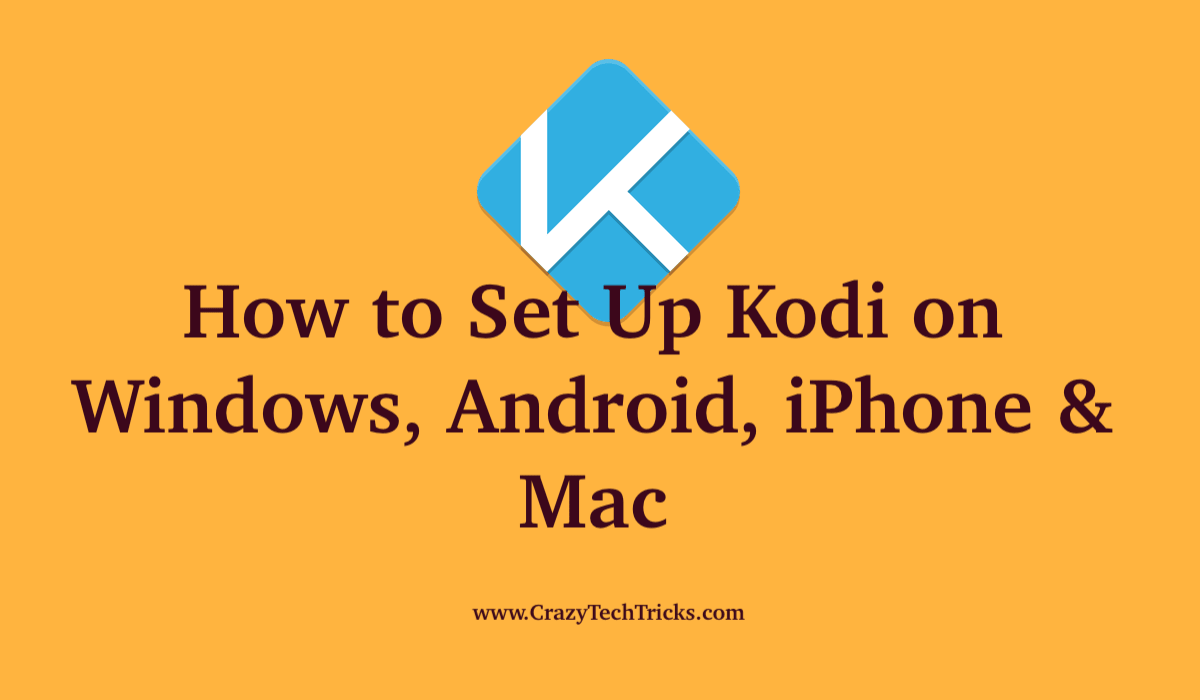
Kodi or formerly known as “XBMC” is an open-source streaming software application that is used to stream media such as music and videos. Moreover, it provides a storage option for the media. Kodi is really convenient as it is supported throughout many operating systems and multiple platforms. You can use Kodi on your PC, tablet or even on your Raspberry Pi device.
Kodi really becomes effective with its wide range of functionalities that are made available with its media. It supports different formats of audio such as mp3, wav, etc and it supports many formats for video streaming. In the next section, you will learn how to set up Kodi on different platforms such as Windows, Android, iPhone, etc.
How to set up Kodi on Windows, Android, iPhone & Mac
We have share method for every device. You can check all the method one by one. Users can use online method for all the devices but make sure you are downloading Kodi for those devices only. I mean don’t install Kodi for Windows in Mac.
Note: You can download the Kodi from their official site or from the Microsoft store. The next section will cover the downloading and installation for both the official site and the Microsoft store.
Read more: How to Watch UFC Fights Live Stream for Free
How to Download Kodi from the Official Site for Windows
Follow the steps given below to download Kodi for Windows from the official site.
- Visit the site Link.
- Scroll down and click on the Windows option.
- Click on the option of installer. Download the installer for your computer. You can download for your 64-bit computer or 32-bit computer.
- Follow the installation guide given below to install Kodi for Windows.
How to Install Kodi on Windows
Once you have downloaded the file from the official site, follow the next steps to install Kodi for Windows.
- Click on the downloaded file or open the downloaded file.
- Click the button of “Next” on the “Kodi Setup Wizard” that pops up.
- Now click on the button of “I Agree” to accept the terms and conditions.
- Now, choose the different components that you want to install along with Kodi. These components are mainly just Add – ons. After selection, click on “Next”.
- Click “Next” if you are satisfied with the location of the directory. You can customize or change the location of installation by clicking on the button of “Browse”.
- Finally, click on the “Install” button.
- Once the installation is finished, click on the button of “Finish”.
How to Install Kodi from the Microsoft Store for Windows
Microsoft Store provides the Kodi application in their store for installation and usage on the Windows platform. Follow the steps given to install Kodi from Microsoft Store.
- Start the “Microsoft Store” application on your device.
- Type “Kodi” in the search bar and then press the “Enter” key.
- Click on Kodi, and then Click on the button “Get” to initiate the installation
- After the downloading is finished, click on the “Launch” button to start Kodi in Windows.
This section covered how you can use Microsoft Store to set up Kodi for Windows. Moreover, you also learned how you could download Kodi from the official site to set up Kodi on Windows.
Read more: How to Enable Password Expiration Date in Windows 10
How to install and set up Kodi on Mac
This section will cover how you can install and setup Kodi on Mac. Follow the steps given below to install and set up Kodi on Mac.
Prerequisite: You need to make sure that your Mac is running “OS X 10.8” or higher.
- Navigate to the Link.
- Click on the option of MacOS and download the installer. It will download a DMG file.
- Open the DMG file.
- Make sure to drag the “Kodi icon” to the “Applications” folder.
- You can now start Kodi from the “Applications” folder.
The process of installing Kodi is fairly quick and easy. This section covered how you can set up Kodi on a Mac device.
Must Read: How to Put Mac on Do Not Disturb
How to set up Kodi on Android
Now this the field where Kodi really proves to be beneficial and excels in the availability. You can use Kodi on Android devices and it is really convenient and easy to download, install and use it. You can download Kodi from the Android Play Store or you can download the apk file from the website.
Must Read: Android TV vs Apple TV
How to set up Kodi on Android through Google Play Store
Follow the step given below to set up Kodi on Android smartphone using the Play Store.
- Open Google Play Store in your Android device.
- Search for “Kodi” in the search bar or click on this link.
- Tap on “Kodi”.
- Tap on “Install” button.
After you have finished installation, you can use the Kodi application to stream services with the help of add –ons.
How to set up Kodi on Android using Online Method
Follow the step given below to setup Kodi on Android through the apk available on the website.
- Open browser on your Android device.
- Go to Link.
- Scroll down and click on the option of Android.
- Download the APK file or the Android Application Package file.
- Install the APK.
This section covered how you can download and setup Kodi for your Android device.
How to set up Kodi on iPhone or iPad
This section will cover how you can set up Kodi on you iOS devices, be it your iPhone or iPad. Follow the section through to learn how you can setup Kodi for you iOS devices.
Prerequisite: You need to have a jailbroken device i.e done to remove a few restrictions on the installation of third-party applications. Moreover, you need to have a device running iOS 8.0 or higher.
Follow the steps given below to download and set up Kodi for iOS devices.
- Open “Safari” and go to the kodi.tv/download website.
- Scroll down and tap on the iOS icon.
- Download the DEB file.
- Wait for the installation and you will see the icon of Kodi in your device.
This section covered how you can download and setup Kodi for your iOS device.
Read more: How to Sign a PDF on iPhone or iPad
Conclusion
Kodi is a really convenient open-source media streaming platform which enables you to use a different type of media on different platforms. I will never suggest you use any third-party apps or software. This article will help you to learn how you can set up Kodi for different platforms such as Windows, macOS, iOS and Android devices.
Leave a Reply