In this article, We are going to check a simple method on how to take a screenshot on a Chromebook. I have shared an easy and quick guide to learn that how to take a screenshot on a Chromebook. Using this straightforward guide any Chromebook user can quickly take a screenshot on a Chromebook laptop. Of course, Chromebook is a laptop which is based on Linux and having Chrome Operating System in it. Its an entirely personal use computer.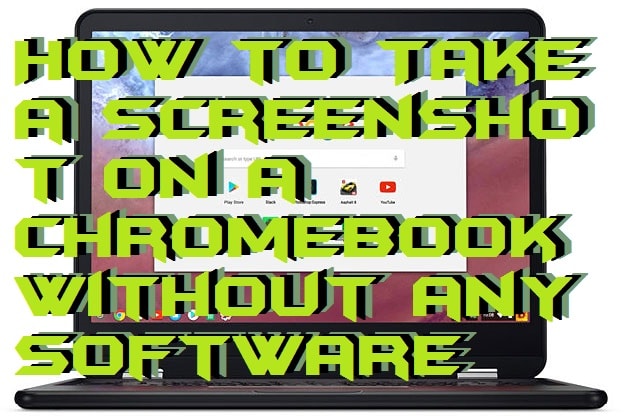
The first Chromebook was by the Acer and Samsung company. But, now it has been owned by the Google Inc. Well, if you are using a Chromebook, then you must check this article. It might be possible that you don’t know how to take a screenshot on a Chromebook. So, using this article, you will get to know about it. Keep reading this article for more information.
Read more: How to take Screenshots on Windows 10 PC/Laptops – Top 5 ways
How to Take a Screenshot on a Chromebook
To take a screenshot on Chromebook, you have to use an inbuilt key function. Using it any Chromebook user can quickly capture the screenshots on any Chromebook laptop doesn’t matter what the version is. Because it has Linux based Chrome Operating System that is why many users are facing trouble in capturing a screenshot on the Chromebook laptop. Thus, the Chromebook users start searching a way that how to take a screenshot on a Chromebook.
However, a Chromebook laptop is much cheaper than the Windows and Mac laptop that’s why most of the people use it for personal use. Also, in Chromebook, a WiFi connection is required to do most of the additional things. Well, this is not the only difference between the Windows and Chromebook laptops. In fact, there are many differences than that. But, today we are going to check out that how to take a screenshot on a Chromebook. So, without taking more time lets start this quick guide.
- Open that page whose screenshot you want to capture on your Chromebook laptop.
- Now, tap and hold the Ctrl + Windows Switch Key together to take a screenshot of the current page.
- If you want to take a screenshot of a partial window, then tap and hold Ctrl + Shift + Windows Switch Key together.
- Now, at the bottom-right side, you will see that your screenshot has been saved and you are having a notification of that.
- Click on it to view it or to share it.
Read more: Top 10 Best Free Alternatives to Paint on Windows PC/Laptop – Microsoft Paint Alternatives
Last Words on How to Take a Screenshot on a Chromebook
The method which we have discussed to learn that how to take a screenshot on a Chromebook is very simple and straightforward. Using this article, you don’t have to use any extra stuff to do so. Also, this is an official way to capture screenshot on your Chromebook laptop easily. It was the inbuilt key feature which allows us to take screenshots of a page on any Chromebook laptop. I hope this article has helped you a lot in capturing the screenshots on your Chromebook PC. Make sure that you share this article with your friends too so that they can also learn the best you that how to take a screenshot on a Chromebook.
Leave a Reply