Users can easily turn on bluetooth on a Chromebook. I will also share a method to pair or connect device using Bluetooth and you can even disconnect them from your Chromebook.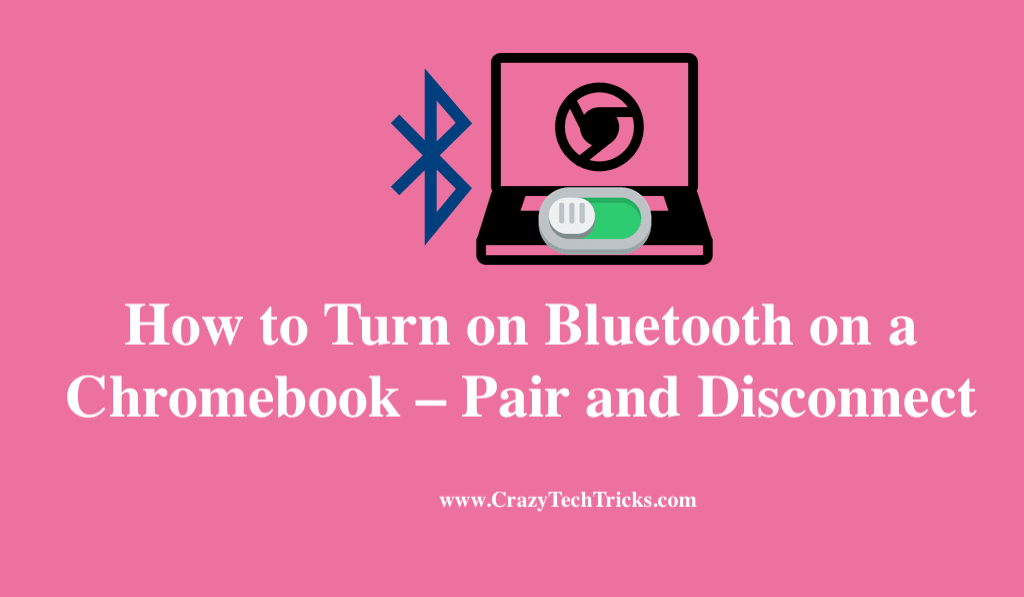
In this tutorial, we would be covering the steps required in order to turn on Bluetooth on a Chromebook. Chromebook is launched by Google back in the year of 2011, providing a range of budget -friendly laptops that come equipped with the Chrome OS, An operating system developed by Google for its Chromebooks. Among the various new features of the Chromebook, the basic feature of Bluetooth is also included.
Bluetooth is an essential feature for anyone nowadays. Accessories such as Bluetooth speaker, mice, keyboard and earbuds are really popular and are based on the Bluetooth technology. So if you own a Chromebook and want to know how you can turn on Bluetooth on a Chromebook and connect your Bluetooth accessories to your Chromebook, then follow through the steps given in the following section.
Read more: How to Put an Emoji on a Chromebook
How to Turn on Bluetooth on a Chromebook
Let us go through the process to turn on Bluetooth on a Chromebook . The process is rather simple and you just need to find the steps.
- Open your Chromebook.
- Now, locate the “time” display on the bottom right corner of the screen. This is present in the “Quick Settings Panel” of the bottom taskbar.
- Now, simply click on the option of “Bluetooth” in order to turn on Bluetooth on a Chromebook.
That was it. Follow these three simple steps to turn on bluetooth on a Chromebook.
Read more: How to Download & Play Roblox on Chromebook
How to Turn on Bluetooth on a Chromebook and pair device.
In this section, let us take a look at the steps to connect or pair a device to your Chromebook.
- Make sure that the accessory that you want to pair with has its Bluetooth enabled and is ready to pair or connect.
- Click on the time panel on the bottom right of the screen to open up the “Quick Settings Panel”.
- Click on the “Bluetooth” icon to start Bluetooth on the device and see the available Bluetooth device in the vicinity.
- Now, select the device that you want your Chromebook to be paired with.
- After selection, the selected device will send a request that you need to accept in order to connect to the Bluetooth accessory. The request is basically a passkey that authorizes the connection between the both devices.
- After accepting the request, your Chromebook and the accessory will be connected through Bluetooth.
These were the easy steps that you need to follow to turn on bluetooth on a Chromebook and pair your own device or accessory to the Chromebook through bluetooth. Now, that we have turn on Bluetooth on a Chromebook and moreover, connected a device. Next, let us take a look at how you can disconnect from the Chromebook Bluetooth.
Read more: How to Sync iPod with Chromebook
How to disconnect Bluetooth from Chromebook
The process a disconnecting Bluetooth from Chromebook is already a simple one. Just follow the steps and in no time, you would be able to disconnect your devices.
- Open the laptop and then navigate to the bottom right of the screen where the time panel is being displayed.
- Now, click on the option where you are seeing the time panel.
- This will open the “Quick Settings Panel” option in the bottom right.
- Simply, click on the active blue button of “Bluetooth“. Clicking on the button will cause the Bluetooth transmission to stop and your Bluetooth accessory would be disconnected from your Chromebook.
Read more: Chromebook vs MacBook
Conclusion
Bluetooth is a necessity of the modern people where we have many Bluetooth accessory that can pair with many devices. This has made bluetooth a necessary functionality in any devices nowadays. Similarly, to increase the productivity from the Chromebook, bluetooth can be used. We have covered all the necessary steps that you need to follow in order to turn on Bluetooth on a Chromebook.
Leave a Reply