Hello friends, Today I will share a method on how to uninstall Microsoft teams. Users can permanently remove from their Windows PC/Laptops. I will also share a method to disable Microsoft Teams and Teams Machine-Wide Installer. It will stop the Microsoft Teams from opening automatically. 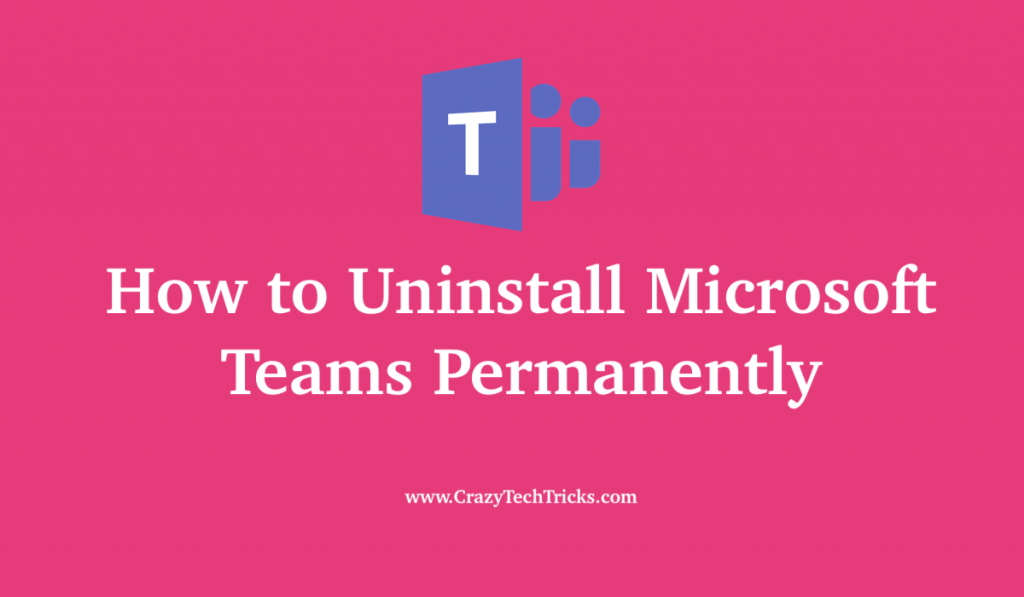
Microsoft Teams is widely used by office professionals. It is a great software to interact with teams, share slides/docs and work together. Microsoft Teams was designed for office work or other company professional, it is similar to the workspace.
How to stop Microsoft Teams from Opening Automatically
If you are using your Windows PC/Laptop for your home. Then there is no use of Microsoft Teams. And if you think uninstall can get rid of Microsoft Teams. Then you are wrong as it keeps on re-installing again. The problem is when we uninstall Microsoft Teams, then you also need to uninstall “Teams Machine-Wide Installer.” As it keeps installing again.
So the main problem is “Teams Machine-Wide Installer,” and we need to get rid of that. I will share a few methods to uninstall Microsoft Teams from your computer. Users can use the settings method to control panel. I will also share a method to disable it permanently. In this disable method it will be there but won’t get uninstalled.
How to Uninstall Microsoft Teams Permanently
We will uninstall both the apps from our Windows PC. You can remove this by following simple steps. Users don’t require any external apps or softwares. But make sure you follow every method.
- Open the settings. You can even search for settings.
- From left under apps, Click on the option Apps & features.
- Now search for Teams and uninstall Teams Machine-Wide Installer.
Read more: How to Turn Off Narrator on Windows 10 Permanently
Using Control Panel
It is one of the easiest ways to uninstall Microsoft Teams. We all are well aware of the Control Panel. It has several settings. Open the control panel > Uninstall > search for Teams Machine-Wide Installer and Microsoft Teams. Make sure you uninstall both these from your Windows computer.
How to Disable Microsoft Teams
There is also one more way which is to disable Microsoft Teams. Sometimes you don’t want to uninstall the app/software but only want to disable it. It happens when you are using your office PC at home, and you want to disable Microsoft Teams for some time. Then you can use this method.
You can use Task Manager to stop it from Opening. Microsoft Teams.
- Open the Task Manager by using shortcut commands Ctrl + Shift + Esc.
- Now select the Startup Tab.
- Seach for Microsoft Teams and right-click to disable.
- Now you can restart your computer.
Must Read: How to Permanently Delete Pagefile.sys in Windows 10
Conclusion
There are several more ways to uninstall Microsoft Teams. But these are best and easiest. Users can permanently remove this software. It is very irritating as it keeps on re-installing automatically. We also hope that Microsoft will soon launch an update for Microsoft Teams and it will stop from installing the software on your Windows computer. But till then use these methods to uninstall Microsoft Teams.
Leave a Reply