Have you ever wondered that how to uninstall programs in Windows 10? Well, if not then don’t worry this article is for you. It happens with us that we want to remove or uninstall some unwanted programs from our Windows 10 system. However, we all know that every program consists some space on our hard drive. So, to remove that space of non-useable programs from Windows 10 operating system, today I am presenting this article in front of you guys. Let’s move on to the topic and learn the most straightforward way about how to uninstall programs in Windows 10.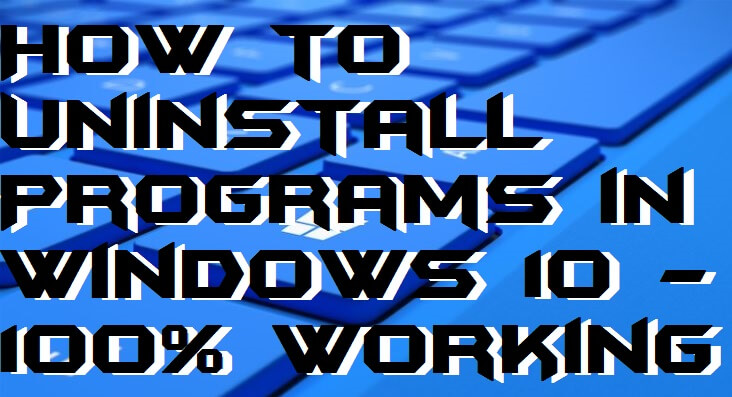
Read more: How to Fix External Hard Drive Not Showing in Disk Management in Windows 10, 8.1 & 8
How to Uninstall Programs in Windows 10 – 100% Working
To learn that how to uninstall programs in Windows 10 this article is best for you guys. However, uninstalling a program from Windows 10 system, you don’t have to use any additional thing like software, Microsoft account, etc. I am sure that after learning about how to uninstall programs in Windows 10 using this straightforward guide you will be able to uninstall programs in Windows 10 easily.
Read more: Windows 10 Software Compatibility Checker – Top 3 Best Methods
The thing which you must make sure before going to uninstall an application from a Windows 10 PC you must have access to your administrator account. Otherwise, you will not be able to uninstall any installed program from your Windows 10 system. Scroll down to the article and learn how to uninstall programs in Windows 10.
- Go to Start Menu.
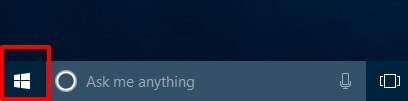
- Now, click on Settings.
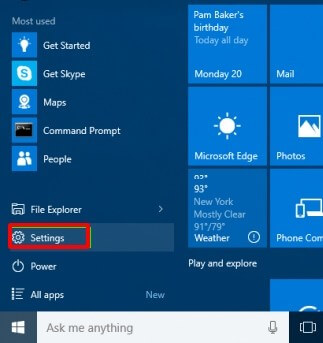
- On the settings page, click on System.
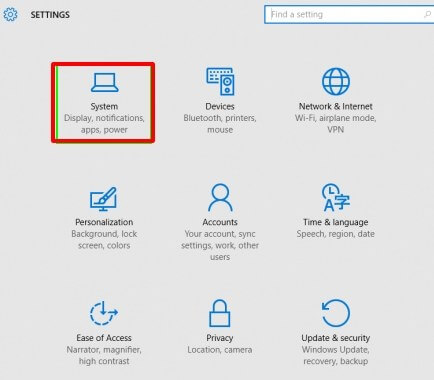
- Then, click on Apps and Features.
- Now, you will see a list of all installed programs on your Windows 10 PC.
Click on anyone.
- Then, you will see an Uninstall button. Click on it.
- Now, Windows 10 will ask you to confirm the Uninstall. Again click Uninstall.
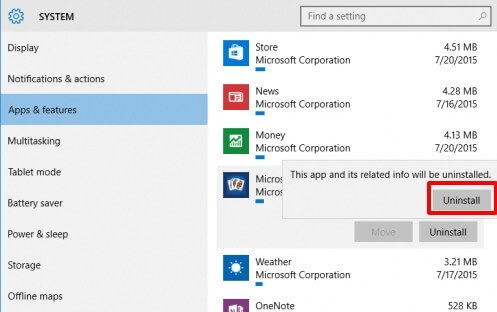
- Then, you will see that the program has been removed from your Windows 10 PC/Laptop.
In this way, you can remove or uninstall your wishing program without any requirements. Make sure that you do not remove the system programs otherwise you will have to format your Windows 10 PC. Repeat this guide, again and again, to remove several programs from your Windows 10 PC/Laptop.
Read more: How to Fix “This copy of Windows is Not Genuine”- 5 Best Methods
Last Words on How to Uninstall Programs in Windows 10 – 100% Working
This is the simplest method ever to learn that how to uninstall programs in Windows 10. Using this quick guide, you can easily uninstall programs which you are not using or not going to use any longer. This method is only applicable to Windows 10 operating system where the version requirement is not necessary. Also, this is the straightforward guide so that it will be easy for you to understand and follow it in uninstalling a program from your Windows 10 PC. Share this article with your friends who are using Windows 10 operating system and tell them about the method to learn how to uninstall programs in Windows 10.
Leave a Reply