In this guide we will go over it all regarding how to get and run FreeSync with NVIDIA, also we will include our top tips for the best play experience.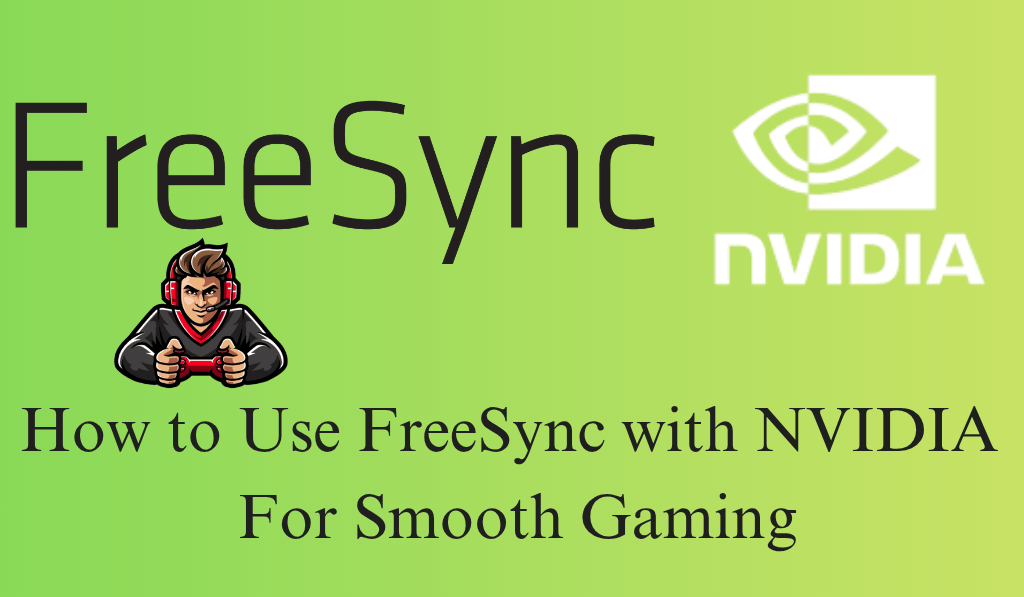
How to Use FreeSync with NVIDIA
If you have at some point screen tearing or stuttering during playtime you know what a frustration that is. The good news is that today’s display technology has brought to the table what it takes to enjoy smooth performance without breaking the bank. One of the most approachable and affordable solutions is FreeSync which also happens to be you may be happy to know compatible with NVIDIA graphics cards.
Read More: What is the Average GPU Temp While Gaming
What Is FreeSync?
Before diving into setting up FreeSync with NVIDIA it’s helpful to know what FreeSync is. FreeSync is a solution put out by AMD which works to sync your monitor’s refresh rate with that of your graphics card’s output. This which in turn eliminates screen tearing, reduces input lag, and sees to it that you have smoother gameplay.
At first FreeSync was only available for AMD GPUs while NVIDIA ran on its own tech called G-SYNC. Since the beginning of 2019 NVIDIA has been to support what is called G-SYNC Compatible which in turn makes it possible for some FreeSync monitors to work with NVIDIA GeForce graphics cards. This means you may now experience the benefits of FreeSync with NVIDIA at a lower price point.
Read More: How to Optimize Windows 11 for Gaming
What You Need to Use FreeSync with NVIDIA
To do well with FreeSync on NVIDIA you will need.
- A Monitor that supports FreeSync: Go over your monitor’s specs to see if it supports AMD FreeSync.
- NVIDIA Graphics Cards (GTX 10 Series and Newer): We see that most present day GPUs from the GTX 10, 16, and RTX families support G-SYNC Compatible mode.
- DisplayPort connection: what we have found is that FreeSync with NVIDIA does best through a DisplayPort cable. Also some of the newer monitors do support it via HDMI, but DisplayPort is the more reliable option.
- Updated Drivers: we put out the latest NVIDIA drivers for you to use which in turn gives you full compatibility and we’ve included the bug fixes.
Read More: How to Build a Gaming Server at Home for FREE
Steps to Enable FreeSync with NVIDIA
Here are the instructions to get FreeSync up and running with NVIDIA and also enjoy tear free gaming.
1. Enable FreeSync on Your Monitor
- Go to your on screen Display(OSD) menu in your monitor.
- Enable the “FreeSync” or “Adaptive Sync” option.
2. Open NVIDIA Control Panel
- Right click at the desktop of your choice then go to “NVIDIA Control Panel.
- Navigate to Display > Set up G-SYNC.
3. Enable G-Sync Compatible Mode
- Check the box for “G-SYNC, G-SYNC Compatible.
- Decide which mode you want it in full screen only or in both full screen and windowed modes.
4. Apply and Reboot
Click the “Apply” button then reboot your PC for the changes to take effect.
5. Test Your Setup
- Launch a game and in the game settings turn off V-Sync.
- Use the NVIDIA Pendulum Demo or just watch your game play to see smooth motion and no tearing.
Tips for Best FreeSync with NVIDIA Experience
- Stick to the FreeSync Range: Every monitor has a different range for which FreeSync works (for example 48-144 Hz). For best results try to have your frame rate in that range.
- Use a Quality DisplayPort Cable: A faulty cable may cause flickering of which to black out screens.
- Update Drivers Regularly: New drivers also see to it that FreeSync and NVIDIA performance and compatibility is improved.
Conclusion
Using FreeSync with NVIDIA is an easy and affordable way to experience smooth tear free gaming at a fraction of the cost of an expensive G-SYNC monitor. Via NVIDIA’s G-SYNC Compatible program which brings to the table affordable FreeSync monitors which still perform at a premium level.
Whether you are into competitive gaming or if you are into smooth visuals FreeSync with NVIDIA has it all. Once you set it up you won’t ever go back to screen tearing.
Leave a Reply