Hello friends, Today I will share a method on how to Zoom In on Minecraft. I will also share several ways to Zoom in or Zoom out in Minecraft game. Users can use Mods or even without Mods. You can zoom the maximum and see all the objects. Users can even increase the area of Zoom in Minecraft.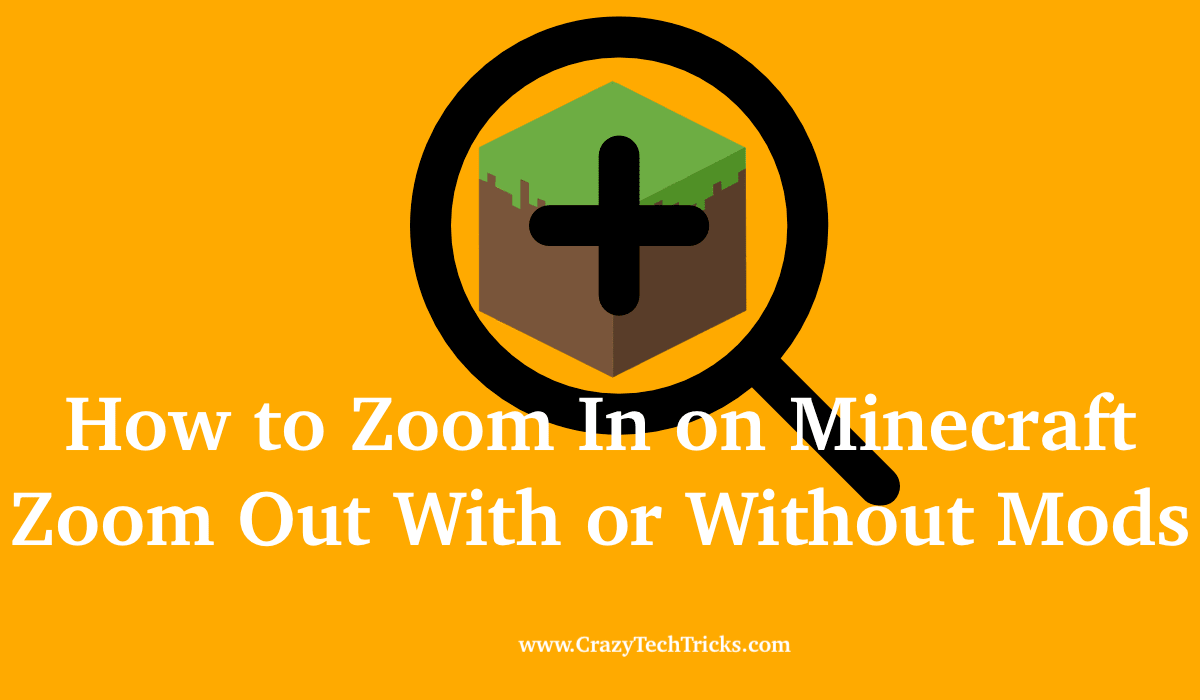
Minecraft is one of the most popular PC game in the world right now. With a huge fan base, Minecraft allows you to make your own world using different types of cubes where you can customize the world like you want to. Notch, the creator of the game has done really amazing work with providing the immense possibility and facilities that you can have in this game.
Read more: How to Refund Games on Steam
Additionally, the game soared to popularity due to its options for the modding community. You can access different functionalities through modding of the game. Zoom in on Minecraft is also possible only through mods.
The next section will tell you how to zoom in on Minecraft without mods and the next section to this will tell you how to zoom in on Minecraft using the OptiFine mod.
Know more: How To Watch NFL Games Without Cable TV for FREE
How to Zoom In on Minecraft Without Mods
Minecraft provides a lot of basic settings and functionality that you can utilize to smoothen your gaming experience. One of these setting is the FOV or the “Field of Vision/View”. The FOV setting basically increases or decreases the field of view that you can see on your screen which will enable you to look farther or basically zoom into your screen. On the other hand, you can increase the value of the FOV and look into a wider area.
Follow the steps given to zoom in on Minecraft without mods.
- Log into your game and in your Minecraft server.
- Press escape key and navigate to “Options” and click on it.
- On the top left corner of the screen, you will have the FOV
- Decrease the value of FOV to 30.
- Click “Done”.
Now, what this will do is give you a smaller FOV or field of view. Having a smaller FOV will make your angle of vision smaller and thus you can see better of what will be on your screen. This is how you can zoom into your screen on Minecraft.
The next section will tell you how to zoom into Minecraft using a modification named “OptiFine”.
Must Read: How to Get Game Sound Through Xbox One Chat Headset
How to Zoom In on Minecraft with Mod
In the above passage you can learn how to zoom in on Minecraft without mods. In this section, we will learn how to use the OptiFine mod to zoom in on Minecraft. Follow the steps that are given in the section below to zoom in on Minecraft with mod.
You will have to have some prerequisites for this process. The first one is the mod itself. Go to optifine.net and then navigate to the downloads that is optifine.net/downloads.
- Download and install the OptiFine.
Download the OptiFine mod for your version of the game. It should detect the location for your Minecraft game folder automatically, if not, then navigate to the folder and then install the mod. - Open the game and launch Minecraft.
- On the bottom left corner of the launch screen, you should see “OptiFine” profile being made. This means that the mod has been installed.
- Click on Play. Once the game opens, go to the Options menu and then navigate to Settings and then to the Video Settings. New options are available in the Video Settings. Configure accordingly.
- The default key to zoom is the “Ctrl” or control key. If the control key does not work, then navigate to the “Options” menu and then to the “Controls” and then scroll down to the “Zoom” option. Configure the key that you want to use to Zoom in the game.
The OptiFine mod works to provide you with different Video manipulation settings and Zooming is one of them. The above steps will help you to configure the OptiFine mod and help you to zoom in or out in Minecraft.
If after following these steps the mod does not work, then there are three possible explanations for it.
- You may have downloaded different versions, one that is not compatible with the version of Minecraft that you may be running.
- You may have an installation problem where you have installed the OptiFine mod into the wrong directory or file.
- Another possibility is an incorrectly configured environment for the game run-time.
Must check: Top 10 Best Games Like Clash Royale
Conclusion
The Minecraft game is one of the best game to pass your time in and enjoy with your friends. The modification factor of the game makes it one of the most popular and most modded games of all time. This article will help you to enable zoom feature in the game with or without a mod.
Leave a Reply