Hey Friends, Today I will tell you a trick to reset administrator password windows 7. You can also remove administrator password in Windows 7. You can even reset administrator password in Windows 7 with CMD, and you don’t need any Windows 7 CD.![How to Reset Administrator Password Windows 7 - Unlock PC-Laptops [100% Working]](https://crazytechtricks.com/wp-content/uploads/2016/08/How-to-Reset-Administrator-Password-Windows-7-Unlock-PC-Laptops-100-Working.jpg)
Forgot Admin Password Windows 7
These days people secure their gadgets with passwords. You must have also obtained your PC/Laptops/Smartphone with a password. Securing your device with a password is a good thing. But, it becomes very hectic when you forget your password. If you are facing this very same problem. Then, read the complete guide to reset administrator password in Windows 7.
Read more: How to Password Protect Folder on Mac Without any Software
I forgot my Administrator Password Windows 7
What will you do when you can’t remember your Administrator password in Windows 7. Even this happened to me. I have unlocked my Windows 7 PC/Laptop without losing any data. I have shared this easy method. It does not require any downloading of software.
How to Reset Administrator Password Windows 7
When users forget the password of a computer. It becomes very difficult or almost impossible to reset the administrator password. Just imagine, If you have forgotten your Windows 7 password. Then, how will you get back? Don’t worry I won’t tell you to install again. There are several methods to reset administrator password windows 7.
How to Reset Administrator Password in Windows 7 with CMD
I will tell you an easy method to reset administrator password in Windows 7 with CMD command prompt. You need to enter few codes, and your PC will get back to life. Yes! You won’t lose any of your data. Follow the simple trick below and reset Windows reset the password.
Read more: How to login to Windows 10 Without Password [Forgot Password]- Bypass Windows 10 Password
Windows 7 Password Reset
- Insert Windows 7 CD and turn on your PC/Laptops.
- Now, Click on Repair your computer.
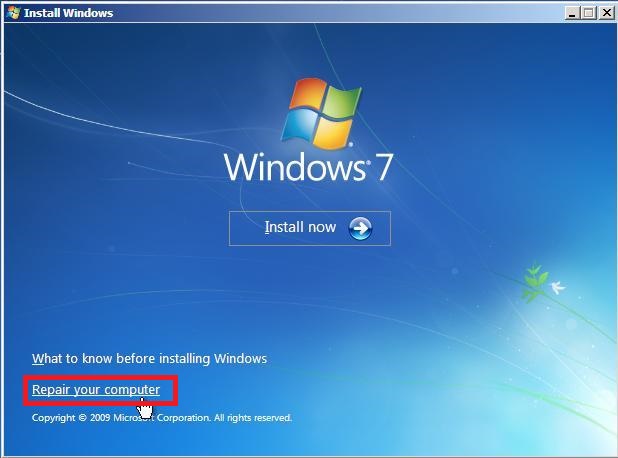
- You will see few options like
1- System Image Recovery
2- Windows Memory Diagnostic.
3- Command Prompt.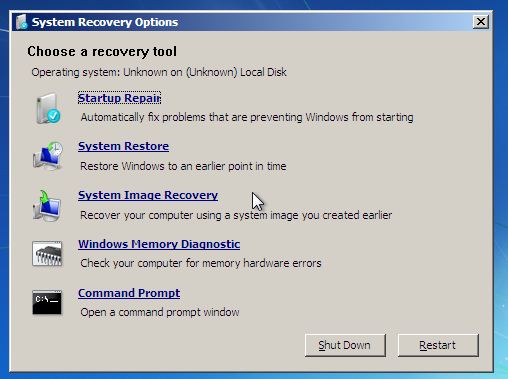
- Click on the last option command prompt.
- Copy and paste the command in command prompt.
copy c:\windows\system32\sethc.exe c:\
- Now, Again copy the code from below and paste in command prompt.
copy c:\windows\system32\cmd.exe c:\windows\system32\sethc.exe
- Make sure it shows you like X sources.
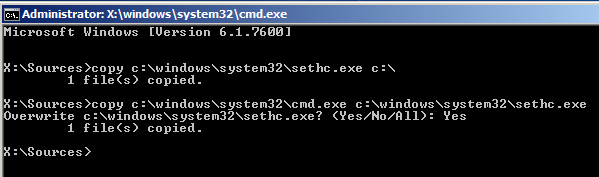
- Now, Reboot your Computer/PC.
Note: Click on Reboot button or key. Don’t disconnect the power or force shut down. - Now, You will see the same screen for entering a password.
- Press Shift key 5-7 times consecutively.
- Now, You will see the Command Prompt window again.
- Now, Make sure you remember the username. If you don’t remember. Then, you can get on the PC/laptop.
- Now, copy the code listed below and paste in CMD.
net user Admin Anypassword
Read more: How to Calibrate the Monitor in Windows 10 PC/Laptop – Reset Color Calibration
How to Reset Administrator Password Windows 7 Without CD
This was it! Now, you can log into Windows 7. Make sure you insert the CD back and copy the file sethc.exe and paste it back to c:\windows\system32\sethc.exe. If you don’t have Windows 7 CD. Then, you can even get this very same file online using Microsoft website.
Read more: How to Crack/Break Windows 7 Password
Last Words on How to Reset Administrator Password Windows 7 – Unlock PC/Laptops [100% Working]
It is the best way to recover lost Windows 7 password. Users can reset administrator password Windows 7. This method is 100% working and tested on a computer. So, was this trick helpful? If you face any problem regarding this trick. Then, do comment below and don’t forget to share this article with your friends.
Leave a Reply