Use the on-screen keyboard on your computer. Use a digital keyboard on your computer. Here are all three different kinds of the on-screen keyboard. Microsoft has hidden feature of an On-Screen Keyboard. Users can use this on-screen keyboard on their Windows 7, 8, 8.1 and 10.
Use the On-Screen Keyboard in Windows 7, 8, 8.1 and 10
It is a software which represents a keyboard on your computer screen. The best advantage of on-screen keyboard is you can use when you have no access to your keyboard. If you are facing a problem with your keyboard and some of the keys are not working. Then, you can use the on-screen keyboard on your PC or Laptop.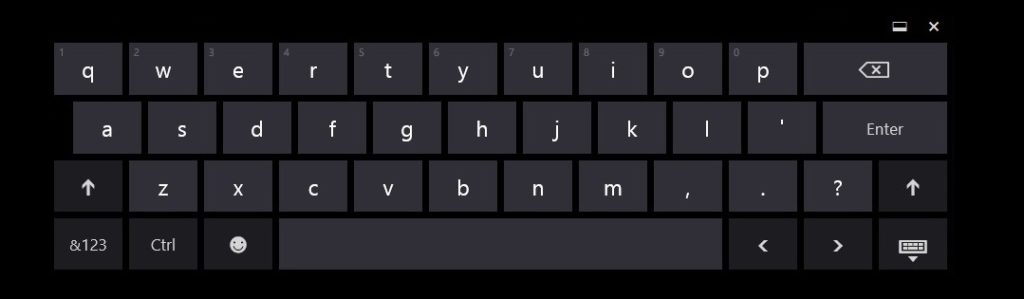
Read more: How to Trace Mobile number with exact location
These days there are several laptops which have touch feature on their screen. It allows users to access the computer just by a touch gesture. Touch Screen laptop is handy in using the on-screen keyboard as you don’t need to make physical contact with your keyboard. All work can be done just by touching the screen of the laptop.
You can also use the on-screen keyboard even if you have a physical keyboard. All you need to find some settings in your system and activate your on-screen keyboard on your Windows 7, 8.1 and 10.
Requirements for On-Screen Keyboard
You need Windows 7, 8, 8.1 and ten on your computer to use the on-screen keyboard.
Use the On-Screen Keyboard in Windows 8 and 8.1
- Open Control Panel and select Ease of Access.
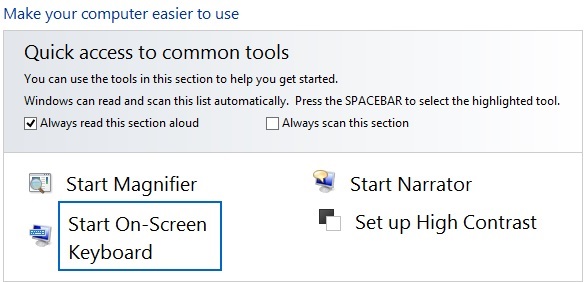
- Now, click on Ease of Access Centre.
- Now, click on Start on-screen Keyboard.
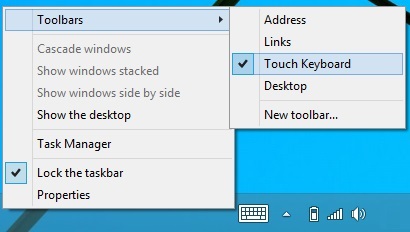
- Right-click on the taskbar and take the pointer to the toolbar.
- Now, click on the Touch Keyboard.
Now, you will see the keyboard icon is pinned on your taskbar. Whenever you want to use the on-screen keyboard, click on it and Keyboard will appear on your screen.
Use the On-Screen Keyboard in Windows 10
- Right-click on the taskbar and select show touch Keyboard button.
- Now, you will see the keyboard icon on your taskbar.
- Now, open the settings and click on Ease of Access.
- Now, turn on the on-screen keyboard.
Use the On-Screen Keyboard in Windows 7
- Click on Start and select on-screen keyboard under Ease of Access.
Here are three different kinds of on-screen keyboard which you can use on your computer.
Well, that was it. Enjoy on-screen keyboard on your computer. You can even change the view of the keyboard. It also allows you to write and then, type it automatically. You will just love this on-screen Keyboard.
Trending: Top 15 Best ways to Make Money Online
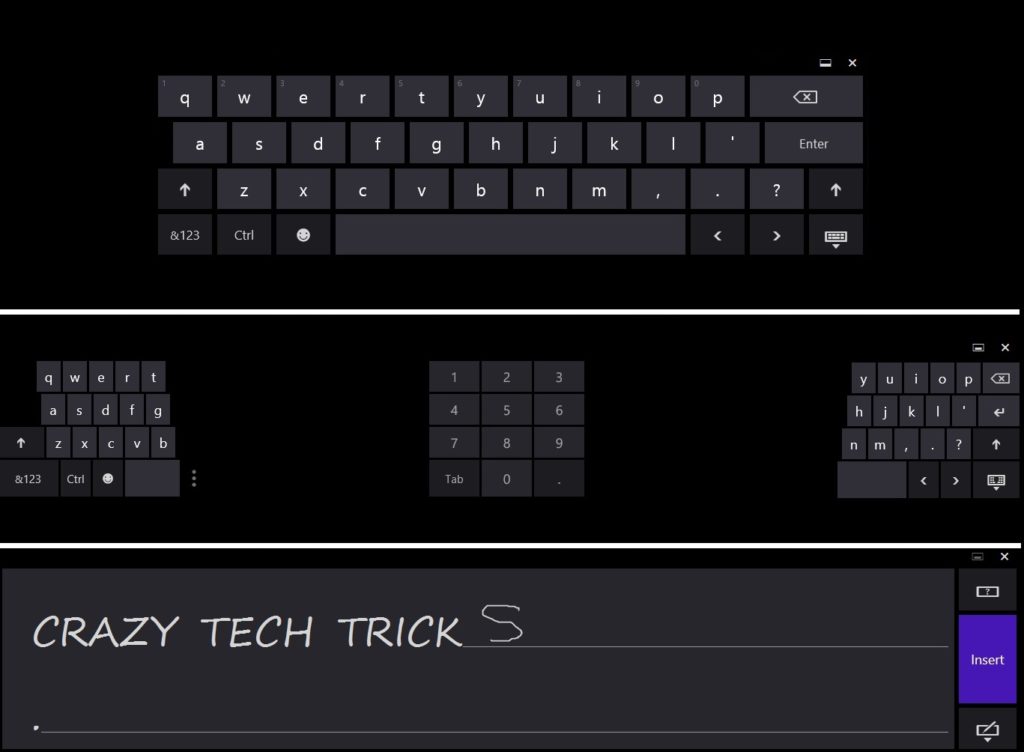
Leave a Reply