In this guide, we will look at where are themes stored in Windows 11, how to get to them, and how to manage or move them.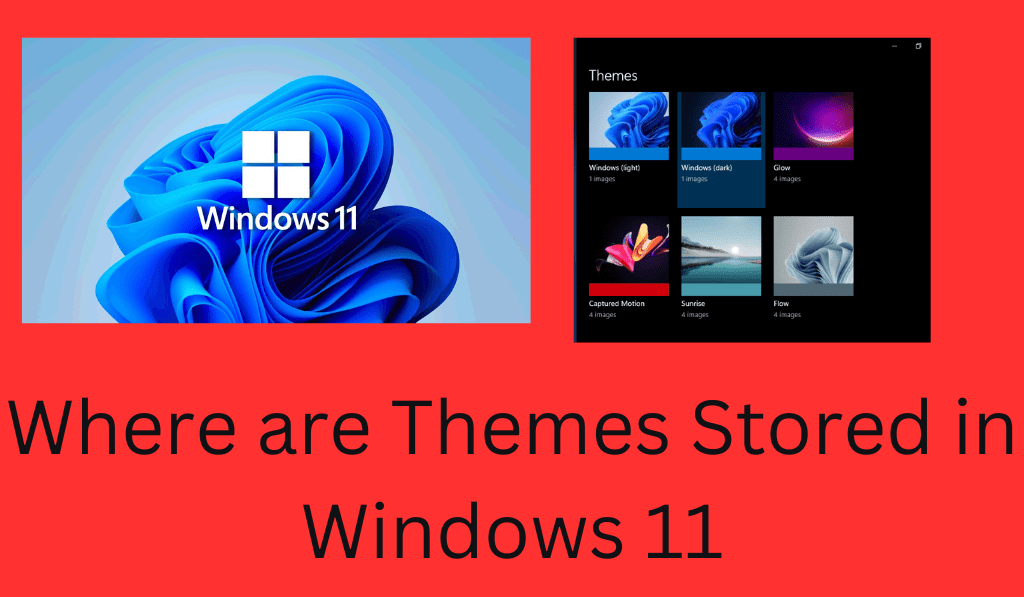
Where are Themes Stored in Windows 11
If you ever put together a custom theme for your Windows 11 PC, maybe you’ve asked yourself Where do themes go in Windows 11? Out of all the things you can do with themes in Windows 11, which include backing them up, sharing them, or adding new ones manually, knowing what files they are stored in may be useful to you.
Read More: How to Fix the Windows 11 Start Button Not Working Issue
Understanding Windows 11 Themes
Before diving into where are themes stored in Windows 11, we will go over what a Windows theme is. A theme in Windows 11 is a set of visual elements that changes how your desktop appears and includes:.
- Desktop background images (wallpapers),
- Accent colors
- Sounds
- Mouse cursors
- Sometimes, system icons and contrast settings
Themes that personalize your Windows 11 experience and make your PC a true extension of yourself. Also, we will look at the precise folders and locations that Windows 11 uses to store these themes.
Read More: How to Run Android Apps on Windows 11
Default Themes Location: System Folder
In what location do the themes live by default in Windows 11? Windows 11 has all of its default themes in a protected system folder. You can find them here
C: \Windows\Resources\Themes
In this folder, you will find all the pre-installed themes that come with Windows 11, which include Windows Light, Windows Dark, Captured Motion, Flow, and others. Also, for each theme there is a .theme file at minimum and in some cases also a folder that includes extra resources.
Upon opening this folder, you will see:.
- aero. theme
- theme1. theme
- theme2. theme
Here are the prebuilt theme options. You can open them in Notepad to see or edit their structure, although we may not recommend changing system themes.
Read More: How to Use Windows 11 Widgets- A Complete Guide
Custom Themes Location: User Directory
If you have created or uploaded your own custom themes, where are themes stored in Windows 11? Custom themes are stored in a different location within your user profile folder.
C:\Users\<YourUserName>\AppData\Local\Microsoft\Windows\Themes
This is where Windows puts the themes you install from the Microsoft Store, and which you also may have created yourself. In that folder you will find:.
- Your saved theme .theme files
- Custom wallpapers
- Cached images
If you have applied a slideshow or multiple backgrounds, these wallpapers are saved temporarily in the CachedFiles subfolder within this directory.
To get to it easily, just copy and paste this path in File Explorer:.
Shell: %LocalAppData%\Microsoft\Windows\Themes
That is, which easy way out to find where themes are stored in Windows 11 for your user account.
Backing Up Themes
Once you go and find where are themes stored in Windows 11, you can back them up. Just copy the. .theme files, along with any wallpaper folders, to an external drive or the cloud. At a later time, you may transfer them to another Windows 11 machine. To get a backed-up theme installed, simply double-click the .theme file. Windows will do the rest and apply it.
Creating and managing themes
Windows 11 also allows for very easy creation of your own themes.
- Right-click the desktop > Personalize.
- Change out the background, colors, sounds, and cursor.
- Click Save theme to store it.
The saved theme will also appear in the same AppData\Local\Microsoft\Windows\Themes Folder, Again Showing Where are themes stored in Windows 11.
Conclusion
Sure to summarize where are themes stored in Windows 11
- Default system themes:
C:\Windows\Resources\Themes
- User or Custom Themes:
C:\Users\<YourUserName>AppData\Local\Microsoft\Windows\Themes.
In Windows 11, it’s useful to know what folders themes are saved in as you can use that info to better back up, share, or edit your favorite themes. For casual users who may not do much customization or for the die-hard themer who loves to change things up by accessing these folders, you have more control over the look and feel of your PC.
Leave a Reply