Hello friends, Today I will share which iPhones have Portrait Mode. You can check all the iPhone models that have portrait mode. Users can even enable portrait mode in thier iPhone. You will be able to take portrait mode from both front or rear camera. I have also shared some free apps to enable portrait mode in iPhone 6 or other models.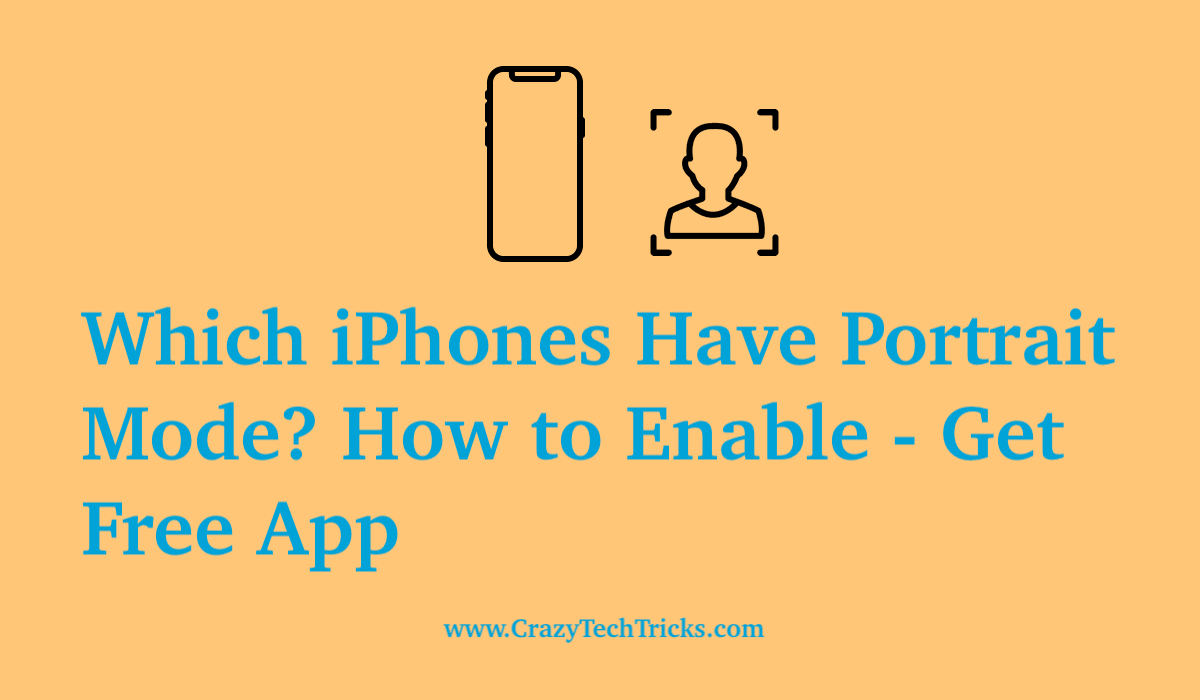
From televisions to computers to mobile phones and so does the technology behind the camera of smartphones. Nowadays, smartphones sport high megapixels, multiple features cameras that works on their own software and has different features such as panorama, portrait, etc.
iPhones, being the most prominent face in the technological world brought various features in their phones over the year. Apple has one of the best smartphones in terms of their processor, cameras, and applications that they provide.
What is Portrait Mode?
Portrait mode is a feature that was initially brought by Apple in the world of smartphone cameras. It is used to increase the focus on the main object of the photo and then blur the background near the main object so that the object pops out and is clear in the image. It is generally used for portraits of still subjects.
Read more: How to Get Rid of Assistive Touch on iPhone
Which iPhones have Portrait mode?
Now we will be looking at the portrait mode of the cameras in iPhones. iPhones are coming out from the production line from the year 2007, but the portrait mode was introduced with the iPhone 7 in the year of 2016. Portrait mode is now available on all the iPhones that came after 2016, including iPhone 8, X and 11. But until the X generation of the iPhone, only the back camera supported the Portrait mode and the front camera did not.
Which iPhones Have Portrait Mode on Back Cameras
The back cameras of the phones that have portrait mode are:
- iPhone 7 Plus
- iPhone 8 Plus
- iPhone X, XS, XS Max and XR.
- iPhone 11, 11 Pro and 11 Pro Max.
Which iPhones Have Portrait Mode on Front/Back Camera
The iPhones that have portrait mode in both the front and the back cameras are iPhone X and 11. Both these iPhone have portrait mode for both front and rear camera These iPhones along with the upcoming generations will support the Portrait mode.
How to Enable Portrait mode on iPhones
To use the portrait mode or selfie mode, follow the process given below:
- Click on the “Camera” icon.
- Move to the “Portrait Mode“.
Select the appropriate lighting effect from the Portrait options. - Capture the image.
Read more: How to Clear RAM on iPhone 11
Portrait mode for iPhone 6 and above
If your iPhone is of iPhone 7 or old, then your phone will not have the option of portrait mode in your camera. So to overcome this issue, the Apple app store has some applications that can be used to apply portrait mode to your photos to generate the depth effect artificially.
Some of the applications that can be used to add Portrait effect to your photos are listed below:
- Blur Photo – a free app that is used to blur the background of the photo to bring out the subject in focus.
- FabFocus – a $3.99 dollar application, this app will detect the subject in the photo automatically and apply the portrait effect to the image.
- Portrait Cam – a $4.99 dollar application, this app is also similar to the previous one. It is also supported on the Apple iPad.
Conclusion
Portrait mode is an amazing feature that is made available in the iPhones by Apple, and it gives a much DSLR type look to the photography from the iPhones. This tutorial helps you to know if your iPhone supports the Portrait effect or not and apart from that you are also informed about some applications that you can buy or use for free to apply the portrait effect to your photos artificially.
Leave a Reply