Learn a simple way to change Windows 10 background pictures. Users can change the background wallpaper of their PC/Laptop by following this method. It will guide you to change your Windows 10 background pictures to a new background. Users can quickly change the background colour of windows 10 to white or any other colour combination.
Windows is the operating system which allows its users to customise their PC as they want. Windows has many customisation techniques and features by which its users can quickly and very quickly perform the customisation on their Windows PC. In Windows 10, there are many amazing features like split screen, cast screen, voice assistant, remote desktop, and many more. Where changing background image is one of the best examples of customisation and simplicity of a Windows 10 PC. If you don’t know the method to change Windows 10 background pictures. Henceforth, now you can do it very fastly.
Read more: How to Zip a File in Windows 10 Without any Software
Changing your Windows 10 background pictures is not a tuff task. Using this article, you can learn how to change Windows 10 background pictures. If you didn’t like the Windows blue image which is the default background image so you can change it quickly. In this article, you will be introduced to the smartest way to change Windows 10 background pictures. Windows will let you change the background picture of your Windows 10 PC without giving you any trouble. You only have to follow the below step by step guide to correctly change the background picture of a Windows 10 PC/Laptop. If you are ready to do so, then let’s move on to the method described below.
Read more: How to Fix Cortana Windows 10 Not Working – 2 Best Methods
How to Change Your Windows 10 Background Pictures – Change Wallpaper
This article will help you in learning how you can change Windows 10 background pictures. To change Windows 10 background pictures you have to use some inbuilt features which are predefined by the Windows operating system. Along with this inbuilt feature you have to use the steps which I am going to show you in this article. None of the software you have to use for this simplest thing. Windows already has the inbuilt settings in it which will allow you to change Windows 10 background pictures easily. To change Windows 10 background pictures, some clicks are enough. So, let’s check how we can do it with below.
- Click on the Windows icon which is on the bottom-left side of the screen.
- Then, click on Settings.
- Now, click on the Personalization option.
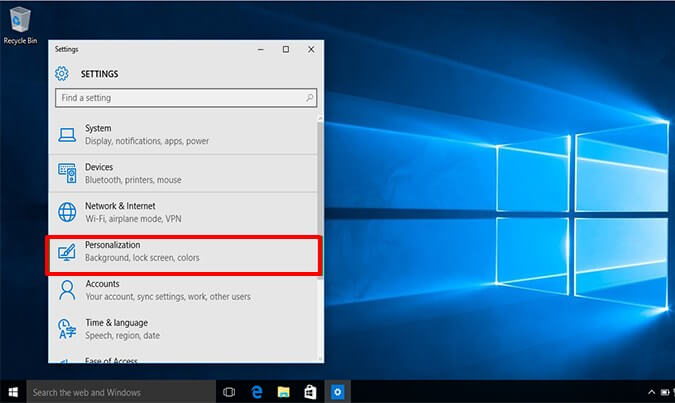
- On the next page, click on Background option.
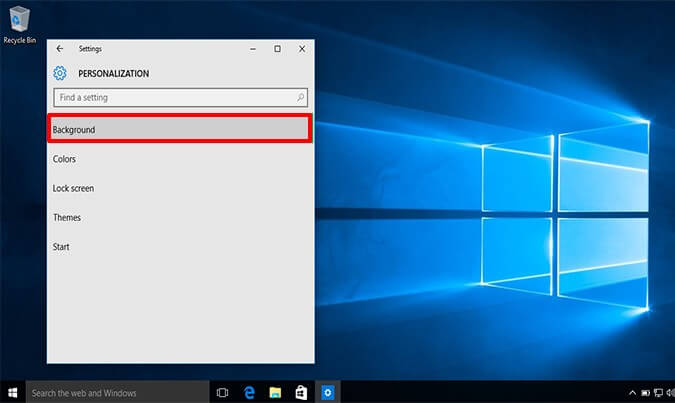
- Now, select Background’s type.
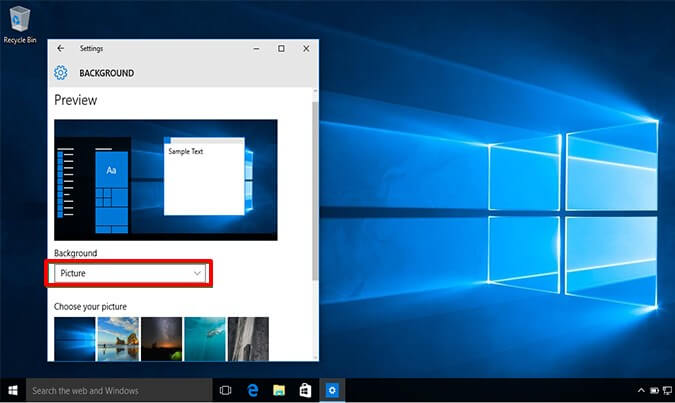
- After that, choose your image from the list or use Browse option.
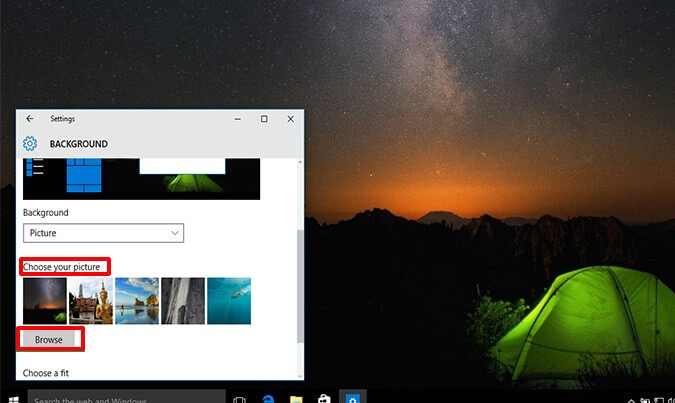
- Lastly, choose the image fitting size from the drop-down menu.
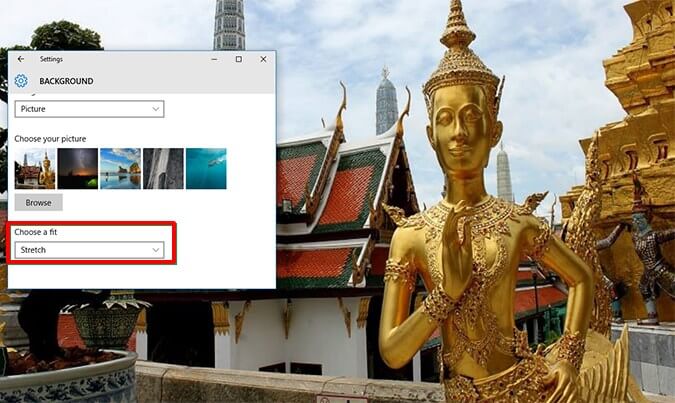
Read more: How to Split Screen on Windows 10 – Split Unlimited Screen
Last Words on How to Change Your Windows 10 Background Pictures
In this manner, you can smartly change Windows 10 background pictures. This is the official method to change the background picture of your Windows 10 PC/Laptop. You can use the right-click’s personalisation option too for changing the background picture on a Windows 10 PC. However, if you are a newbie then use above steps which I have mentioned very clearly. We have not used any additional software for this method. I hope this article helped you a lot in learning the best way to change Windows 10 background pictures. You can share this article with your friends who use Windows PC so that they can also learn this best way to change Windows 10 background pictures.
Leave a Reply