Hello friends, Today I will share a method on how to export Outlook calendar to Google. Users can also export the Outlook calendar to CSV File and Excel. I will share the separated methods for all the following softwares. You can also import the Outlook calendar from Google.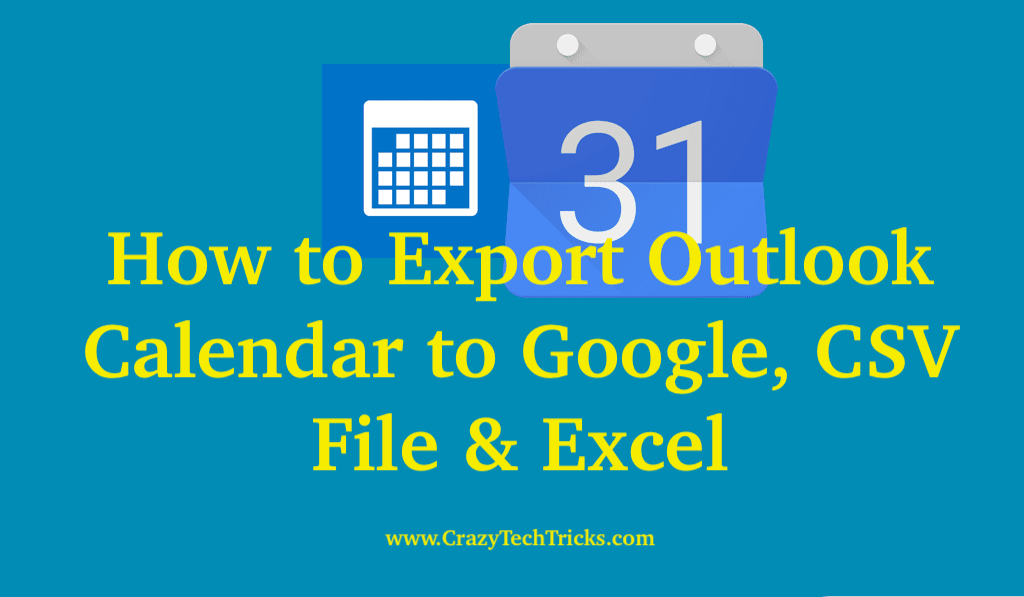
Outlook Calendar provides you with a really rich platform to organize your meetings, tasks, and events. IT works as an efficient tool for a productive workspace. Over time, there are new calendar and event management applications made available in the market right now. Sometimes you may need to change the platform that you are working in and have to move all your data from the Outlook calendar to another calendar or platform. This article will help you to learn how you can export Outlook Calendar to Excel spreadsheets and it will tell you how you can export Outlook Calendar to Google Calendar.
How to Export Outlook Calendar to Google, CSV File & Excel
There are two methods through which you can export the Outlook calendar to an Excel spreadsheet. You can export the calendar using the “Export” option, but this process is also possible without the use of the Export Feature. We will now look into these two specific processes.
Read more: How to Sync Google Calendar with Outlook
How to Export Outlook Calendar to Excel – Using the Export Option
Outlook provides the facility to export or import different files. We will be using this facility of “Export” for the calendar to Excel.
Note: You need to make sure that if you are using a version of Outlook 2010 or older, your file will be exported in the third step given below which will complete the whole process.
- Navigate to the option of “File” in the top – left menu bar.
- Now, navigate to the option of “Open & Export” from the side left menu.
- Now click on “Import/Export” option.
- The “Import and Export Wizard” will open up. Select the option “Export to a file” under the “Choose an action to perform” dialog box. After selection, click on the “Next” button to proceed.
- Select the option of “Comma Separated Values” under the “Create a file of type” dialog box. Since Excel spreadsheets can be exported to imported in Comma-separated values, we choose this option.
- Select “Calendar” from the “Outlook Data File”. Once selected, click “Next”.
- The dialog box of “Export to a File” is opened. Now click “Browse”. Select the folder or directory for the file. After this, Name the file and click “Ok”.
- Now, from the “Export to a File” dialog box, click “Next”.
- Click “Finish” on the next dialog box.
- A new dialog box named “Set Date Range” pops up. Set the Data range for the calendar exportation. And then, click “OK”.
Must Read: How to Create a Shared Calendar in Outlook in Windows
How to Export Outlook Calendar to Excel – Without using the Export Option
If you are using the Outlook version 2013 or higher, you need to go through the extra step described next. You need to open the CSV file that has been made and save that file as a workbook. This process provides a way through which you can export all the content of your Outlook calendar or some of the content without the use of the Export option from the menu.
- Navigate to the option of “View” in the menu bar.
- Click on the “Change View” option and then on the “List” option.
- Select all the content from the calendar that you want to export.
- Now, Right click on selected items and then click on “Copy”.
- Now open up an Excel Spreadsheet.
- Right click on the initial cell and select the option of “Keep Text Only” under the Paste option from the drop down menu.
- Save the Excel spreadsheet.
Read more: Top 10 Best Calendar App for Windows
How to Export Outlook calendar to Google Calendar
Google provides you with the feature to add Outlook calendar to it. The calendar attached to the Google calendar will only show you the snapshot of the calendar that you have saved. It will not automatically reflect the changes made in the Outlook Calendar.
- Open the Calendar in Outlook.
- Click on the “File” in the menu bar and then click on “Save Calendar” option in the side left menu.
- Name the file in the menu.
- Now, click on the option of “More Options”.
- You have a “Save As” dialog box. Select the range of dates that you want to export your calendar to and from. Click on the “Date Range” option and choose or specify the dates.
- Through the “Detail” option, you can adjust the level of details that will be showed or displayed.
- Now, Click “OK”.
- Click “Save”.
Must Read: How to Create a Calendar in Excel
How to Import Outlook Calendar from Google Calendar
Now, once you have exported the calendar file from the Outlook. You can use this file to import the file in the Google calendar by following the process given below.
- Login to your Google account and go to Google Calendar.
- Now, click on the “Gear” option in the top right of the screen.
- Click on “Settings”.
- Now, click on the option of “Import and Export” from the left side menu.
- Select “Select file from your computer” option from the menu.
- Now, navigate to the file that you have saved in the previous process. Click “Open”.
- Select the calendar in which you want to import the saved calendar data in and then click “Import”.
- Click on the back arrow to return back to the calendar.
Read more: How to Group Worksheets in Excel
Conclusion
The Outlook calendar does help in providing a vast range of functionalities and features. Over the time is has been seen that there is a reduction in the user base of the application as people are moving on a standard nowadays. This article does tell you how you can export Outlook calendar into different formats and in the different method for different platforms. Make sure you are using only this method and don’t use any external apps or some websites.
Leave a Reply