Users can fix faded Microsoft Edge tabs by following these easy steps. You can even disable this faded tabs permanently from your Windows PC/Laptop. You can even add timing to the faded tabs.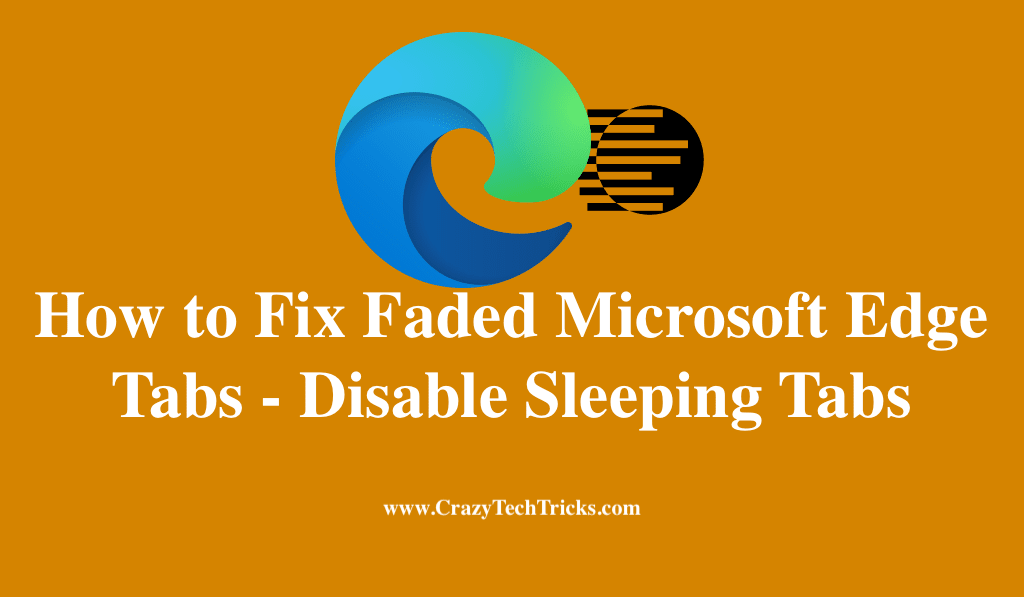
Microsoft Edge is a relatively lightweight and fast browser made by Microsoft. This browser is supported with Bing search engine which is another competitive advancement made by Microsoft in order to challenge the Google Chrome browser. Microsoft included a really good feature in the Microsoft Edge browser that helps to regulate memory usage for the browser.
Read more: Windows 10 Update Fixes Connectivity bug plaguing VPNs and proxies
The functionality that is added is the “Sleeping Tabs” functionality that fades the Microsoft tabs. Let us learn more about it and further we would look into how you can fix faded Microsoft Edge Tabs on your Edge Browser.
What are the Sleeping Tabs? Why are my Tabs faded?
The main functionality or the reason for which this was introduces it so that the browser consumes less memory. If you have used Google Chrome or any browser for instance, you should be aware of the problem that these browsers utilize quite a lot of RAM. RAM that could be used for running other applications and thus this decreases the overall performance of your system.
Read more: How to Install Microsoft Edge on MacOS
Microsoft has its own take on reducing RAM consumption by introducing the Sleeping tabs. Consider that you are working on a resource intensive web page and you have left the page idle for some time in order to work on something of higher priority. So, instead of the process running in the background and consuming RAM, Microsoft Edge puts the webpage into a pause state. This pause state allows less RAM consumption and puts the idle tab into fade showing that the tabs are paused for the moment.
This significantly reduces the RAM consumptions, however, there would be a bit of RAM still utilized in order to keep the paused pages alive when visited.
How to Fix Faded Microsoft Edge Tabs
Even though the feature of “Sleeping Tabs” is really useful and poses no problem to the user. However, if you want to remove or disable this feature then you can use the steps that are given in order to fix faded Microsoft Edge Tabs on Microsoft Edge.
- Open your system and launch the Microsoft Edge web browser.
- Now, click on the “Settings and More” option button present at the top right corner. The icon for this button is “three consecutive dots“.
- Navigate down on the pop-up and then select the “Settings” option from the menu.
- Now, look through the left sidebar menu for the option of “System“. Once found, click on the option.
- On the menu on the right sidebar, locate the option of “Save Resources“.
- Under the “Save Resources” window, you would have the option of “Save Resources with Sleeping tabs“. This option is toggled on as default in the browser.
- Finally, toggle off the option of “Save Resources with Sleeping Tabs“.
These were the steps that you need to follow in order to fix faded Microsoft Edge Tabs. Follow these steps and you would be able to do so. Once you have toggled the function off then you would not see the tabs that are faded.
How to Add a Timing to the Faded Tabs
Microsoft Edge allows you to set up a timer after which the idle tabs are pushed into the Sleeping tabs and are faded. You can change this settings by going through the steps that are given below.
- Open Microsoft Edge browser.
- Click on the “Settings and More” option and then go to the “Settings” option.
- Now, on the left sidebar, go to the “System” option.
- And on the right sidebar menu, you would see the “Save Resources” option.
- Under the windows, you have the option of “Put inactive tabs to sleep after a specific amount of time“.
- You can select the amount of time for which you want your sleeping tabs to be faded. The value goes from 5 minutes to 12 hours. Select accordingly.
These were the simple steps that you can use in order to add a timing to your faded tabs.
Read more: How to Spy on Girlfriend’s Phone Text Messages
Conclusion
In this article we covered how to fix faded Microsoft Edge Tabs. Moreover, we looked into the steps that are required to fix faded Microsoft Edge Tabs. Moreover, we covered what the sleeping tabs are and what is the use of these tabs. Finally, this article covers how you can set a timer for the sleeping tabs in the case where you do not want to fix faded Microsoft Edge Tabs.
Leave a Reply