I will share the best method to Uninstall apps from Windows 10 PC/Laptop. You can uninstall any type of app from your computer. I have shared top 5 methods to remove app from your computer completly.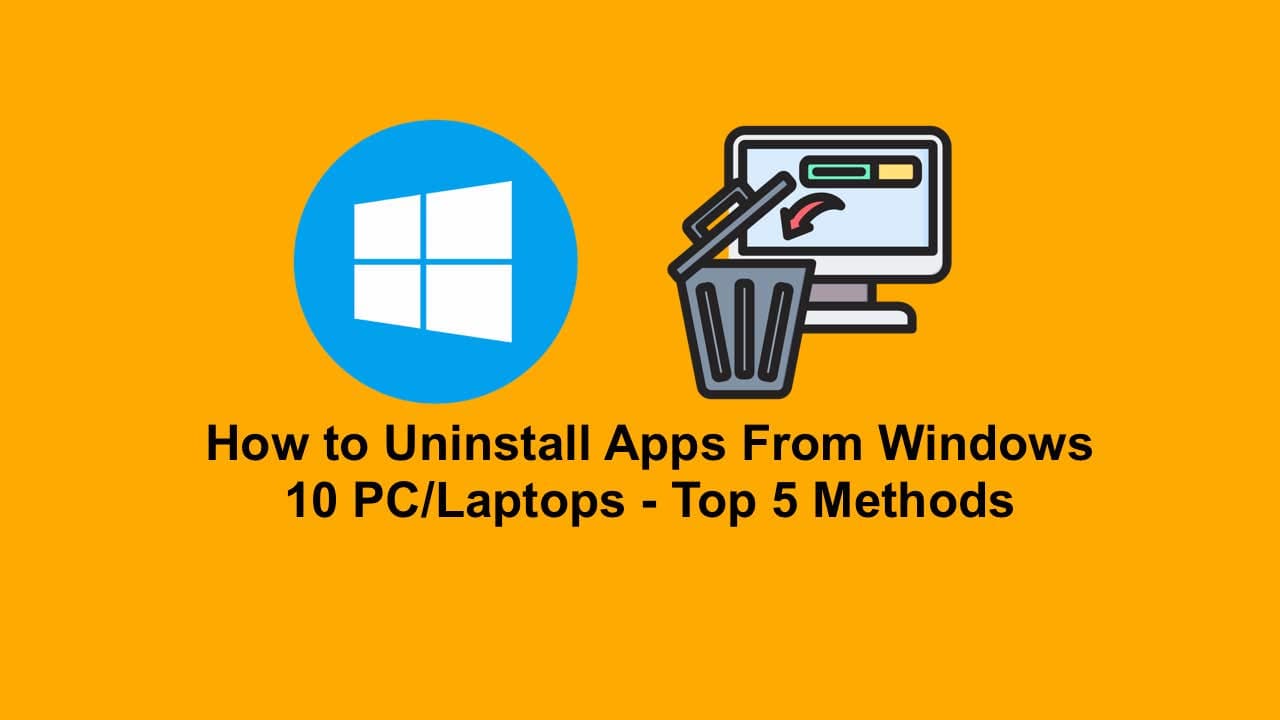
Keeping your system in tip-top shape begins with getting rid of what you don’t use. As you look to free up space or improve performance, that is when you should go ahead and uninstall apps from Windows 10 properly.
Read more: Where is the Windows System Registry Hive
Also, Windows 10 provides a few options to get rid of both Microsoft Store apps and traditional desktop programs. Here is a full guide on how to do so.
Method 1: Uninstall Apps From Windows 10 via Start Menu
One of the fastest ways to uninstall apps from Windows 10 is through the Start Menu, which also applies to Microsoft Store apps.
- Open the Start Menu > Click the Windows button at the lower left corner or press the Windows key.
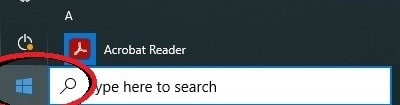
- Locate the App > Go through the list or use the search bar to find the app you would like to uninstall.
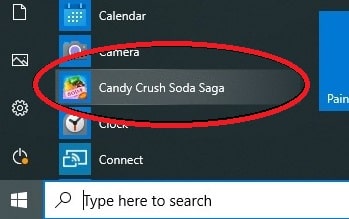
- Right-Click the App > When you find it, right-click on the app icon.
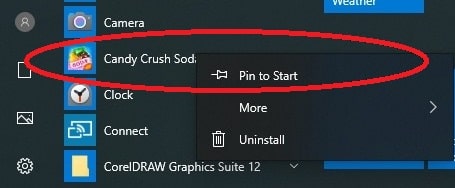
- Click “Uninstall” > Select to uninstall from the menu. If it is a Store app, it will uninstall right away. For traditional programs, it will take you to the Control Panel.
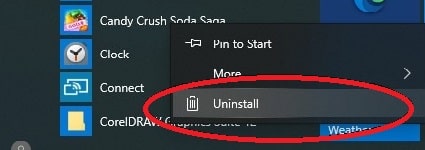
- Confirm Uninstall > If you see a prompt do confirm that you want to uninstall the app.
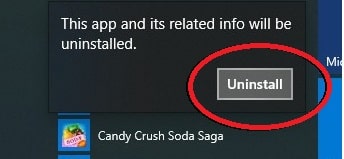
Method 2: Uninstall Apps From Windows 10 through Settings
The Settings app provides a full list of all installed applications, which also includes Microsoft Store and third-party apps.
- Open Settings > Press and hold the Windows key and then press I or click the gear icon in the Start Menu.
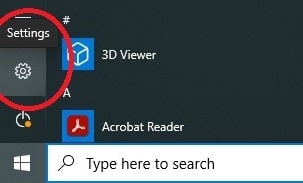
- Go to Apps > In the Settings of your device, go to Apps.
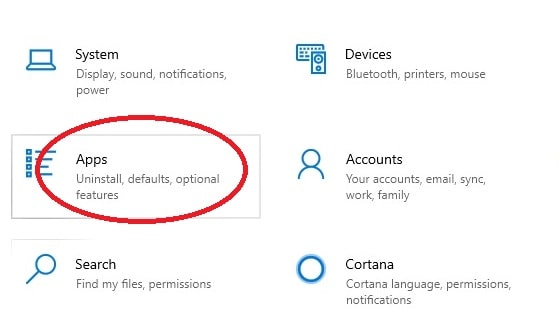
- Open Apps & Features > Here is the list of all the applications currently installed on your system.
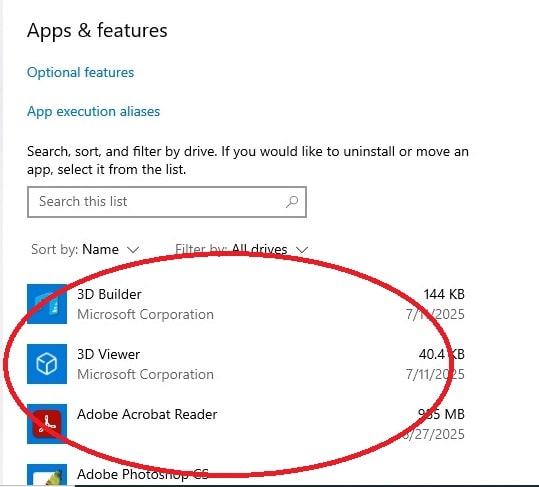
- Find the App > Use the search bar and also scroll to find the app that you want to uninstall.
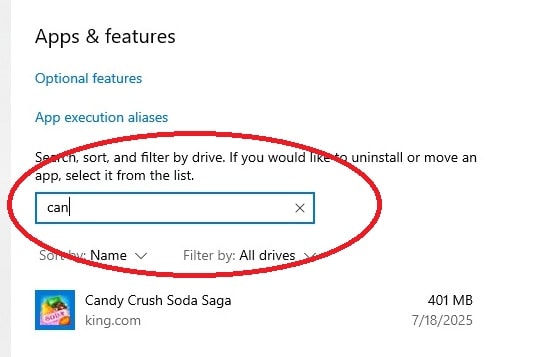
- Click Uninstall > Select which app you wish to remove, then click the Uninstall button. Follow the screen instructions to finish.
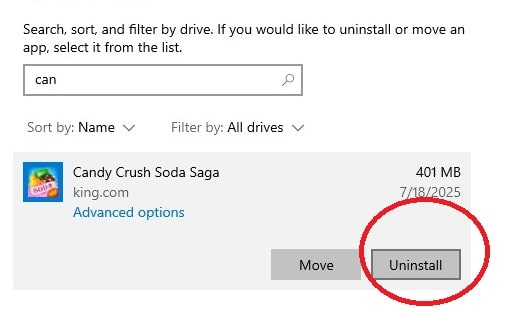
Read more: How to Find Large Files on Windows 10
Method 3: Uninstall Apps From Windows 10 in Control Panel
In some cases, older desktop applications may not show up in the Settings menu; instead, you will have to use the Control Panel.
- Open Control Panel > Go to the search bar and open it.
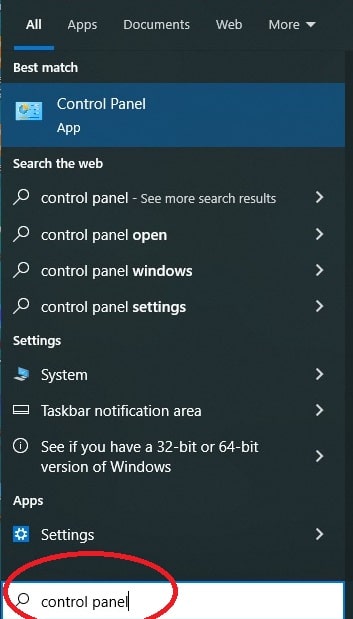
- Go to Programs and Features > From Programs, go to Programs and Features.
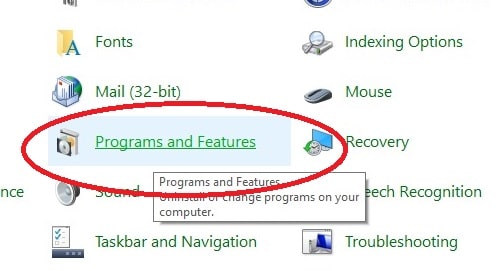
- Find the Program > Check out the list and see which app you want to remove.
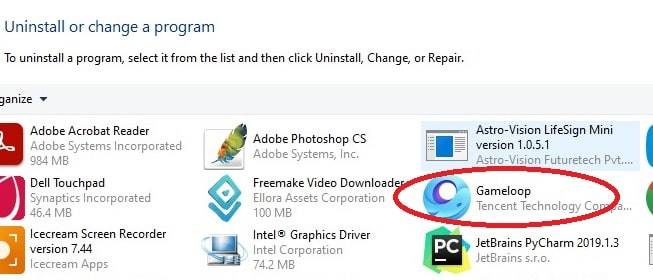
- Uninstall the App > Click on the application and then click Uninstall. Go through the steps to remove the program.
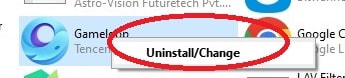
Method 4: Uninstall applications From Windows 10 via PowerShell (Advanced)
Power users in Windows 10 are able to remove apps which including built-in or hidden apps, via PowerShell.
- Open PowerShell as Administrator: In the search bar, type PowerShell, right-click it, and choose to run as Administrator.
- View Installed Apps: Once PowerShell opens, you can use it to display a list of all applications installed on your system, including hidden or built-in apps.
- Identify and Remove Apps: From the list, you can find the app you want to uninstall and use PowerShell’s built-in features to remove it. This method is particularly useful for removing certain system apps that don’t offer a standard uninstall option.
Read more: How Many Profiles can you have on Netflix
Method 5: Use of Third-Party Tools to Uninstall Apps From Windows 10
When standard methods don’t work, you can use third-party software to uninstall apps in Windows 10, like:.
- Revo Uninstaller
- CCleaner
- IObit Uninstaller
These tools do a great job of removing the hard ones and cleaning out leftover files.
Conclusion
Learning to uninstall apps from Windows 10 is a key step in keeping your system fast and free of unneeded elements. As it stands, which is out of the box and also from third-party sources, there are many options to choose from that you may use to manage your installed software.
Also, within the various methods of the Windows Store, Control Panel, PowerShell, and third-party tools that we have at our disposal, we use whichever one we prefer. Also, by the regular removal of applications you don’t use anymore, you free up storage space and in the same breath improve your system’s performance. Through this guide, you are able to easily manage and uninstall applications on Windows 10.
Leave a Reply