In this Guide, I will show you how to change keyboard layout in Windows 11. I am describing the Top 5 Methods to Change keyboard Layout. I will also cover how to easily switch between different languages, add new layouts, and personalize your typing options to make the experience better.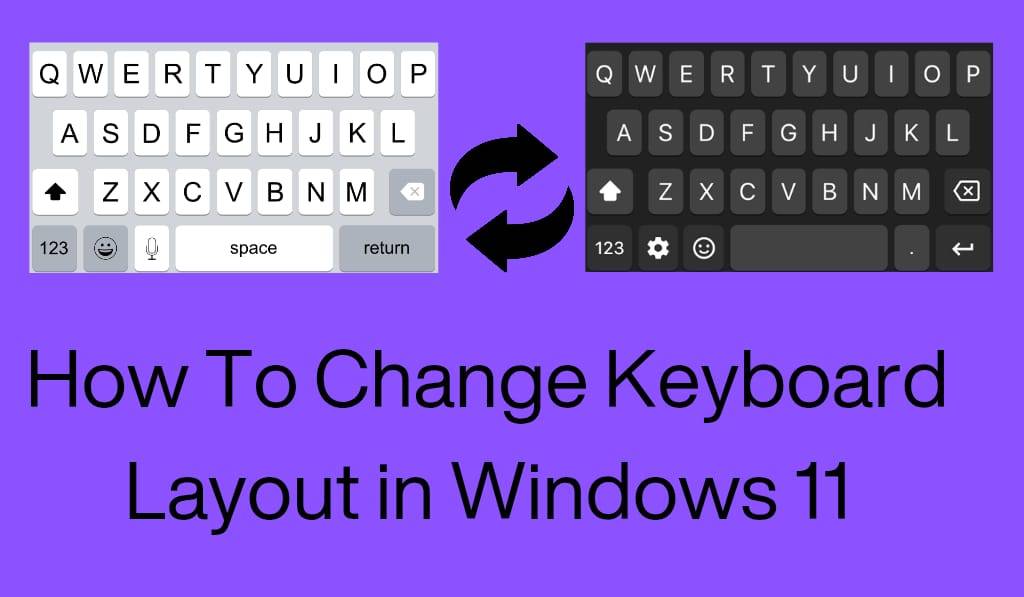
How to change keyboard layout in Windows 11
Typing out with comfort and efficiency is key as you use your computer every day for work, study, or communication. Also, many people out there may have to switch between different languages or layouts for ease of use. That’s why we can also say that being able to change keyboard layout in Windows 11 is useful. Microsoft did a great job at simplifying this process, which also includes a few different options to change out layouts and to customize your typing experience.
Read More:What Does the Keyboard Shortcut Ctrl+Z do on Windows & Mac
Why Change Keyboard Layout in Windows 11?
In Windows 11, there are a variety of reasons why users want to change keyboard layouts. Some people type in many different languages, others go for regional layouts like QWERTY, AZERTY, or QWERTZ. Programmers and professionals may also require layouts that support special characters and symbols. Whatever the reason, changing the layout improves comfort and productivity.
Read More: How to Use Phone as Keyboard For Laptop – Easiest Method
Method 1: Change keyboard layout in Windows 11 using settings
In Windows 11, the Settings app is the easiest which you can use to change keyboard layout. Go through these steps:.
- Open up the Start menu and go to Settings.
- Go to Time & Language.
- Click Language & Region.
- Choose your preferred language and press Options.
- Under Keyboards, go to the Add a Keyboard option and choose the one you prefer.
Once added, you can switch between layouts by pressing Windows key Spacebar or by clicking the language icon in the taskbar.
Method 2: Change keyboard layout in Windows 11 via the Control Panel
Although the Control Panel is not as commonly used today, it still does the job of changing keyboard layout in Windows 11. Here’s how:.
- Open Control Panel.
- Select Clock and Region.
- Go to Language and click Options.
- Change or set up your keyboard layout as required.
This option is for people who are used to the old Windows versions.
Method 3: Use Keyboard Commands to Change Layout
For users who switch often, we have created quick ways out of the keyboard layout in Windows 11. You set them up like this:.
- Open Settings.
- Go to Time Language settings and then to Advanced Keyboard Settings.
- Find the Input Options.
- Assign a keyboard shortcut to instantly switch between layouts.
With which you can change layouts in no time, right as you work or chat.
Method 4: App layout change for a while
At times, you may only wish to change keyboard layout in Windows 11 for a single program. For instance, you may be writing an email in English but coding in a different Layouts. Just click the taskbar language icon, choose the layout you want, and it will be for that app.
Method 5: Download Other Languages Packs
If your layout is missing by default, you can download it:.
- In Settings, go to Time Language, then Language Region.
- Click Add a Language.
- Find the language you need and install it.
- Add that keyboard layout and set it as the default or include it as an option.
This feature is used by international users who require special scripts or unique layouts.
Troubleshooting Keyboard Layout Issues
If you are having trouble with change keyboard layout in Windows 11, here are some solutions:.
- After you boot up your device, add the new layout.
- Check which language pack is installed.
- Remove what you don’t use to make switching easier.
- Update your Windows 11 for better compatibility and to fix issues.
Conclusion
Learning to change keyboard layout in Windows 11, which in turn helps you type faster, stay comfortable, and work in many languages. We offer you the Settings app, Control Panel, or shortcuts to do it — the process is very easy. Through these options, you can tailor your typing experience and enjoy greater control of your device.
Leave a Reply