Fix FaceTime hand gestures not working with these 7 easy troubleshooting steps. Step by step, we have solutions for you to resolve issues and get the gesture function back in your video calls.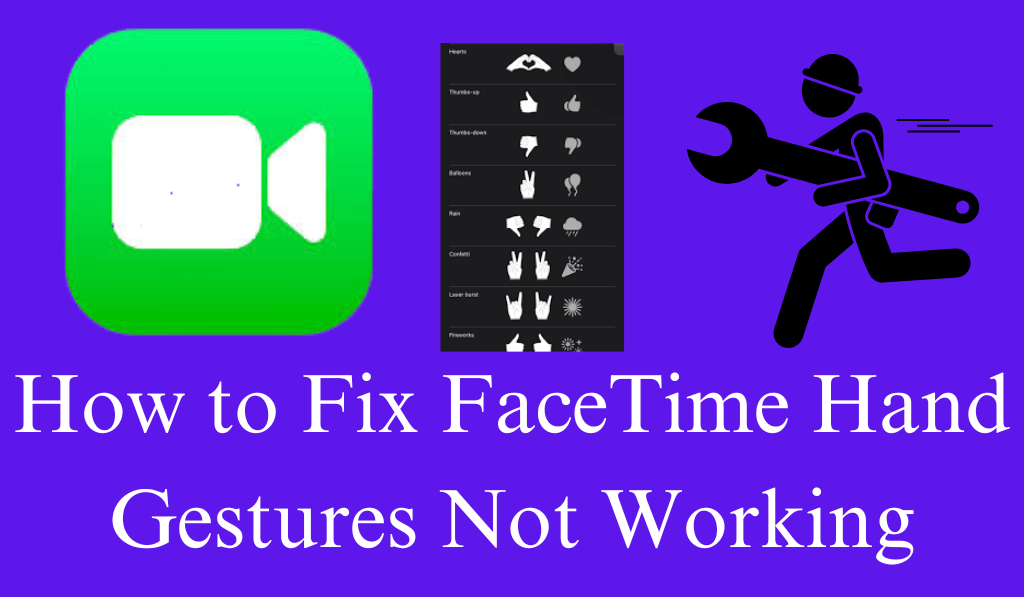
How to Fix FaceTime Hand Gestures Not Working
Many of our Apple community members have reported FaceTime hand gestures not working, which particularly present themselves after we update to the latest versions of iOS, iPadOS, or macOS. FaceTime’s gestures, which include the thumbs up, hearts, fireworks, and confetti, are fun elements that bring more expression to the call. When these go out of action, it is frustrating and confusing.
Read More: How to Set up Emergency Bypass on iPhone For Calls, Message and FaceTime
1. Check Device Compatibility
In many cases, it is your device or software version that is why FaceTime hand gestures not working. For Hand gesture reactions to work, you need iOS 17 or later, iPadOS 17 or later, or macOS Sonoma or later. Earlier versions do not include this feature.
In Settings > General > Software Update to see what version of the software you are on. Also, by updating to the latest version, the issue of FaceTime hand gestures not working should be fixed.
Read More: How to Group FaceTime on Mac
2. Confirm Reactions are Enabled
If you have what you think is the right software but are still having issues with FaceTime hand gestures, the Reactions feature may be what’s off.
On iPhone or iPad:
- Go to Settings > FaceTime > Reactions, and turn that on.
On Mac:
- During a FaceTime call, open Control Center and make sure Reactions is on.
A solution may be as easy as using a toggle if the issue at hand is that FaceTime hand gestures are disabled.
Read More: Different Between Google Duo vs FaceTime
3. Enhance Lighting and Camera Visibility
FaceTime results on the accuracy of hand tracking, which is done via the front camera. If you have poor lighting, shadows play in, or your hands are covered by something that may cause issues with hand gestures, even if other settings are proper.
Make sure:
- Your face and hands are Clearly Visible.
- You are in a brightly lit area.
- Your hands move within the camera’s frame.
Fine-tuning of lighting and placement usually does the trick when FaceTime hand gestures not working properly.
Read More: What is Canceled Call Meaning
4. Restart your Device or Reboot FaceTime
A short reset may fix that issue. If the issue is still present with the FaceTime hand gestures not working, force close the FaceTime app and relaunch it.
If you see the issue repeat, try restarting your iPhone, iPad, or Mac to work out the kinks in the software. Many of our users find that a simple restart is enough to get over the FaceTime hand gestures issue and have no other actions to take.
Read More: How to Hide App on iPhone
5. Review Camera Permissions
Using restricted camera permissions may cause issues with FaceTime hand gestures, which in turn may cause issues determining which camera is functioning properly.
Go to Settings > Privacy, Security > Camera. There you will find the switch for FaceTime, turn it off and on to renew the permission. This is useful when you have issues with FaceTime hand gestures due to permission issues.
Read More: How to Delete Time Machine Backups
6. Remove Filters, Effects, or Background Apps
Third-party filters, visual effects, and virtual backgrounds can cause issues with our gesture detection. When you find that FaceTime hand gestures not working only when using these effects, switch back to the default camera mode. At times, third-party apps that are open in the background, especially those that use the camera, may interfere with the FaceTime feature, which in turn may cause your hand gestures during FaceTime to not work as intended. Closing said apps may fix the issue.
7. Update Again and Reset FaceTime settings
If, after the previous steps, your FaceTime hand gestures not working, try installing the latest update again or do a reset of your FaceTime settings. Apple reports to fix such small issues in the following updates, and a reset may, in turn, clear out any corrupted settings that may be blocking gesture recognition.
Conclusion
Experiencing issues with FaceTime hand gestures is frustrating, but for the most part, the problems are easy to sort out. It may be a settings issue, a lighting problem, a permission conflict, or a software bug, which in turn have easy at-home fixes. By checking compatibility, turning on reactions, improving camera quality, and keeping your device updated, you will see quick results. We have put together these troubleshooting steps to help you fix the hand gestures issue and get back to having seamless, natural movements during your FaceTime calls.
Leave a Reply