Hello friends, Today I will tell you how to unlock or Reset Password for Apple ID. I will share a total of 4 methods to reset Passwords for Apple ID. I will also share several ways to open Password for Apple ID. You can use two-factor notification, Using iCloud, iTunes and official apple websites. All these methods are easy, and you don’t need to download any software to unlock Password for Apple ID.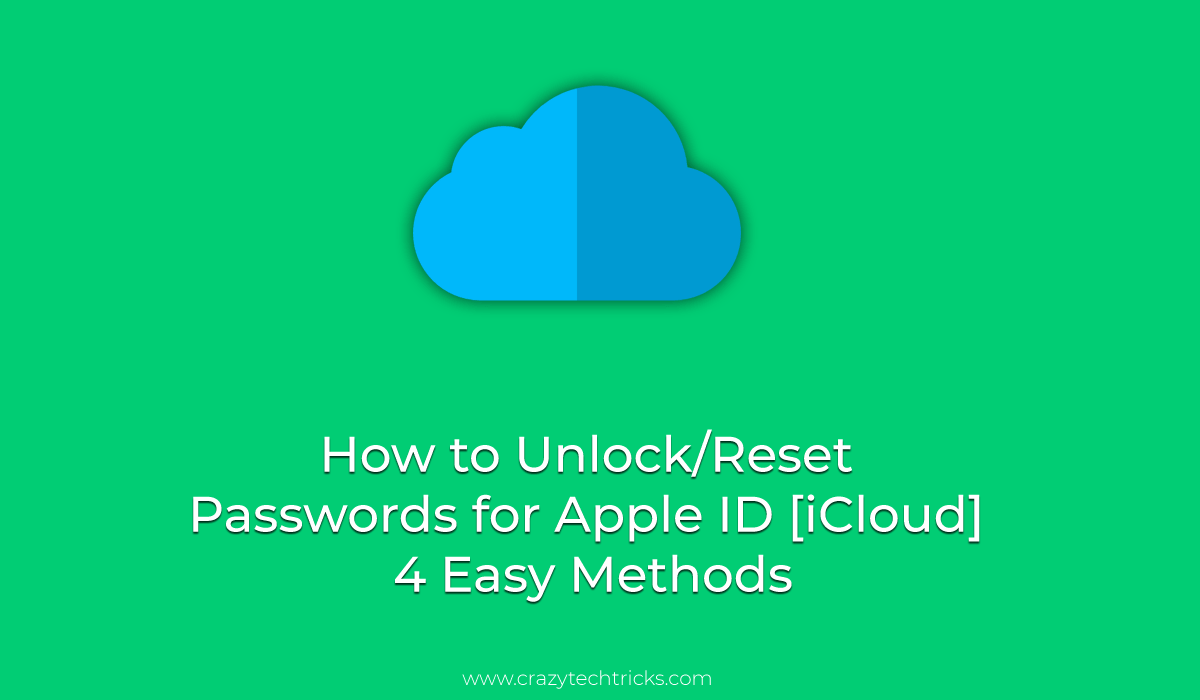
Everyone with an iPad, iPod, or iPhone has a unique Apple ID. This ID is essential to get the most out of iOS, including the App Store, iTunes, iCloud and Apple Music. Apple users have to enter their user ID so frequently – for accessing email, buying an app, and other services. That one thinks he can never forget his all-important password. At some point in time, everyone does.
How to Unlock/Reset Passwords for Apple ID [iCloud] – 4 Easy Methods How do I Reset Apple ID Password on iPhone?
Luckily, there is no need to panic even if you forget passwords for apple id, as it can happen to anyone. There are always certain tricks you can use to reset forgotten password for Apple ID, most of which are straightforward. You can unlock or reset the password for Apple ID by following these methods.
Read more: How to Enable kid Mode App for iPhone
1st Method – How to Reset Apple ID Password online using Apple Website
There is no way for Apple to tell you what your forgotten password is, not even through email. Instead, every solution to deal with a forgotten password involves resetting it entirely. So today we will show you how anyone can reset their passwords for apple id in few simple steps. This method is straightforward and safe to Reset Apple ID password online using the official Apple Website. Users can use this method to unlock the Apple ID password online. I have shared a complete description of this method. Follow every method and reset Apple ID password.
Apple ID Account Page
- Launch any web browser and go to Reset a forgotten password.
- Enter your username and the correct CAPTCHA, and then click on “Continue.”
Note: If you have set up two-factor authentication on your Apple ID then skip to the next section. Read below guide. - Next choose what you want to reset, your Apple ID password or the security questions. Click on Continue.
- There are two ways to reset your Apple ID password – answering the security question or using a recovery email address. Select the option you prefer and click on Continue.
- If you chose to answer the security question, then enter your birthday on the next screen and answer your security questions. If you chose a recovery email address, then check your email account for a verification code from Apple. Enter this verification code to reset your password and click on Continue.
- Now enter your new Apple ID password. It must include 8 or more characters, upper and lowercase letters, and at least one number.
- Click on “Reset Password” to save the changes.
2nd Method – How to Reset Apple ID Password with Two-Factor Authentication
This method is especially for Two-factor authentication. iPhone users can reset passwords for apple id. Resetting Apple ID password can be a bit complex if you have enabled two-factor authentication. In that case, follow the instructions below.
Read more: How to Track an iPhone Without Them Knowing
Change Apple ID Password
- First two steps are same as covered above to Reset Apple ID online.
- Enter your trusted phone number and click on Continue.
- Now you’ll get a choice to reset password either through another device to using the trusted phone number. We strongly recommend the first option, that is through another method, as using the trusted phone number is a very long process and can take days before you finally get to reset your password.
- Choose Reset from Another Device. You’ll get a pop up telling you which device instructions are sent.
- On that device, the Reset Password pop up window will appear. Tap on Allow.
- Enter your new Apple ID password twice for verification and click on Next.
3rd Method – How to Unlock/Reset Apple ID Password with iTunes
You can also reset your Apple ID password directly from iTunes. However, this option can be used only on Mac computer or laptops.
Read more: How to Unlock iCloud Lock on any iPhone model by IMEI Number
- Start by launching iTunes on your Mac device.
- Go to Account menu and click on “View My Account.”
- A new pop up window will appear. Click on “Forgot Password?” option located above password field.
- Click on “Reset Password” in the next pop-up window that appears.
- Now enter the password you use to log in to your Mac device or the device user account password.
- Enter your new Apple ID password twice and click on Continue.
4th Method – How to Unlock/Reset Apple ID Password using iCloud
You can also reset passwords for Apple ID using iCloud Control Panel. But unlike with iTunes, this method can be used in all Apple devices. Users can quickly reset Apple ID password by using iCloud. You don’t need to install any external device to reset Apple ID password.
Forgot iCloud Password and cannot Access Email
- Go to Apple menu and open iCloud.
- Click on Account Details and then tap on “Forgot Password.”
- Select “Reset Password” in the next pop-up window that appears.
- Now enter the user login password of Apple device.
- Enter your new Apple ID password and click on Continue.
No matter which method you use, with all the steps, correctly followed, you can quickly re-access your account. Try to log in to any Apple service like iTunes or App Store with the new password to ensure that it works.
Last Words on How to Unlock/Reset Passwords for Apple ID [iCloud] – 4 Easy Methods
These are the best method to reset the password for Apple ID. You can unlock or Reset Password for Apple ID using any of this method. All these methods are 100% Working and tested by our team. You can share your favorite way in the comment section below and don’t forget to share this article with your friends.
Finally, i was able to unlock thanks
Happy to help you 🙂