This is How to Fix an Administrator Account Disabled in Windows 10. I have shared the best 4 Ways to fix Administrator Account Disabled in Windows 10. Also, I explained why the administrator account gets disabled.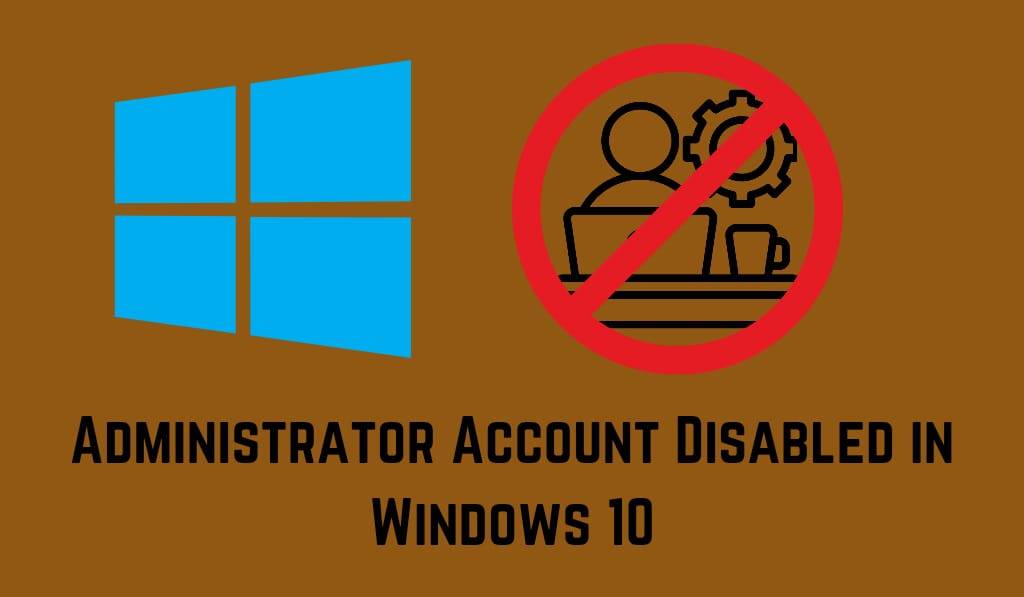
How to Fix Administrator Account Disabled in Windows 10
If you are dealing with the issue of Administrator Account Disabled in Windows 10, that is very frustrating since you can’t log in or manage your system. An admin account is a requirement for what you do as an admin, which includes installing software, changing settings, or troubleshooting issues. Also, when your admin account is disabled, you may get locked out of your computer, which in turn makes it hard to make any changes. In this guide, we will go over how to fix the Administrator Account Disabled in Windows 10 issue and get back into your system.
Read More:How to Fix your Amazon Music Marketplace is not Configured Correctly for this Device
Why does the Administrator Account Gets Disabled?
The issue of Admin Account Disable in Windows 10 is usually a result of wrong settings, system errors, or in the wake of some updates. Also, at times, third-party apps or malware may make changes to user account settings, which in turn may disable the admin account. Also, it may happen that the account was manually disabled, which in turn you may have forgotten to re-enable. Below is a list of solutions to the Administrator Account Disabled in Windows 10 issue:
1. Boot into Safe Mode
Safe Mode is for when you boot Windows with just the essential drivers and basic settings. Also in Safe Mode, you are able to enable the admin account.
Steps to follow:
- At boot up, press F8 or Shift + F8 to do a restart.
- Go to Advanced Startup Options Troubleshoot.
- Click on Advanced Options > Startup Settings > Restart.
- Select to enable Safe Mode from the list.
- Log in with your main account, then go to Command Prompt to re-enable the admin account
Read More:How to Fix This Build Of Windows Will Expire Soon
2. Enable Admin Account With Command Prompt
Once in Safe Mode, which is also once you have access to any account, you may use Command Prompt to fix the Administrator Account Disabled issue in Windows 10
- Open Command Prompt by pressing Windows+R,
- Then type in CMD and right-click to run as Administrator.
- Type the following command:
- bash
- net user administrator /active: Yes
4. Press Enter to see the success message.
5. Reboot your system and try to log in with the admin account.
3. Open Local Group Policy Editor
Another which may help you out when you have the Administrator Account Disabled in Windows 10 is to use Local Group Policy Editor.
- Press Windows R
- Then type gpedit.msc and press Enter.
- Go to: pgsql >
Computer Configuration >Windows Settings >Security Settings> Local Policies> Security Options - Find Accounts: Admin account and double-click it.
- Select Enabled, click Apply, and OK.
- Restart your computer.
4. Create an Administrator Account
If you still have issues with your Administrator Account being Disabled in Windows 10 and cannot log in, you can create a new admin account via Command Prompt in recovery mode.
-
- Boot into the Windows 10 installation(USB or DVD)
- Go to Repair your computer> Troubleshoot> Command Prompt.
- Type the following commands:
SQL >
> net user newadmin /add <
> net localgroup administrators newadmin /add< - To sign back in with the new admin account.
Conclusion
The issue of an Administrator Account disabled in Windows 10 may leave you locked out of important system settings, but via the means provided above Safe Mode, Command Prompt, Group Policy, or creating a new account, you can quickly fix the issue. Also, see to it that your admin account is enabled and that you have a strong password. Also, put into practice the routine update of Windows 10, the creation of an alternate admin account, and do not modify your accounts out of the blue. This problem may be prevented.
Leave a Reply