Today, I will tell you 100% working tricks to remove shortcut virus from Pendrive permanently. You can delete hidden files or folder from your USB/Pendrive. I will share three different methods to delete virus from your Pendrive using CMD, Antivirus, and some software. You can remove any virus from your Pendrive.
Remove Shortcut Virus From Pendrive Permanently
 I have shared all possible and easy methods to remove shortcut files from your Pendrive. Well, don’t forget to copy your necessary files from your Pendrive. Do a backup of your Pendrive and then follow these methods. As these methods can delete your data from Pendrive
I have shared all possible and easy methods to remove shortcut files from your Pendrive. Well, don’t forget to copy your necessary files from your Pendrive. Do a backup of your Pendrive and then follow these methods. As these methods can delete your data from Pendrive
Read more: How to Recover Deleted Facebook Messages, Photos and Videos
How To Remove Shortcut Virus From Pendrive Permanently using USB Fix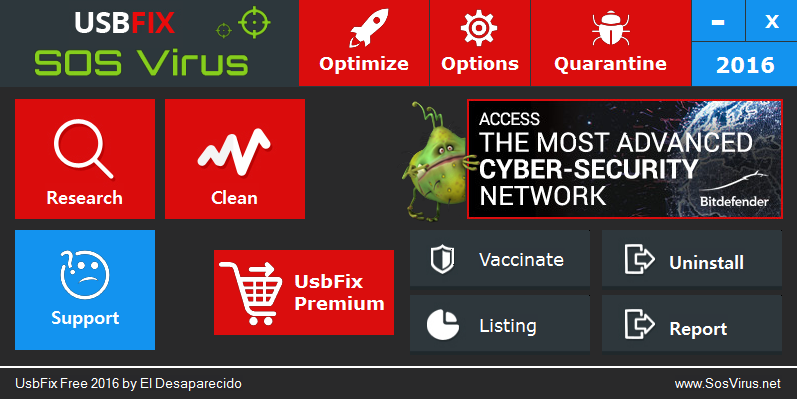
- Download UsbFix and install on your system.
- Now, plug in your Pendrive.
- Now, click on clean.
- Now, it will delete all the unwanted data from your Pendrive.
Read more: How to Increase RAM of Android Phone without Root – Use Memory card/SD card
How To Remove Shortcut Virus From Pendrive Permanently using CMD-Command Prompt
- Plugin your Pendrive to PC.
- Now, click on start and search CMD to open the command prompt.
- Now, paste this code in command prompt.
ATTRIB -H -R -S /S /D E:*.*
Replace the Letter E with your drive name. You have to enter the same drive name in which you have registered your Pendrive.
- Now, click on enter.
- This was it! You have successfully removed the shortcut from your Pendrive.
How To Remove Shortcut Virus From Pendrive Permanently using Antivirus
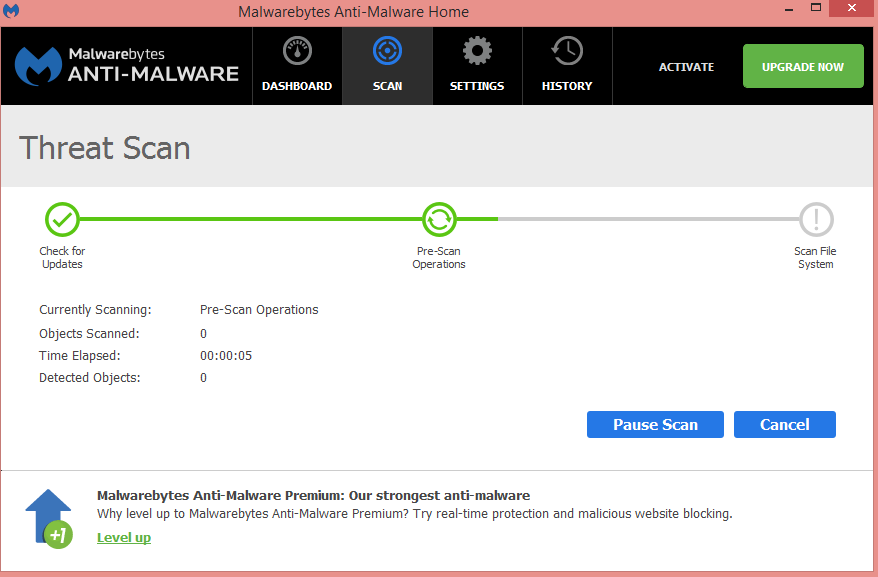 There are several antiviruses present on the internet. But, to remove shortcut virus from Pendrive, you need to go for much better and reputed antivirus. If you have any premium antivirus then, it is perfect. I will share few antivirus links and tell you a trick to removing shortcut virus from Pendrive permanently.
There are several antiviruses present on the internet. But, to remove shortcut virus from Pendrive, you need to go for much better and reputed antivirus. If you have any premium antivirus then, it is perfect. I will share few antivirus links and tell you a trick to removing shortcut virus from Pendrive permanently.
- Download Malwarebytes or SmadAV.
Note: After downloading these Antiviruses, update them and then use. - Plug in your Pendrive.
- Now, It will start scanning your drive.
- It will show you the infected files present in your Pendrive. It will also show all hidden files.
- Now, Select all files and click on delete.
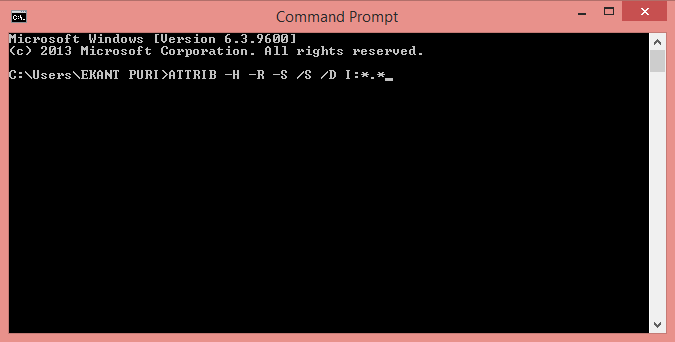
Leave a Reply