Are you struggling with your WiFi internet speed?. Then, there is a possibility of leakage of you internet data. Do you know currently how many people using your WiFi?. If you don’t know then this article is for you only. Today i will tell you a software which will tell you how many users are using your WiFi and you can even block unwanted WiFi users and secure your WiFi.
Check who is using your WiFi and BLOCK them
Here are few steps to check who is using your WiFi.
Check who is Using your WiFi
- Download the app Fing on your android smartphone.
- After downloading the application.
- Launch it and refresh it by tapping on above sign as shown in picture
- Now, you can see all the device connected to your WiFi.
Block Unwanted Internet Connection on your WiFi
Did you found any unwanted connection with your WiFi?. Don’t worry as you can easily block them. There are several people who can easily hack your password or using your open network. Just block suspicious networks from your WiFi.
- While using above software you will get the MAC Address of Suspicions network.
- You will see a number in the form of 192…. it is said to be IP address. Below that number you will find MAC address which is a combination of numbers and Alphabets.
- How to check your IP Address, Subnet Mask and Default Gateway
- Now, open the system, which is connected to your router.
- Now, enter your router IP in your browser.
- Now, write your username and password and login.
- It will open your Internet Router setting.
- Now, enter the MAC address under MAC field and block suspicions network.
- You can block as many connection you want to block. Just by writing there MAC address.
Note : Once the you enter there MAC address then they are banned till you have internet connection. The ban continue even if they have correct password of your WiFi. However, you can also lift the BAN by removing there address from MAC field.
Congratulations you have blocked all kind of suspicions network, who was using your WiFi.
CONCLUSION
I would prefer you to avoid all kind of leakage of your WiFi by adding a Alphanumeric password. Try to keep changing your password twice a month. Keep checking your WiFi users with the help of the software listed above. This feature also help you to block your neighbor from using your WiFi.
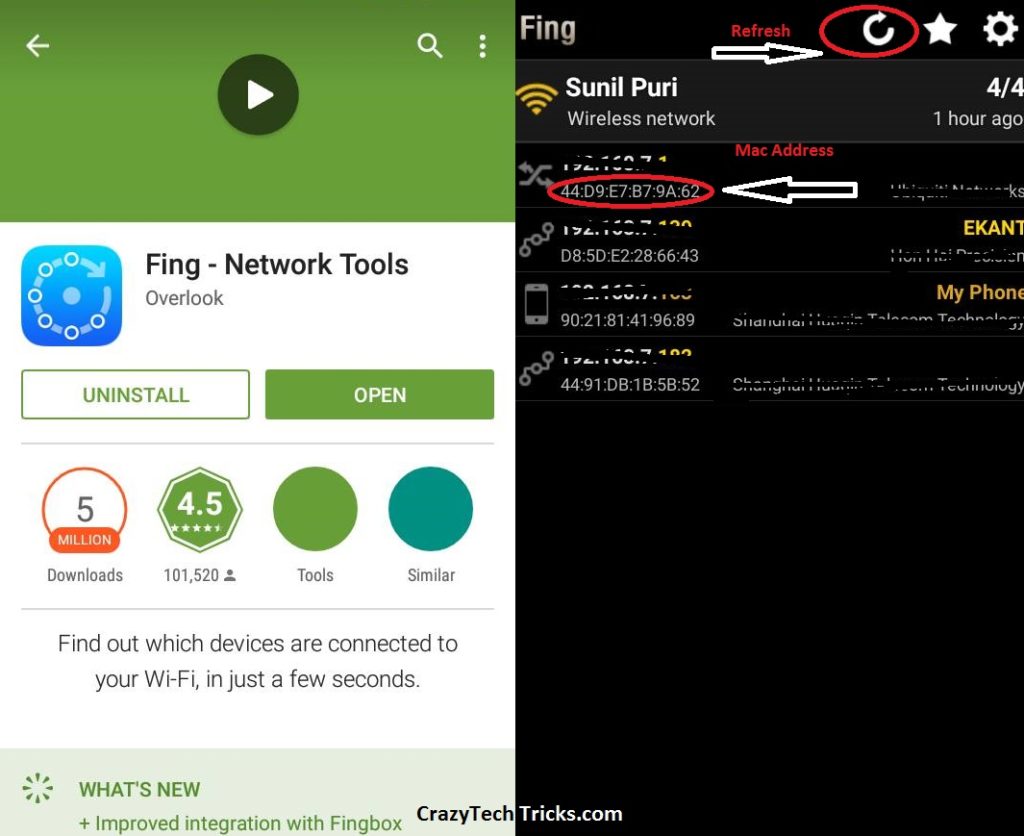
Leave a Reply