Hello friends, Today I will share a method to get Classic Solitaire for Windows 10. Users can play this game in there Windows PC/laptop. We have shared the official method to get the games and install them on your computer for free.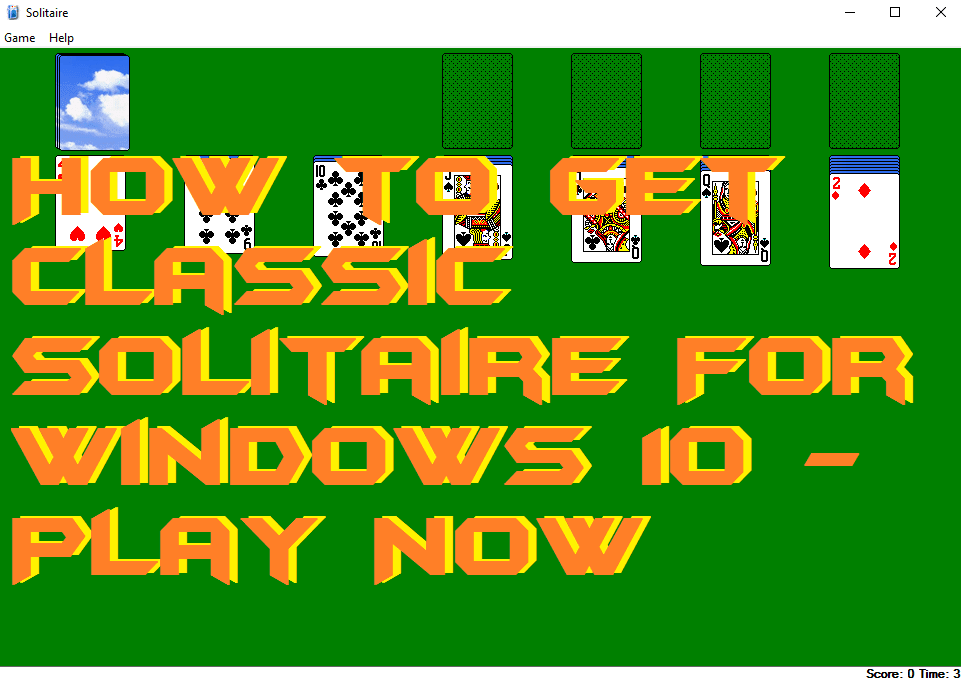
Windows 10 operating system is being used by the majority of the PC or laptop users. No doubt that Windows 10 has become one of the best-operating systems in the world ever. There are many features that make the Windows 10 operating system very popular. But, there is still something which is missing from Windows 10 OS. If you have used Windows 7, then you might remember that Windows 7 was having the classic Solitaire game. Many of us want to get that game back in our Windows 10 PC/laptop. But, the problem is that we are unable to get the exact way about howe we have to get the classic Solitaire for Windows 10 PC. Users can also play Xbox 360 games on PC.
How to Get Classic Solitaire For Windows 10
In this part of the article, I am going to discuss the method of how we can get the old Solitaire for Windows 10 PC/laptop. If you guys will search on the internet that how you can use classic Solitaire on your Windows 10 PC. Then, you guys will shock by seeing this that everyone is saying to download the classic Solitaire game from a third party website and use it. But, what if I say that I have the trusted source in order to play the classic Solitaire game on the Windows 10 PC? Microsoft Store officially has this game there for free of cost. So, you don’t have to pay anything to anyone to play this game.
- Open a web browser on your Windows 10 PC/laptop.
- Now, get the Classic Solitaire game from Microsoft Store.
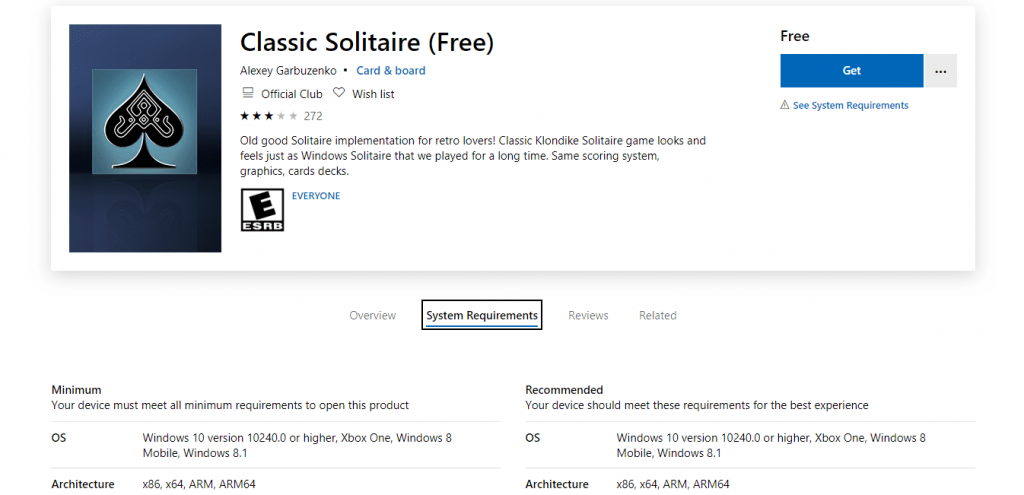
- Then, log in to the Microsoft account to get it.
- Once the download is done, then install it.
- That’s it. You are now ready to play the classic solitaire game on your Windows 10 PC for free.
Read more: How To Watch NFL Games Without Cable TV for FREE
Microsoft Solitaire Collection Windows 10 Download
Similar to the classic Solitaire, most of us want to play the Microsoft Solitaire Collection on Windows 10. But, the thing is that we are unable to get that easily. Don’t worry because I have good news for you. Microsoft Store officially has the Microsoft Solitaire Collection game for free. What you have to do is go to this Microsoft Solitaire Collection game link and install it on your Windows PC/laptop. Once you have done it, then you will be able to play this game on your Windows 10 PC free of cost.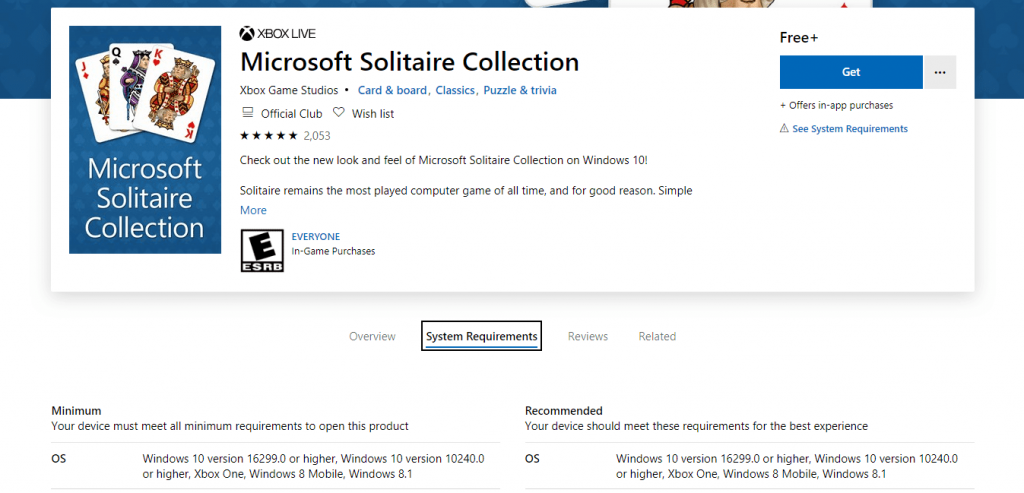
Must Read: How to Build a Gaming Server at Home
Conclusion
We have seen how we can play the old classic Solitaire game on our Windows 10 laptop or computer. Not only that, but we have also seen how we can play the Microsoft Solitaire Collection game as well. It is the official and genuine way if you want to play these old classic games on your PC/laptop. However, I hope you have followed up the methods are now you are playing these games on your PC. If yes, then do share it with other guys who want to play this game on their own Windows 10 PC/laptop.
Leave a Reply