Users can check these 100+ Windows Powershell Commands on their Windows PC/Laptop. You can use these commands for shortcuts on Windows. These Windows Powershell Commands will work on Windows 8, 8.1 and 10. It will work on almost every version of Windows. Users can use these commands to launch remote computer, system information and many more.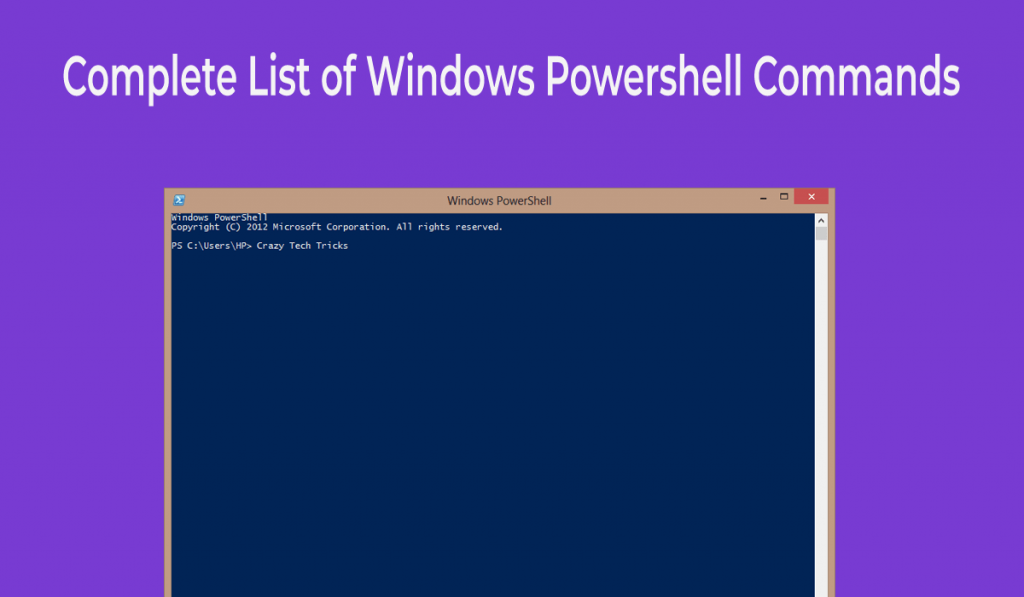
Windows PowerShell is a Windows-based task-based command-line shell. It is specially designed for system administrators who need to use it for writing a language like a .NET scripting language. It also helps IT professionals who are power users controller or automation administrator. If you are also a developer or any of those whose names I had taken then you might be using Windows PowerShell for your work. Obviously, if you are here then it means that you need to get the complete list of Windows PowerShell commands. I am not going to waste your time. Just head up to the article for your work. If you want to know more about Windows PowerShell then do read it.
Which of the following allows you to run PowerShell commands on a remote computer?
Windows PowerShell gives us the ability to use it in a remote access computer. To run a PowerShell command on a remote computer we need to enable WinRM (Windows Remote Management Service). To do so use “get-service winrm” command. After that, start the Session using “Enter-PSSession Server1” command. And can end the Session using “Exit-PSSession” command.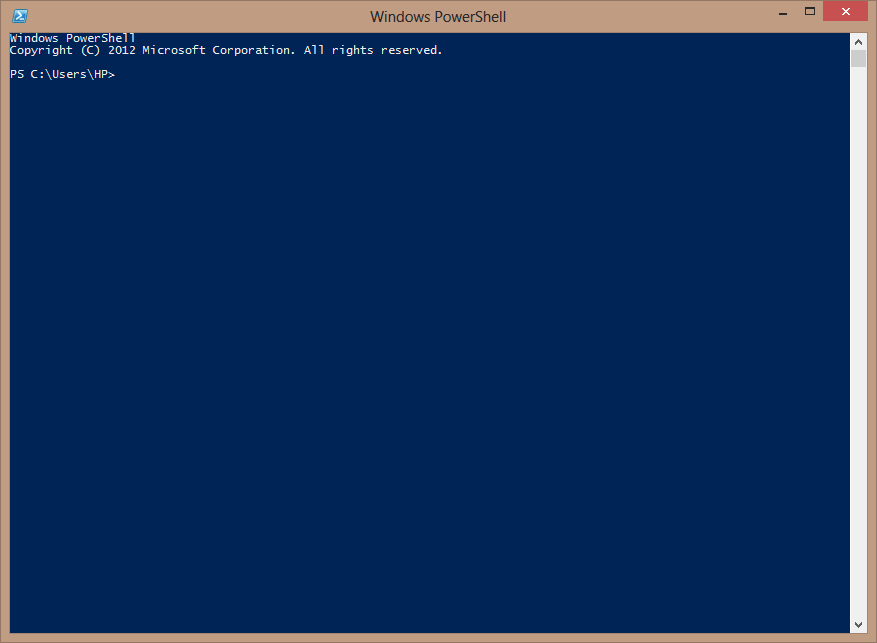
What command can be used to launch the system information Windows?
The system information is an inbuilt app in which every detail regarding the system are available. Users can use a simple and easy Windows PowerShell command in order to get the details. This command will open the system information Windows in front of you. The command for the same is “msinfor32”.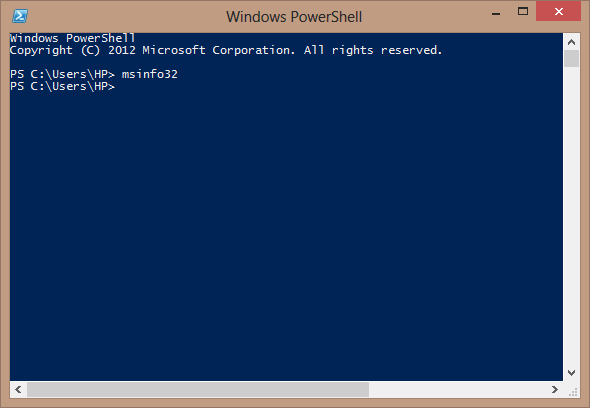
Must Read: Complete List of Google Home Commands – Top 100+ Commands
Complete list of Windows Powershell Commands – 100+ Commands
There are approx 125 Windows PowerShell commands available. But, it is hard to know each of them every time. What if a person uses Windows PowerShell at some critical point then definitely he or she has to take the help of this article. So, I hope this list of complete Windows PowerShell commands will help you in that. I am going to tell you the commands and their uses. Such that you can get the all useful details regarding that command.
| Commands | Description |
| % | It means ForEach object |
| ? | It means Where object |
| ac | Adds the content |
| asnp | Add the PowerShell snap-ins |
| cat | Get the content |
| cd | Set the location |
| chdir | Set the location |
| clc | Clear the content |
| clear | Clear the host |
| clhy | Clear the history |
| cli | Clear the item |
| clp | Clear the Item property |
| cls | Clear the host |
| clv | Clear the variable |
| cnsn | Connect the PowerShell Session |
| compare | Compare the object |
| copy | Copy the item |
| cp | Copy the item |
| cpi | Copy the item |
| cpp | Copy the item property |
| curl | Invokes the web request |
| cvpa | Converts the path |
| dbp | Disables the PowerShell breakpoint |
| del | Removes the item |
| diff | Compares the object |
| dir | Gets the child item |
| dnsn | Disconnect the PowerShell Session |
| ebp | Enables the PowerShell breakpoint |
| echo | Writes the output |
| epal | Export the alias |
| epcsv | Export the CSV |
| epsn | Exports the PowerShell Session |
| erase | Removes the item |
| etsn | Enters the PowerShell Session |
| exsn | Exit the PowerShell Session |
| fc | Formats the custom |
| fl | Formats the list |
| foreach | ForEach object |
| ft | Format the Table |
| fw | Format the wide |
| gal | Get the alias |
| gbp | Get the PowerShell breakpoint |
| gc | Get the content |
| gci | Get the child item |
| gcm | Get the command |
| gcs | Get PowerShell call stack |
| gdr | Get the PowerShell drive |
| ghy | Get the history |
| gi | Get the item |
| gjb | Get the job |
| gl | Get the location |
| gm | Get the member |
| gmo | Get the module |
| gp | Get the item property |
| gps | Get the process |
| group | Group the object |
| gsn | Get PowerShell session |
| gsnp | Get the PowerShell snap-ins |
| gsv | Get the service |
| gu | Get the unique |
| gv | Get the variable |
| gwmi | Get the WMI object |
| h | Get the history |
| history | Get the history |
| icm | Invokes the command |
| iex | Invokes the expression |
| ihy | Invokes the history |
| ii | Invokes the item |
| ipal | Import the alias |
| ipcsv | Import the CSV |
| ipmo | Import the module |
| ipsn | Import the PowerShell session |
| irm | Invoke the rest method |
| ise | Starts the powershell_ise.exe |
| iwmi | Invokes the WMI method |
| iwr | Invokes the web request |
| kill | Stops the process |
| lp | Out the printer |
| ls | Gets the child item |
| man | Shows the help |
| md | Create new item |
| measure | Measures the object |
| mi | Moves the item |
| mount | Creates new PowerShell drive |
| move | Move the item |
| mp | Moves the item property |
| mv | Move the item |
| nal | Creates new alias |
| ndr | Creates new PowerShell drive |
| ni | Creates new item |
| nmo | Creates new module |
| npssc | Creates new PowerShell session configuration file |
| nsn | Creates new PowerShell session |
| nv | Creates new variable |
| ogv | Outs the grid view |
| oh | Outs the host |
| popd | Pops the Location |
| ps | Get the process |
| pushd | Pushes the location |
| pwd | Get the location |
| r | Invokes the history |
| rbp | Removes the PowerShell breakpoint |
| rcjb | Receives the job |
| rcsn | Receives the PowerShell session |
| rd | Removes the item |
| rdr | Removes the PowerShell drive |
| ren | Renames the item |
| ri | Removes the item |
| rjb | Removes the job |
| rm | Remove the item |
| rmdir | Removes the item |
| rmo | Removes the module |
| rni | Renames the item |
| rnp | Renames the item property |
| rp | Removes the item property |
| rsn | Removes the PowerShell session |
| rsnp | Removes the PowerShell snap-ins |
| rujb | Resumes the Job |
| rv | Removes the variable |
| rvpa | Resolves the path |
| rwmi | Removes the WMI object |
| sajb | Start the job |
| sal | Sets the alias |
| saps | Starts the process |
| sasv | Starts the service |
| sbp | Sets the PowerShell breakpoint |
| sc | Sets the content |
| select | Selects the object |
| set | Sets the variable |
| shcm | Shows the commands |
| si | Sets the item |
Read more: How to Fix VPN Error 609, 633, 789 and 800 in Windows 10 PC/Laptops
Conclusion
This was the complete list of Windows PowerShell commands. There are not more than these commands available for Windows PowerShell. I hope these commands have helped you in creating your job perfect. Also, I hope this article has found helpful for you in every aspect. Make sure you share this article with another person who really needs to get the complete list of PowerShell commands.
Leave a Reply