Hello Guys, Today I will share an app to remove background from image on Android or PC/Laptop. Yes! You can make images transparent for free. Users can cut background out of picture online free. This app will let you edit any kind of picture in any format. You can easily delete the background of images.
Read more: How to FIND DUPLICATE SIMILAR IMAGES on Internet
Make Images Transparent for Free
Currently. there are lots of software and applications to convert your image in glittering new way style. But, when it comes to editing then, no software matches with Adobe Photoshop. The Adobe Photoshop let you do anything you want to do with a picture. But, Adobe Photoshop is very complicated in using and has lots of commands. Don’t worry I won’t say you to use Photoshop. I will share a free and easy app to remove background from image.
How to Remove Background from Image on Android or PC
You can edit your image and also able to remove background from image on Android or PC. Users can even use their transparent image and then you can add on another. This app lets you do everything that your expect. Follow the simple steps listed below and make images transparent for free.
Read more: Never judge a smartphone on its camera pixels
Cut Background out of picture online free
- Download Background Eraser from the official Google Play store.
- Now, you will see the app by name Eraser.
- Tap on the Eraser app to open.
- Just tap On Load.
- Now, select the image and remove background from image.
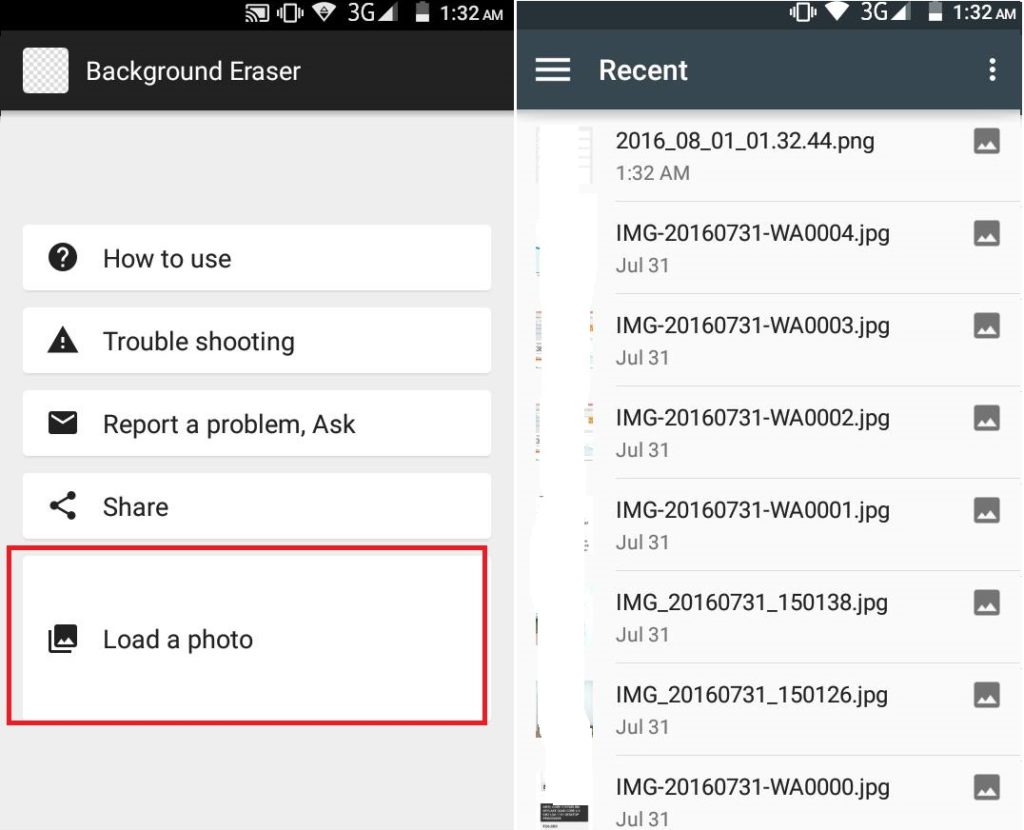
- Simply Cropped out the Focused area as much as possible.
- Tap on Done Option.
- Now you will get 2 Options like given below:-
1-Auto and Eraser
2-Manually - You can choose the option depending upon your choice. But, I would recommend you to choose Auto and increase the threshold of similar color.
- Tap on done when you complete the editing process.
- Now, Select the Smooth Edge level from 0 to 5.
- Now, you can save the image from the right corner above.
Congratulations! You have successfully remove the background from your image.
Read more: Top 10 Facebook TRICKS
Conclusion
This is the best way to remove background from image on Android or PC. Users can make images transparent for free. So, was this trick helpful? If you face any problem regarding this trick. Then, do comment below and don’t forget to share this article with your friends.
Leave a Reply