Issue with AirDrop not working on iPhone, iPad, or Mac? We will tell you the most common reasons for the issue and simple solutions, from fixing Wi-Fi and Bluetooth issues to resetting network settings, that will get you up and running with AirDrop in no time.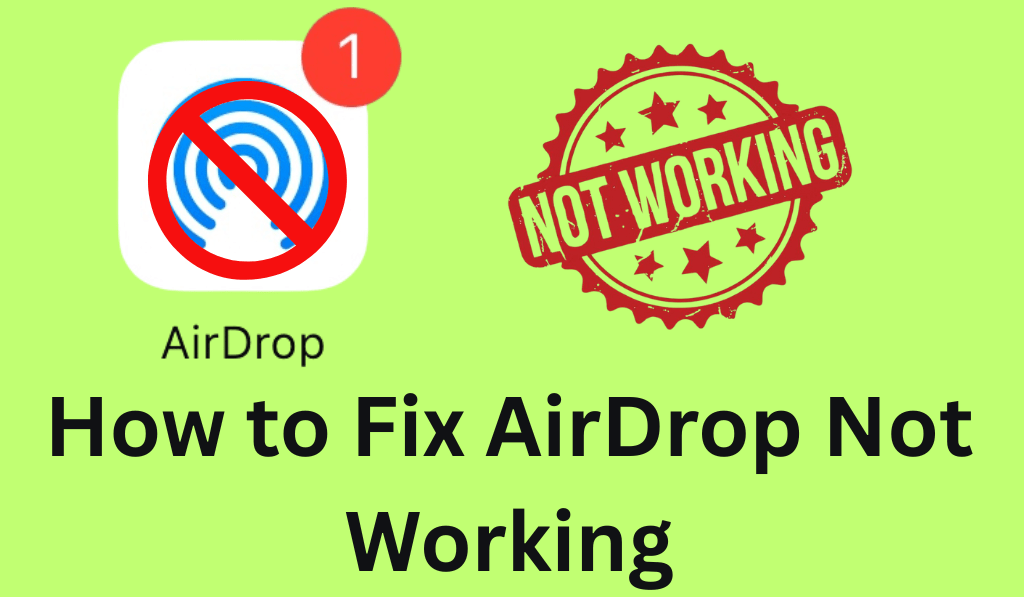
How to Fix AirDrop Not Working
AirDrop is a great feature that we have from Apple for the transfer of photos, files, and documents instantly between iPhone, iPad, and Mac. But many users report having issues with it not working at the times they need it to. If you are having this issue, don’t worry, this guide goes into what causes AirDrop to fail and also how to easily fix it.
Read More: Windows vs Mac – Which one is Better?
Why Is AirDrop Not Working?
Before solving the problem, you should determine what is causing AirDrop to break. There are a few typical reasons:.
- Bluetooth or Wi-Fi turned off: AirDrop uses Bluetooth and Wi-Fi. Out of these, if one is turned off, you will see that AirDrop doesn’t work.
- Device visibility: When your device is in “Contacts Only” mode, some people may not see you on AirDrop.
- Software bugs or outdated versions: Running out-of-date iOS and macOS versions may cause AirDrop to not work.
- Distance between devices: AirDrop performs best when you are on the go together.
- Personal Hotspot enabled: Having your hotspot turned on can block AirDrop.
Understanding these causes will help you fix AirDrop, which is not working out of the box.
Read More: How to Fix AirTag Not Reachable Error
Check Your AirDrop Settings
If your AirDrop isn’t working on your iPhone or iPad, try checking your settings first.
- Open Control Center.
- Press and hold the Wi-Fi/Bluetooth panel.
- Tap into AirDrop and select Everyone for 10 minutes.
This will make your device appear to all in range and also fix issues with AirDrop that are immediate.
Read More: Why is My AirTag Beeping?
Turn On Wi-Fi and Bluetooth
Sure, for AirDrop to work, you will need to have Wi-Fi and Bluetooth turned on. Go to Settings > Wifi and Settings > Bluetooth, enable both. Also, if you go out of the settings, that may solve the issue of AirDrop not working. It is often that you just have to toggle those settings back.
Read More: Do AirTags Need to be Charged
Restart Your Devices
A fast restart is to solve issues with AirDrop not working. Try to reboot both your send and receive devices. Sometimes, resetting the system to remove temporary glitches, which in turn may have been causing the AirDrop not working problems.
Turn Off Personal Hotspot
If you have a Personal Hotspot Active, AirDrop will not work. Go to Settings > Cellular > Personal Hotspot and turn it off. Then try to send the file again. This simple step may fix the issue of AirDrop not working on your iPhone or iPad.
Update Your Software
If you have tried all of the above and still AirDrop is not working, check for updates.
- Go to Settings > General > Software Update on iPhone
- Or go to System Settings > General > Software Update on Mac.
Updating to the latest version will fix some of the bugs with AirDrop.
Fix AirDrop Not Working on Mac
When AirDrop is out of action on Mac, try this:.
- Open Finder > Go > AirDrop and set “Allow me to be Discovered by” Everyone.
- Check that Wi-Fi and Bluetooth are on.
- Disable firewall restrictions: Go to System Settings > Network > Firewall, and turn off “Block all incoming connections.
- Restart Finder by going to the Apple Logo > Force Quit > Finder > Relaunch.
These issues usually resolve instantly for AirDrop on Mac.
Reset Network Settings
If still having issues with AirDrop, try resetting network settings. On your iPhone,
Go to Settings > General > select Transfer or Reset iPhone > Reset > then choose to Reset Network Settings.
This is to resolve issues of AirDrop not working, which may be a result of old Wi-Fi and Bluetooth data.
Conclusion
Facing issues with AirDrop can be so annoying at times when what you want is to share something right away. But the good news is that in the great scheme of things, these issues are usually very simple and easy to solve.
By looking at your Wi-Fi and Bluetooth settings, changing AirDrop visibility, turning off Personal Hotspot, or going into your software update options, you can usually have AirDrop up and running again within minutes.
Leave a Reply