I will share a method how to add words to Android dictionary or add phrase on any phone. Users can add words on Android or iPhone by using this inbuilt method.
The new generation of smartphones are equipped with loads of technology and features that are used to elevate the user experience. There has been many different companies and their different products. But over the time, the most prevalent are the Android phones and the iOS phones. Both unique with their own features and customization feature that they provide to their users.
How to Add Words to Android Dictionary
Android Phones provide the users the ability to add different words and phrases to the dictionary in the mobile phone. At the same time, it gives them the functionality to add shortcuts for the phrases or the words. In this section, we will discuss the method that you can use to add words to Android Dictionary.
Read more: How to Add Audio to PowerPoint for all Slides
Add Words to Android Dictionary
After following this section, you would be able to know how you can add words to Android Dictionary and moreover use shortcuts to add those words while you are typing.
- Open your Android device.
- Navigate to the “Settings” application. You can access “Settings” from the notification section or the application menu. Once you have navigated to the application, then open the application.
- Scroll down and then navigate to the option of “Languages and Input“. Tap on the option.
- Look out for the option of “Personal Dictionary“. Tap on the option. You have the menu where you can manually add words to your mobile dictionary.
- Once you are in the menu, tap on the “+” icon on the top right corner of the menu screen.
- You would have two options in the screen, First one is “Type a word” and the second one is an option “Shortcut” option.
- Use the “Type a word” blank to add your personal word. This options allows you to add words to Android Dictionary. You can therefore add new words to your personal dictionary. Moreover, you can use or setup shortcuts in order to access the personal words you have set.
- To add phrases in the Android Dictionary, you can use the same option of “Type a word“. If you will be adding a phrase, it is better to mark it off with a shortcut so that accessing the phrase would be easier for you in the hindsight.
- Once you have setup your new word and the shortcut, you can simply go back to the previous page to see the newly added word in your Personal Dictionary.
These were the steps that you need to follow in order to add words to Android dictionary. Follow these steps and you would be able to set up new words in your Android phone and at the same time add some personal phrases in your mobile phone.
Read more: How to Create and Add a Text Box in Google Docs
In the next section, we will look how Apple iPhones provide us the same feature but in a slightly different manner.
How Add words in iPhone using “Text Replacement”
In the last section, we looked at the process to add words to Android Dictionary. iPhones have the “Text Replacement” function that allows them to words or basically replace text. The steps are similar to the method to add words to Android Dictionary, however their are only few minor textual changes. Follow the steps that are given in order to learn how you can basically add some personal words in your iPhone.
- Navigate and open the “Settings” application.
- Scroll down and navigate to the option of “General” setting.
- Now, open the option of “Keyboard“.
- Once the Keyboard option is open, tap on the option of “Text Replacement“.
- Tap on the “+” option that is present at the top right corner of the screen.
- Add the new words or phrase that you want to. Make sure to add a “Shortcut” option. This allows the iPhone dictionary to identify the word.
Follow these steps in order to add words to iPhone dictionary successfully. By using this process, you can add words or phrases to the iPhone dictionary.
Read more: How to Add Watermark in PDF
Conclusion
This article covered how you can add words to Android Dictionary. Moreover, it provided you with the necessary process and steps required to do so. Additionally, it also provides you the process to add words in the iPhone dictionary.
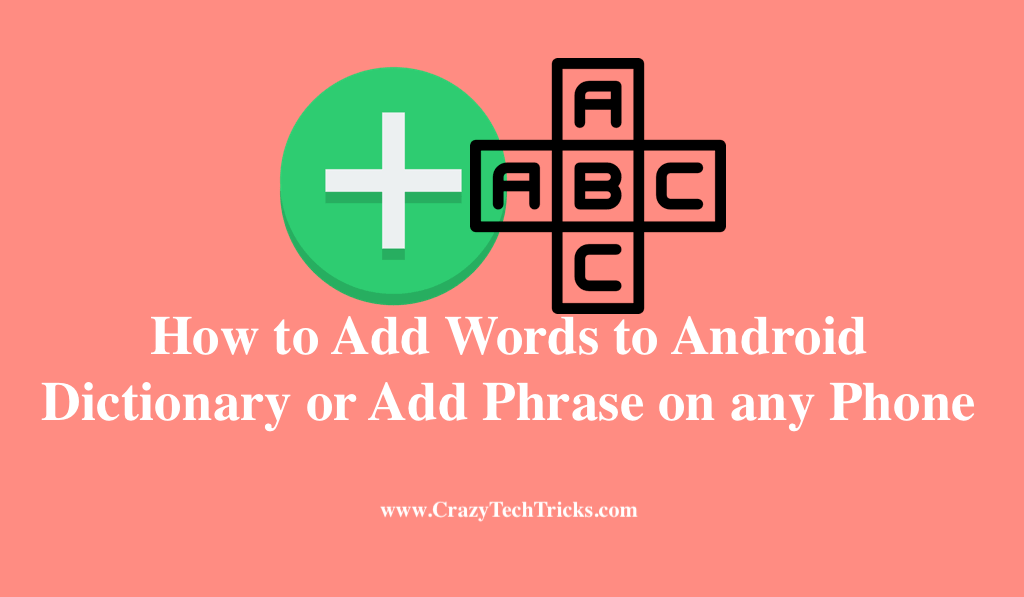
Leave a Reply