It is the best method on how to calibrate the monitor in Windows 10. You can calibrate hp, dell or any other company monitor by using this method. Users can also reset color calibration in Windows 10 PC/Laptops using these ways. It will help you to improve the color quality of your Monitor. It will let you set all the display according to your requirements.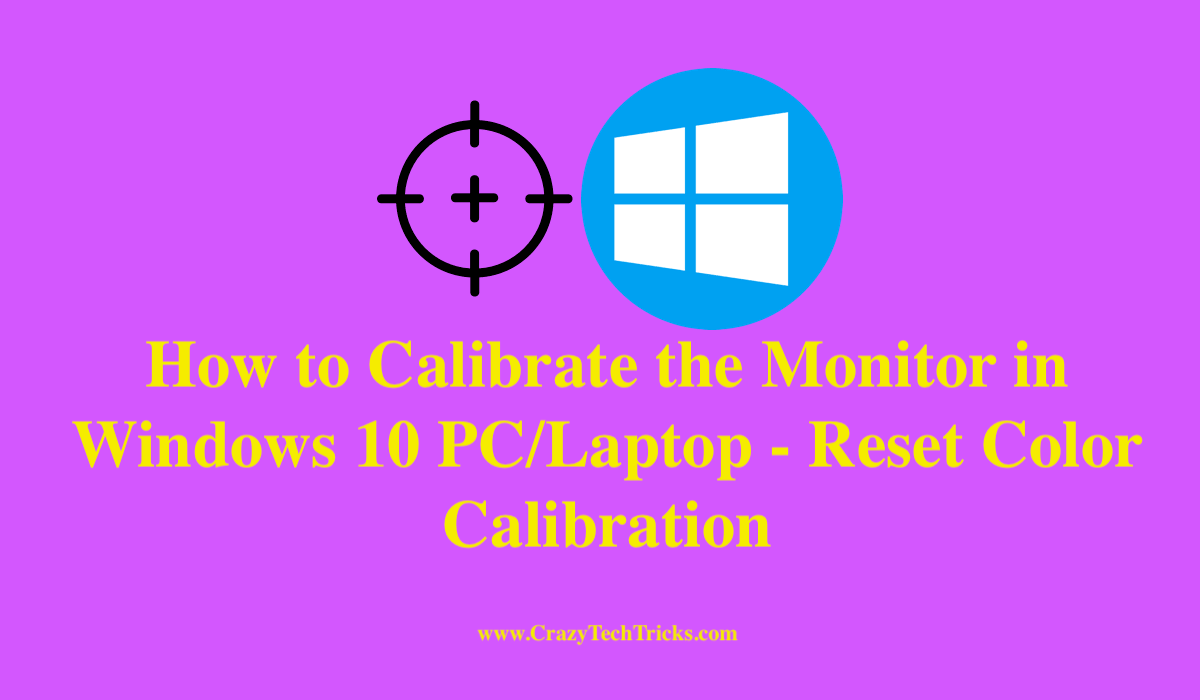
Are you trying to give games, videos such types of stuff their perfect and absolute color on your PC screen? Well, then this article is going to be very helpful for you. We are going to check the method that how to calibrate the monitor in windows 10. There is a calibration tool which is available in Windows 10 as well as Windows 7, 8, 8.1 also. Before you start this guide make sure your Windows 10 PC/Laptop should turn on at least 30 mins before doing this so that it will give your monitor a better performance.
Read more: How to Record Your Screen on Windows 10 Without Any Software
How to Calibrate the Monitor in Windows 10 PC/Laptop – Reset Color Calibration
To calibrate the monitor in windows 10, we are going to use Windows Color Management settings. Also, in that setting, we are going to use the calibration option which will allow us to calibrate our monitor in Windows 10. It is possible that if you are using a pirated Windows 10 or non-genuine copy of Windows 10. Then, you might not be able to see these settings. Well, let us go through the guide on how to calibrate the monitor in windows 10.
- Right-click on your Windows 10 PC/Laptop screen and select the Display settings option.
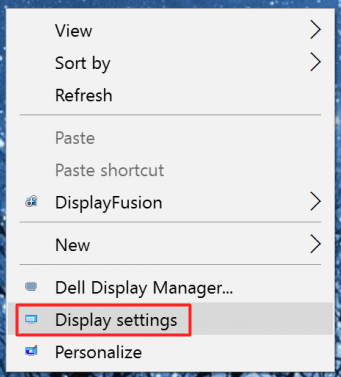
- Now, on the next page click on the Advanced Display settings which are on the bottom-right side.
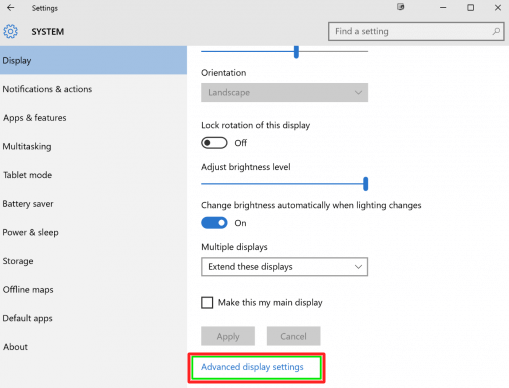
- Make sure that your monitor is set at the recommended monitor resolution.
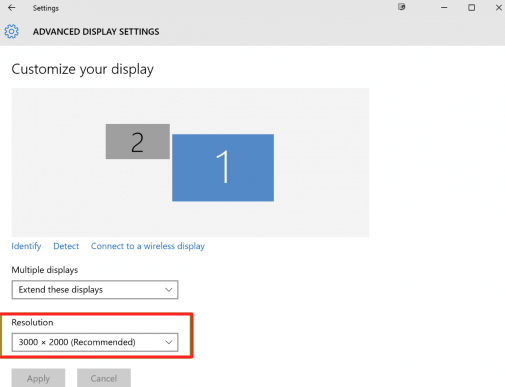
- Scroll down and click on the Color Calibration option.
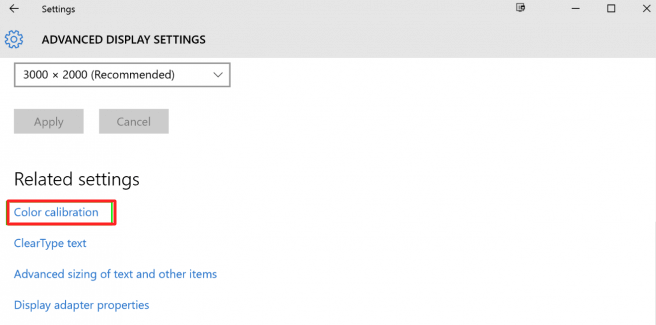
- Now, follow the on-screen instructions by clicking Next button to calibrate your monitor.
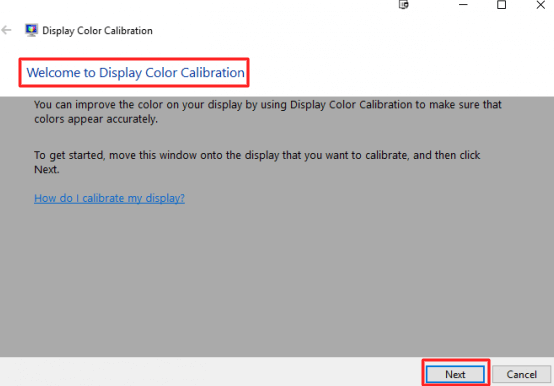
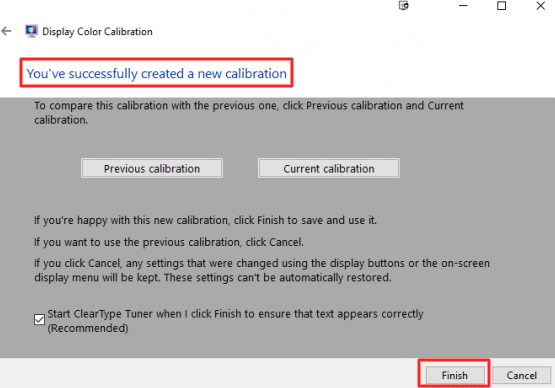
Done! Your Windows 10 monitor is ready for color calibration. Enjoy.
Read more: How to Fix Windows 10 Crashes Problem – Fix Blue Screen
Reset Color Calibration in Windows 10
If you have changed your mood and did not want to use color calibration, then this tutorial is for you. It is a minimal tutorial to reset or revert your monitor from factory version as using the same color calibration feature. We will use the same method which we have used to set color calibration in Windows 10. Apparently, you have to use all the steps above discussed from step 1 to step 5. But, in step 5 you will see an option to Reset and to use Previous calibration settings. You just have to click both the buttons on their pages. After doing that you will know that you have successfully reset color calibration in Windows 10 PC/Laptop.
Read more: How to Use Screen Magnifier Windows 10, 8.1, 8 and 7 on PC/Laptops
Last Words on How to Calibrate the Monitor in Windows 10 PC/Laptop – Reset Color Calibration
We just now discussed a simple and straightforward method to show that how to calibrate the monitor in windows 10. Also, we have seen its revert method too so that you can reset color calibration in Windows 10 PC without any software and any trouble. If you were looking for the same topic, then I hope this article find helpful to you. If you loved this article, then do share it with your friends and tell them about this fantastic 5 step quick guide.
Leave a Reply