In this guide, we present a step-by-step process for how to change App Store country or region on your iPhone and iPad. Many users indeed wish to access apps and games that are only available in other markets or not available in their current region.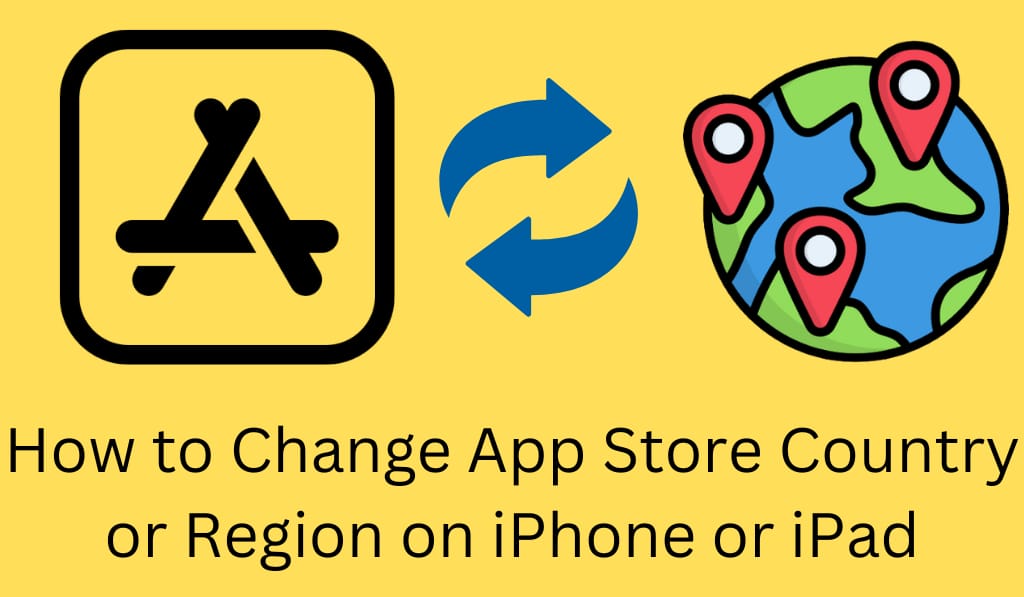
Why Change App Store Country?
Several reasons go into some issues. For instance, some apps and games are not available in all markets, but by changing your App Store country, you gain access to them. Also, if you have recently relocated to a new country or are just out to try out what is exclusive in other regions, you may wish to change it. Also, it is a fact that app updates and price points may vary by region, which in turn means that changing your country may prove to be of benefit in many aspects.
Read More: Why is Face ID Not Working on iPhone and How to Fix it
What you should know Before Changing App Store Country
Before changing the App Store country, you will need to meet certain requirements. Apple has you use up your balance in the store and cancel all present subscriptions, which may include Apple Music, Apple TV+, or iCloud+. Also, download any of your past purchases, which may not be available once you switch to a different region. We ask that you have a valid payment method for the new country you are to switch to. These steps will see to it that your change of App Store country goes through without issue.
Read More: How to Hide App on iPhone
Guide on How to Change App Store Country on iPhone and iPad
Here is how you can change Apple device’s store country:.
1. Open Settings
Go to your iPhone or iPad and open the Settings app.
2. Tap on your Apple ID
At the head of the screen, tap your name, which will open Apple ID settings.
3. Go to Media & Purchases
Select your account and tap View Account.
4. Select Country/Region:
Tap your Country/Region to get started changing the App Store country
5. Choose a New Country or Region
Choose which country or region you would like to switch to.
6. Agree to Terms and Conditions
Read and agree to Apple’s agreement.
7. Add Payment Information:
Enter your payment and billing info for the new region. Once we are done, your App Store will refresh to show what is available in the new country’s market. You may now download region-specific content without issue.
Change your App Store Country without a Payment method
If you do not have a valid payment method for the foreign country you are switching to, don’t worry, there is a solution. At the prompt for payment information, choose “None. You can, at that point, use free apps and services from that part of the world. Do note that for paid apps or subscriptions, you will need to get a local payment option at some point. This is also a very easy out for users who wish to change App Store country for a short while.
What to Expect when you Change App Store Country
Once you change App Store country or region, your App Store will display only what is available in that country. From your previous country, some apps or subscriptions may no longer be visible or available for update. Also, you may lose access to previously purchased content, which may not be available in the new region. But at any time, you can go back to your original country using the same steps.
Common problems when you change app store country
Sometimes, when users try to change App Store country, issues come up. We see it mostly with active subscriptions, a balance of store credit, or a payment method that doesn’t play in the new region. Before you switch, make sure to cancel all subs and use up any balance you have. Also, see to it that your billing address is that of the country you are in.
Conclusion
Changing of App Store country or region on your iPhone and iPad is a simple process once you go through the right steps. If you have moved abroad or are into getting out of your present app store region for any reason whatsoever, our guide is for you. Also, see to it that your payment info and subscriptions are updated before you make the switch. Once you do it right, you will be able to access new apps, features, and digital content from around the world at the touch of a few buttons.
Leave a Reply