In this guide, we will discuss How to Change Your NAT Type on Xbox, why it’s important, and take you through the process of making these changes. I am sharing the best 5 Ways to change your NAT type on Xbox.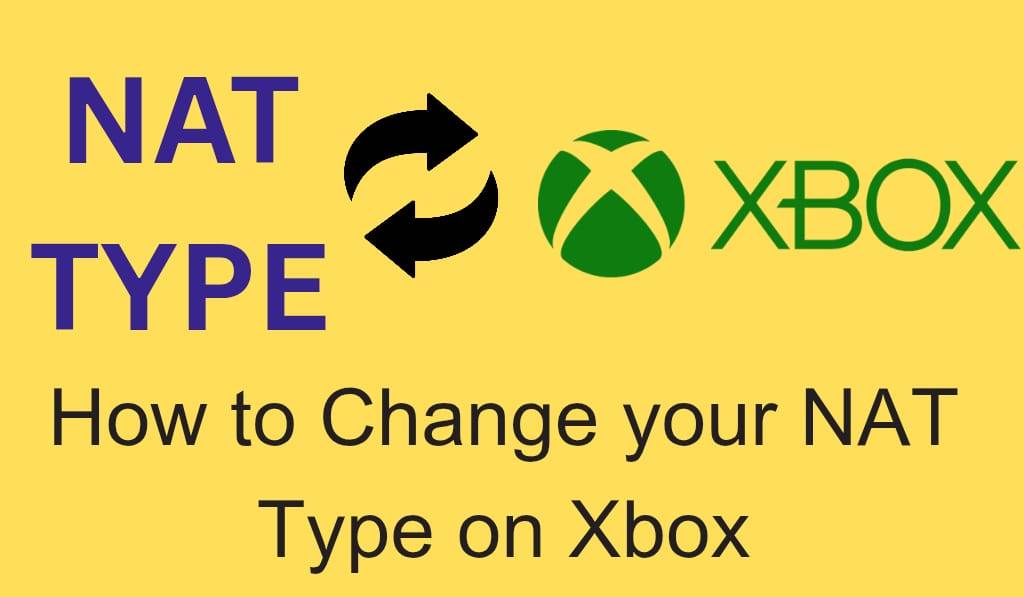
How to change your Xbox NAT type
If you’re an online game player on Xbox, you may have come across the term — NAT type. NAT (Network Address Translation) is what determines how well your console plays with the rest of the gaming world. With a strict or moderate NAT, you may see issues like dropped connections, lag, or that pesky issue of not being able to join games. But what is great news is that you are able to change your NAT type on Xbox for better performance.
Read More: What is UPnP Xbox
What Is NAT Type on Xbox?
Before you learn to change your NAT type on Xbox, it is need to know what it is. NAT type is put into 3 categories:.
- Open NAT: We have this one, which is great for connecting to all players, joining games easily, and which also sees you through a greater number of connection issues.
- Moderate NAT: Which is to say most connections will work, but we may see slower matchmaking and, at times, issues.
- Strict NAT: This is the most restrictive type and which usually won’t allow you to join parties, chat with friends, or get into certain games.
By changing the NAT type on Xbox, you are able to change from strict or moderate to open, which in turn improves your online experience.
Read More: How to Turn off Crossplay on Xbox
What’s the reason to change your NAT type on Xbox?
When you have a strict NAT type, you see:.
- Longer waiting times for matchmaking.
- Trouble connecting to friends’ lobbies.
- Voice chat issues in party mode.
- Games are disconnecting unexpectedly.
Changing your NAT type will fix these issues and improve performance in online multiplayer games.
Read More: How to Fix Xbox Game Took Too Long to Start
How to Check NAT Type on Xbox?
Before changing your Xbox settings, do check your present ones:.
- Push the Xbox button on your controller.
- Go to your Account and Settings.
- Select General > Network Settings.
- At present, what you will see is your NAT type.
If it is “Strict” or “Moderate,” you will need to take action.
Ways to Change Your NAT Type on Xbox
1. Reboot Your Router.
To change your NAT type on Xbox, go ahead and do a router restart. At times, this will fix the connection issue and improve the NAT itself.
2. Enable Universal Plug and Play.
UPnP (Universal Plug and Play), which opens ports for your Xbox. To enable it:.
- Access your router settings through the web.
- In the advanced settings.
- Plug it in again and do a full reboot of your router and Xbox.
Enabling UPnP is what many go for first to change their NAT type on Xbox from strict to open.
3. Port Forwarding
If UPnP doesn’t work, try out port forwarding. This involves you opening the ports that Xbox Live requires.
- Go to your router’s forwarding ports section.
- Enter these ports for Xbox Live:.
TCP: 3074
UDP: 88,500,3074,3544,4500
- Save settings and restart your console.
This approach has more control but at the expense of careful setup.
4. Use DMZ (Demilitarized Zone)
Another option to change your Xbox’s NAT type is to put your console in the DMZ of your router. This gives your Xbox full internet access. While it is a workaround, it may also expose you to additional security issues, so use this with caution.
5. Contact your ISP
If you have tried all of the above methods, your Internet Service Provider may have put in place some restrictions which is causing the issue. In this case, we recommend contacting the ISP for assistance with resolving your issue.
Tips for a Stable Connection
After you switch out your NAT type on Xbox, try these tips for the best results:.
- Use a wired Ethernet connection for performance.
- Put your router near your console, which is for Wi-Fi.
- Avoid multiple heavy downloads while gaming.
- Restart your Xbox and router regularly.
Conclusion
Learning to change your NAT type on Xbox is a key element for smooth online play. You may enable UPnP, set up port forwarding, or reboot your router, each of which is a solution. With an open NAT, you will see better matchmaking performance, fewer dropouts of games, and smooth party chat with friends.
Leave a Reply