If you are experiencing slow speeds while browsing or your video calls are frequently dropping, it may be time to check Wifi signal strength. Also, by learning how to do this, you may be able to identify weak spots in your network and, in turn, improve your overall online experience.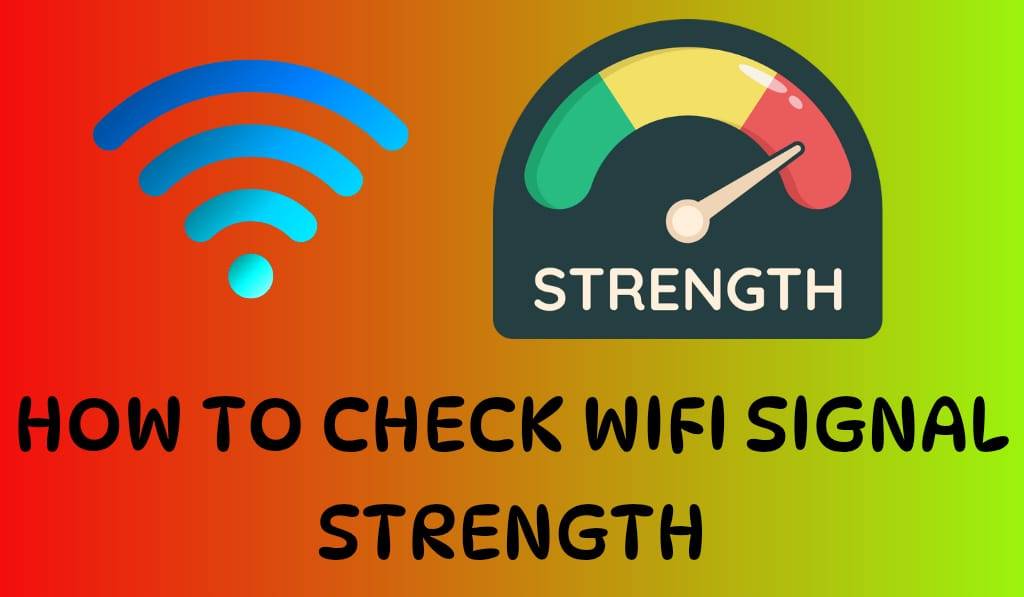
How to Check Wifi Signal Strength
In our present-day connected world, a robust internet connection is a must for work, entertainment, and communication. What we see is that among the factors that play into internet performance, the strength of your Wi-Fi signal is a big issue. We can solve this if we know which location provides a good signal to do our work.
Read More: How to Fix Slow WiFi at Home and office
Why You Should check Wifi signal strength?
When you test out your Wi-Fi signal strength, you will find that it may be low, which in turn causes poor performance from the network. Low signals also cause buffering, lag in games, and unstable connections. By performing a Wi-Fi signal check, you can find out which areas in your home or office are problematic and in which you can place the router or get a Wi-Fi extender for better coverage.
Read More: How to Create Windows 10 WiFi Hotspot on PC/Laptops
Ways to check WiFi signal strength on Windows
If you are on Windows, here is how you check Wi-Fi signal Strength:.
- Taskbar menu: From the Wi-Fi icon in the taskbar, which displays a bar to show signal strength.
- In Settings: Go to Network Internet and Wi-Fi. Once there, select your network for more info.
- Command Prompt open Command prompt and type:.
> netsh wlan show interfaces
This command reports a percentage value for the signal strength.
How do you check Wi-Fi signal strength on a Mac?
Mac users are also able to check the Wi-Fi signal strength.
- While holding the Option key, press the Wi-Fi icon in the menu bar.
- Check out the RSSI value. The closer it is to 0, the stronger the signal. For example, -30 dBm is great, but -80 dBm is very weak.
Checking Wifi Signal Strength on Smartphones
Most people use their phones for browsing, streaming, and gaming. To check Wifi signal strength on mobile devices:.
- iPhone: Go to Settings >then tap Wi-Fi, and the signal bars show the strength.
- Android: In Settings > open Network & Internet > Internet. Choose your Wi-Fi network to see the report of signal quality. Also, on some Android phones, in the advanced settings, you’ll see dBm readings.
Through Apps to Check Wifi Signal Strength
If you are looking for in-depth results, you can download apps that check Wi-Fi signal Strength.
- Wi-Fi Analyzer (Android): Shows in dBm terms, and we have included tools to help you identify the best channels.
- AirPort Utility (iOS): Lets you scan networks and see in detail.
- NetSpot (Windows/Mac): Professional tool for Wi-Fi analysis in homes and offices.
These apps go beyond the basics; we have included technical metrics, which in turn will help you improve your game.
Understanding Signal Strength Values
When you check wifi Signal Strength, you may see results in dBm (decibels milliwatts). As for what it means here it is:.
- -30 dBm to -50 dBm: Excellent signal.
- -51 dBm to -60 dBm: Good signal, for most uses.
- -61 dBm to -70 dBm: Fair Signal, may cause slowdowns.
- -71 dBm to -80 dBm: Weak connection, also will drop frequently.
- -81 dBm or lower: Very substandard, also at times completely useless.
Tips for Better WiFi after you check Signal Strength
Once you check Wifi signal strength and find out which areas are weak, here are solutions to improve them:.
- Move the Router: Put it in a highly visible position.
- Reduce Interference: Keep it clear of microwaves, cordless phones, and thick walls.
- Upgrade Equipment: Old legacy routers do not provide good coverage.
- Use Extenders or Mesh Systems: These can cover larger areas.
- Change Channels: If you have neighboring networks on the same Wi-Fi band, try out a different channel for better performance.
Conclusion
Knowing that you can check Wifi Signal Strength is key to understanding how your network performs and improving which issues you have. From inbuilt tools, mobile apps, to advanced software, by regularly checking your Wi-Fi, you, in turn, will see more stable and reliable connections. Out of these weak spots, which you identify, you can make easy changes that, in the end, will get you better performance out of your home or office network.
Leave a Reply