You can curve text in Canva easily. I will share two method, one for Android and other for Windows or Mac. You can curve anytype of font in Canva. You can even control the curve text and bend it more.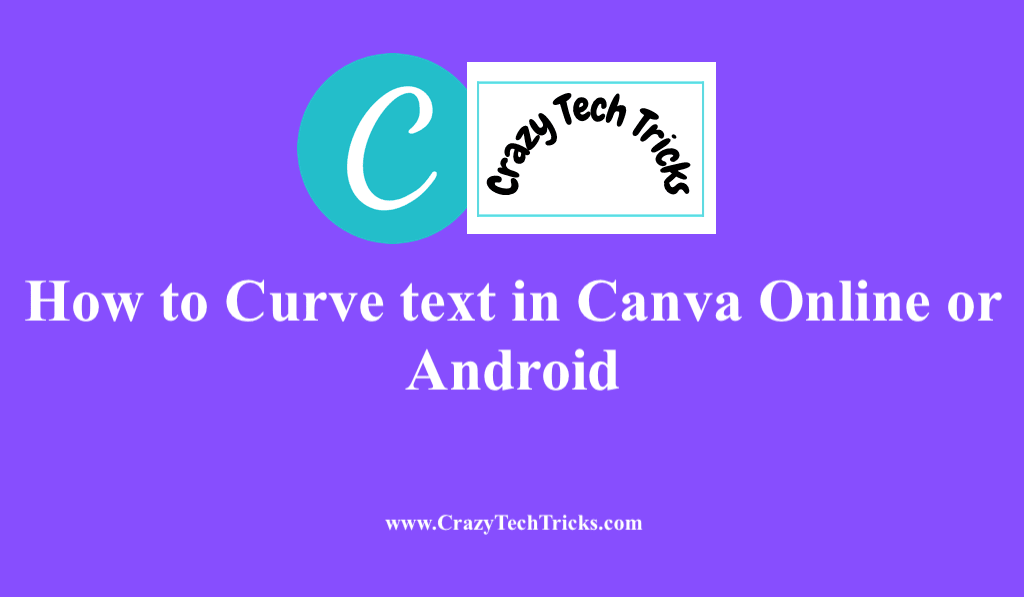
Canva, one of the best graphic design software, is admired by most people ideally to design posters for events, logos for companies, etc. However, we sometimes get stuck in adding some elements, which could enhance the design one step ahead. In this article, we will see how to make curve text in Canva in easy steps. I will share two methods to curve the text, one for Windows and another for Android.
In this fast-moving world, it is somewhat hard to hold people by a person offering services; for a while. Here comes the role of presentation in terms of design. An eye-catchy design cannot resist a person without looking at it. Canva is a helpful software for designing and editing invitation cards, posters, business cards, and more. Let us head why people are more inclined towards curve text in Canva and the methods to curve text in Canva.
Read more: Best Free Alternatives to Paint on Windows
Why are people more inclined towards Curve Text in Canva
Traditional Text font looks subtle but, it’s doesn’t look that attractive. In various designs and logos, we have seen how using curve text puts a great impression on the minds of views. It makes the Design more good-looking and attractive. Also, sometimes we need to write text above a circular image. Then, in this case, curve text can help to come out with the best possible look. Now, let us go through the steps to implement curve text in Canva.
How to Curve text in Canva Online or Android
There are two procedures to follow for using curve text in Canva that depend on either you are working on Windows or Android. These are mentioned below.
- Windows or Mac.
- Android
Read more: How to Add Interests on LinkedIn
How to Curve text in Canva Online
You can use this method on Windows or Mac. All you need is Internet browser, you can use Google Chrome, Mozilla or any. Make sure you are using official Canva website.
- Open Canva Link on Chrome or any Internet Browser.
- Choose any template from the Templates tab on the left.
- Click on Text tab > Click Add text.
Write any text you want to make Curved.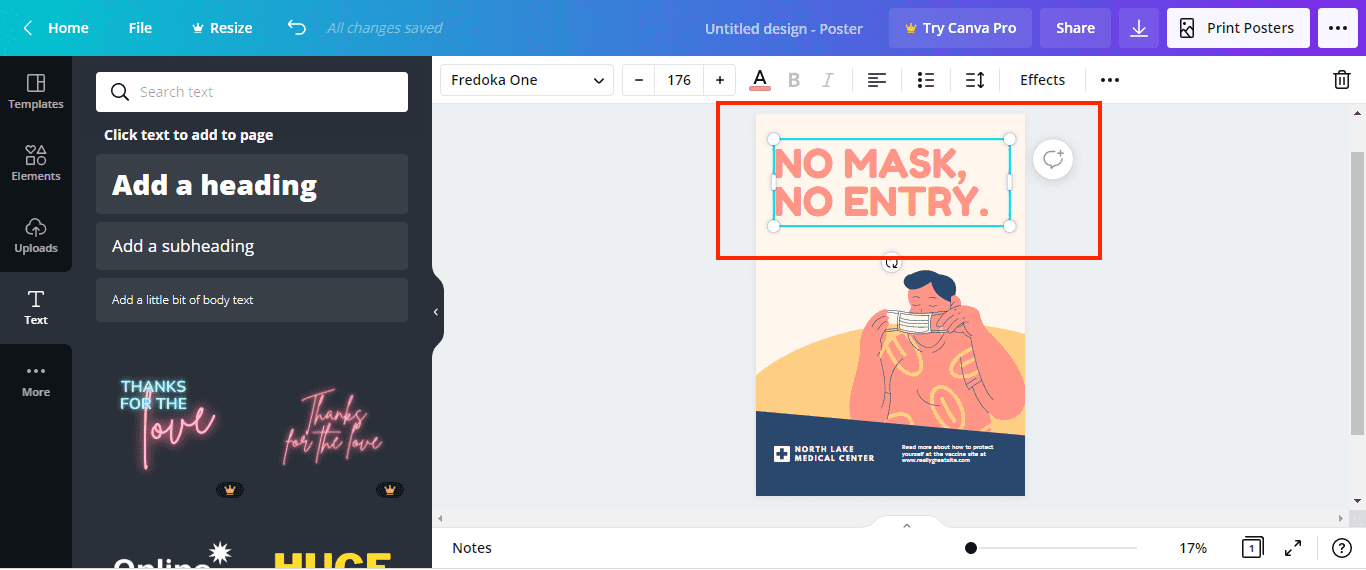
- Let’s say, we want to make ‘NO MASK NO ENTRY’ Curved.
- Click on the Effects tab on the upper bar.
The Effects will be opened. - Just scroll down a little > Click on the Curve option.
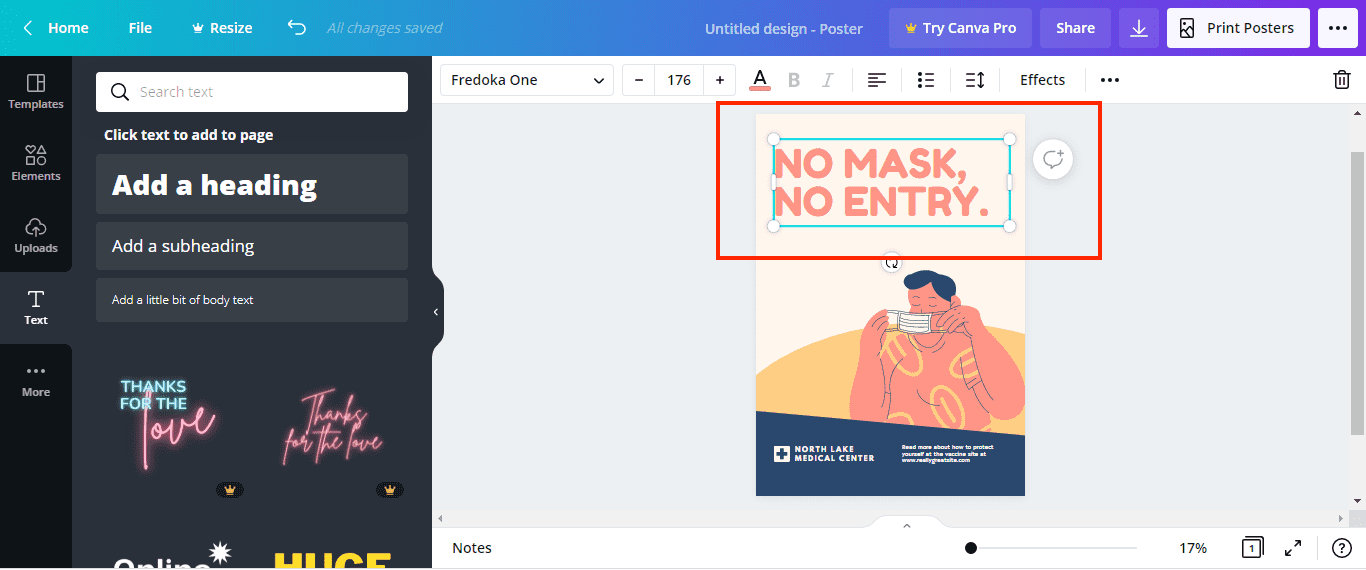
- Now, as you can see, the text has become curved.
- Click on any corner of the text box to arc the text according to your wish.
- You can also shift the Curve bar at the bottom left to make it as circular as you want.
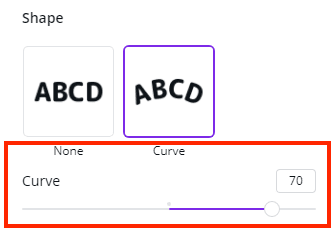
That’s how you can curve text in Canva on Windows or Mac.
Read more: How to Create a Graph in Google Sheets
How to Curve Text in Canva on Android
Use your Android phone and download Canava official app from the play store. Unfortunately, Canva app is only available for Android phone.
- Open the Canva app on your Android phone.
- Tap on the ‘+’ icon and choose any template you want.
- Tap on the ‘+’ icon > tap on the text tab.
- Add the text you want to make curved.
- Tap on the text and you will see various options at the bottom > swipe right and tap on Effects.
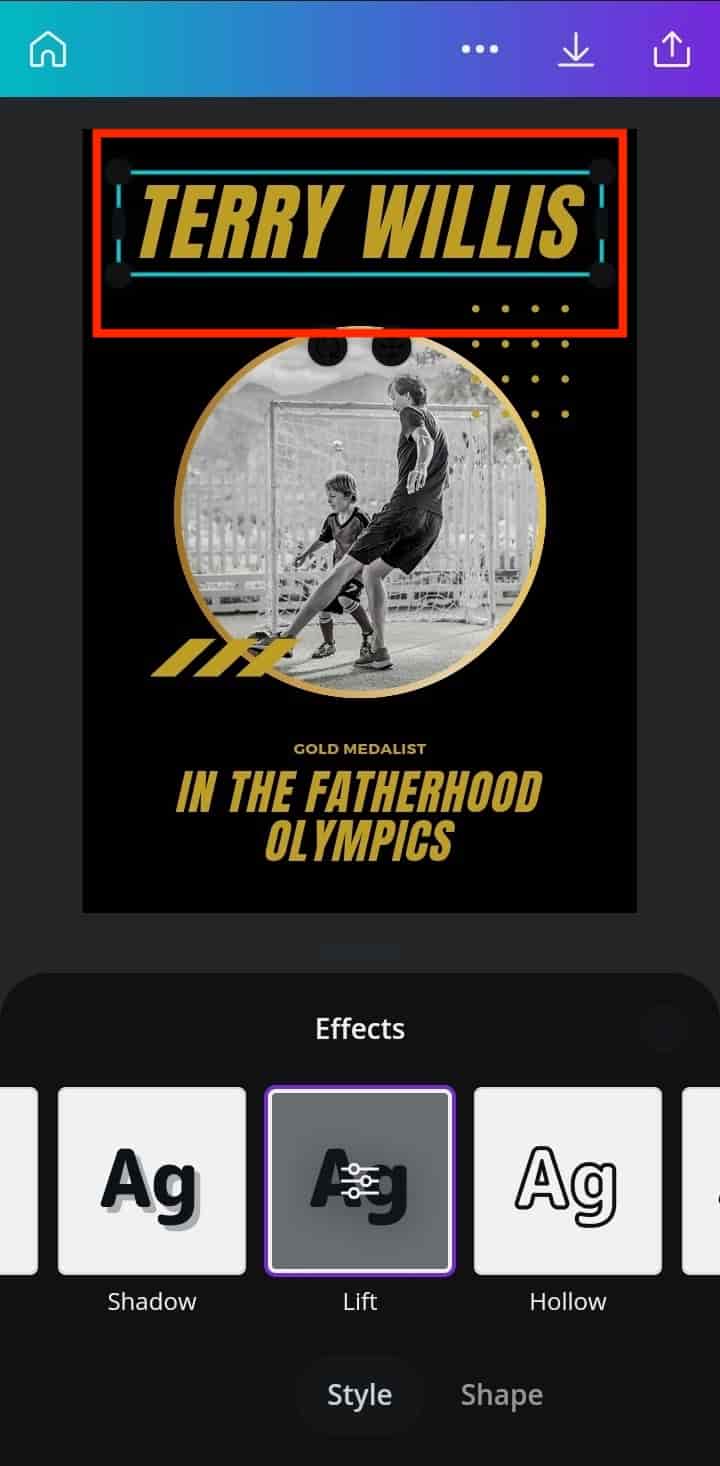
- Now Tap on Shape >Select Curve.
You can see the text has become curved now. - Tap on the corner of the text box to adjust the arc according to your wish.
- Tap on the Curve box again and a slider bar appears.
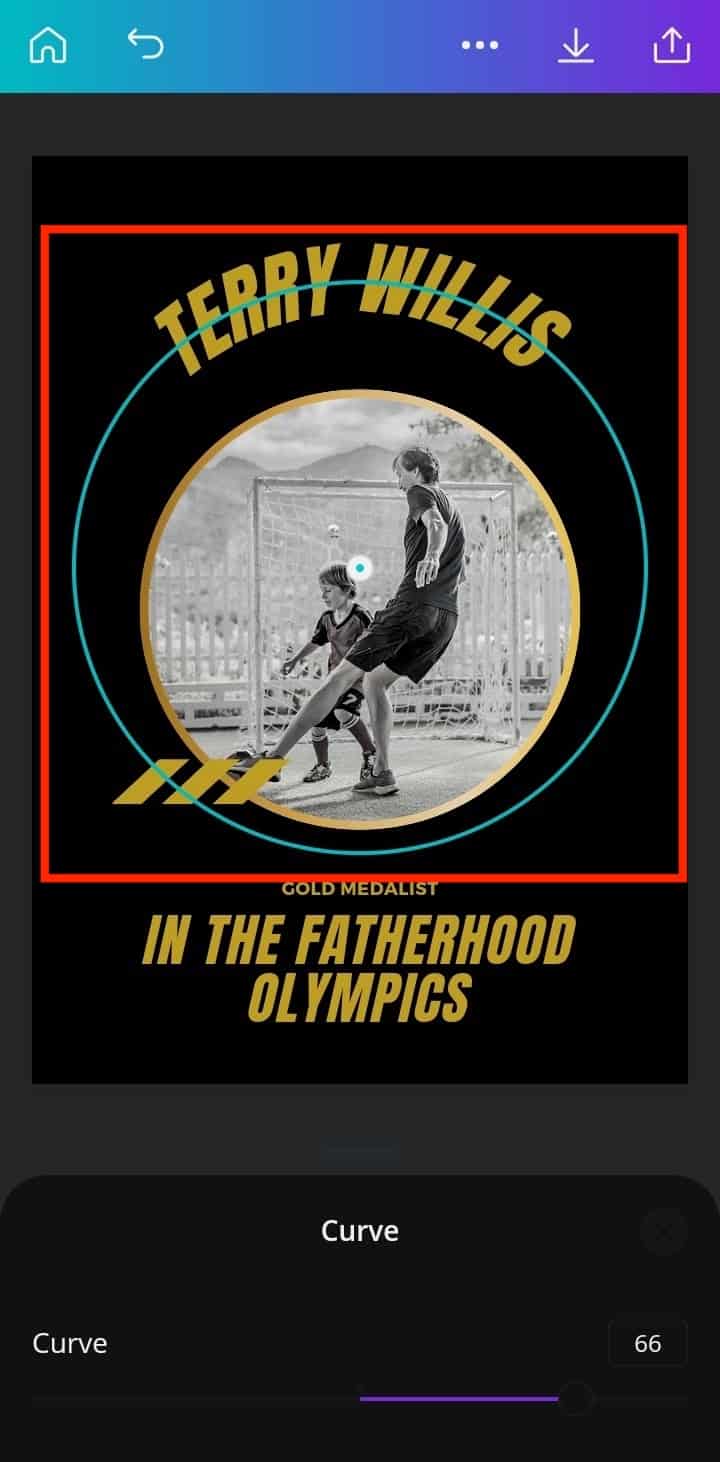
- Use this slider bar to make your text as circular as you want.
That’s how you can Curve the text in Canva on Android.
Read more: How to Use Google Docs Track Changes
Conclusion
Though there are many apps and software for designing and editing, Canva is the best software, according to users so far. It has many features to make the design look professional and attractive. We have also seen how easy it is to curve text in Canva with the help of friendly ways to do so. So enjoy Canva to make astonishing and eye-catchy designs.
Leave a Reply