Users can use this method on how to delete apps on iPad. I have share two methods to delete apps on iPad that cannot be deleted. You can delete any kind of application from your iPad. Both these methods are working and a user can use them to delete apps on iPad. You don’t need to install any software to delete apps on iPad. I have shared any inbuilt method on how to delete apps on iPad.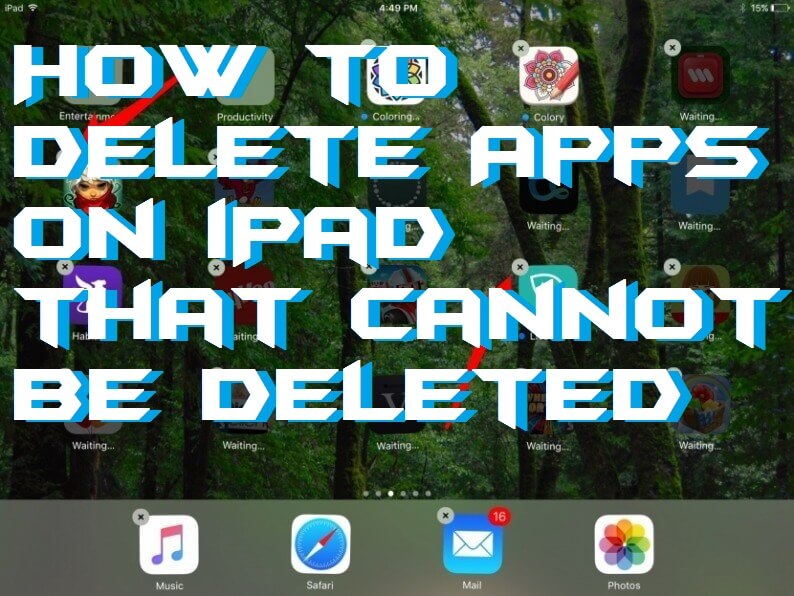
Tried many of the apps on your iPad, not using them nowadays and want to get rid of them? Then you are at right place. In this article, I will be showing you a quick method to delete the undeletable apps from your iPad. Just keep going through the post to know more.
Read more: [Updated 2018] Top 10 Best Parental Control Apps for iPad – iPad Child Lock Timer
Delete Undeleted Apps from iPad
Most of the times, we install many apps on our iPad. But, do not use it later. For example, we installed an extra calculator app on our iPad but forgot to uninstall it. Also, some of the apps that are undeletable cannot be deleted easily. Moreover, some pre-installed apps such as Apple support is also undeletable and cant is deleted normally. These types of apps eat our phone’s memory which is a major issue. Apps which are not in use and pre-installed apps both takes some memory in our phone memory.
Read more: How to Play iPhone Videos on TV – Top 4 Methods for iPhone & iPad
However, we do not take this issue seriously. But, when we face disk space problem then we face this issue. It is necessary to delete the undeletable apps, non-usable pre-installed apps, and user-installed apps from iPad. Here the all game is about disk space and lagging of our iPad. So, to give freedom to our iPad and let it work smoothly with much phone memory we must look on to the guide “how to delete apps on iPad“.
Delete Apps on iPad that Cannot be Deleted
How to delete apps on iPad is a very common question and most of the iPad users even don’t know this. Well, deleting an app from iPad is a very straightforward method. This is an official method that will let you delete any of the apps from iPad. I am sharing two different methods in which first is to delete an app from iPad using the standard way. And second is to delete apps on iPad by using an iPad setting. Make sure you follow every single step very carefully otherwise you will be deleted a usable app.
Read more: How to Delete Emails from your iPhone and iPad – Best Method
Method 1- Delete an App from iPad by Standard Way
To delete an app on iPad including with its data stores in your phone memory, you have to follow the below easy steps. These steps are very simple and easy to understand. This is the standard way which you must know. So, check it out and delete you wished app.
- Choose the app which you want to delete from your iPad.
- Now, tap and hold on that app icon until the icons start moving.
- Do not press too hard otherwise 3D touch will be activated on your iPad.
- Now, on that app icon, an X will appear. Just click on that.
- Now, a confirmation box will pop up. Click on Delete.

That’s it. Now, the app icon will be removed from your iPad home screen and as well as the data will also be deleted from your phone memory.
Read more: How to Make iOS 9 Faster on your iPhone, iPad or iPod Touch devices
Method 2- Delete an App from iPad by using Settings
Deleting an app from iPad along with its data will save your phone memory. So, let you save your phone memory and delete undeletable apps from iPad now. Follow the below steps which I have mentioned to delete an app on iPad using the iPad settings.
- Go to Settings of your iPad.
- Now, under the settings, click on the General option.
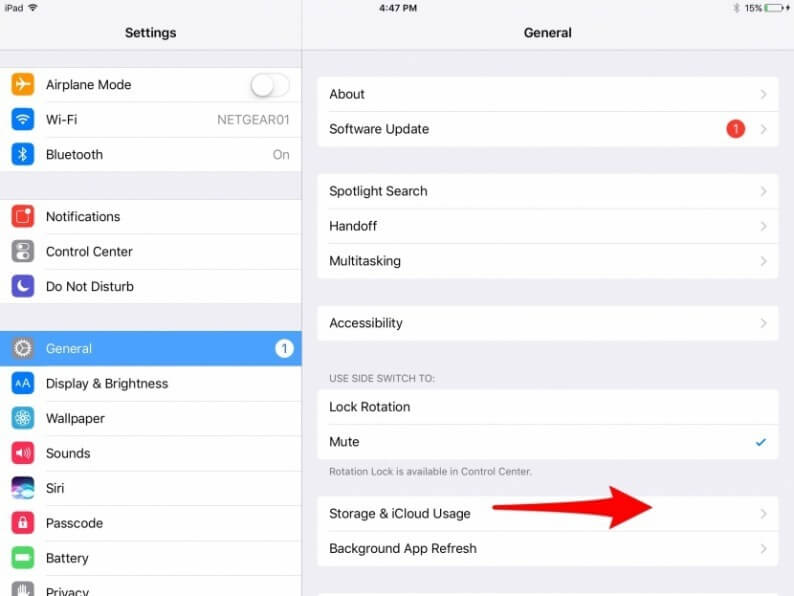
- Then, click on Storage & iCloud storage.
- Then, click on Manage Storage.
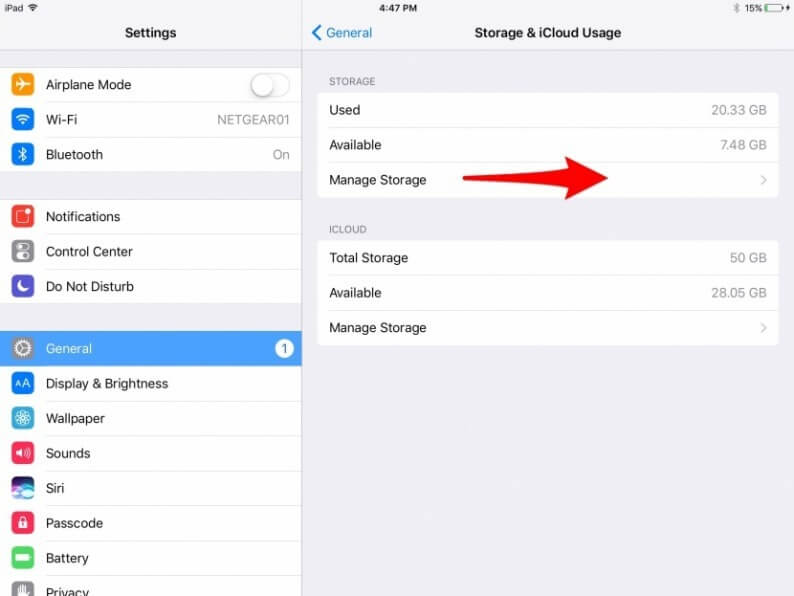
- Now, from that page choose your app which you want to delete.
- In the options of that app, click on Delete App.
- Now, a confirmation box will be open. Click Delete App.
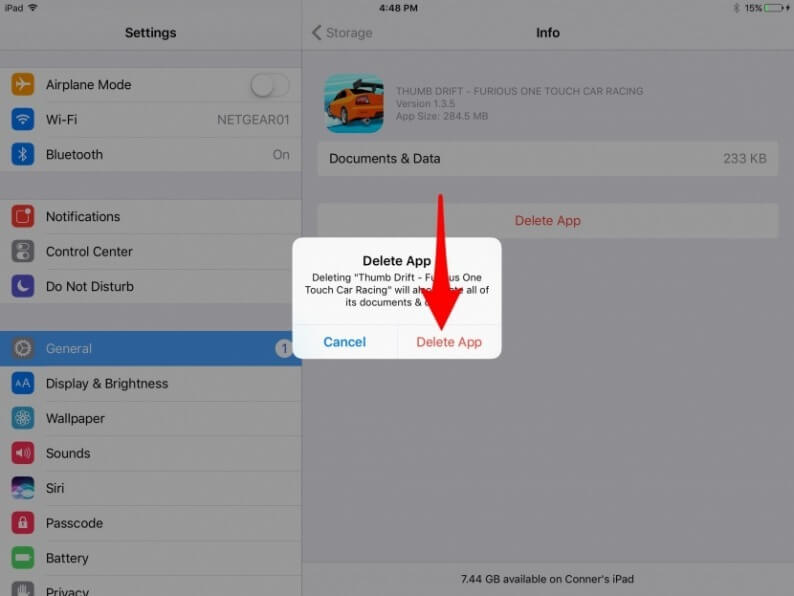
You are done. Your wished app has been deleted and there is no app related to that name exist on your iPad.
Read more: How to Unlock/Reset Passwords for Apple ID [iCloud] – 4 Easy Methods
Conclusion
In this way, we can delete any app from iPad without facing any kind of trouble. Now, we know that how to delete apps on iPad. Some third-party apps are also available. You can try them if you want to do it using an app. So, we can do it without hesitating. Go and remove unnecessary apps from your iPad. Also, make sure that you help your friends by telling them that how to delete apps on iPad. They will feel amazed and you will rock in your friend’s circle.
Leave a Reply