You can delete Google Assistant recordings from any device like Windows or Android. You can even set up automatically to delete Google Assistant recording. Users can even delete specific Google Assistant recordings.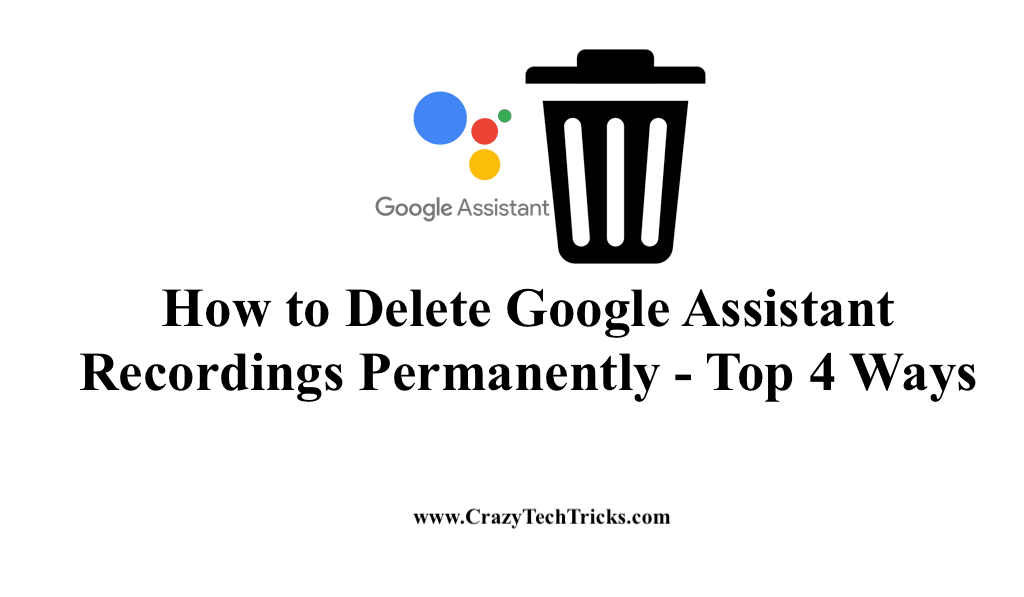
Here, we will look into what makes Google Assistant save recordings and learn why and how to permanently delete Google Assistant recordings. Further, we will look into the steps that are required to delete Google Assistant recordings permanently.
Google Assistant, a voice-directed control assistant, assists the users in managing their everyday tasks. Google Assistant also accesses the system controls by voice commands. Though with Google Assistant, the users productivity is enhanced, the user is concerned with saving Google Assistant recordings. Therefore, Google Assistant records the voice commands that the user gives as the input.
Read more: How to Get Google Assistant on Chromebook
Now, let us head into what makes Google Assistant save recordings and why and how to Delete Google Assistant Recording Permanently on Windows or Android.
Why Google Assistant Save Recordings
Saving your recording activities helps Google to know about your interests and preferences to improve its services, thus enhancing your overall experience as a user. By keeping the voice recordings also help in improving the recognition of voice technology.
Deleting your recordings will resist Google from knowing about you and so, Google won’t be able to show results as per your preferences. Google Assistant starts recording only when you trigger the waking words say “Hey Google” or “OK Google”
Read more: How to Turn Off Google Assistant
Why you should Delete Google Assistant Recordings Permanently
Google Assistant is secured and admired by millions of users every day. However, Google keeps the history of your recordings which somehow makes concern among the users about the security of their conversations and recordings. Questions such as what is being recorded, when it is recorded, etc, arise. Fortunately, you can delete Google Assistant recordings permanently using the steps we have discussed.
How to Delete Google Assistant Recordings Permanently on Windows or Android
I will share four different ways to delete Google Assistant recording. You can delete from any version of Google Assistant.
- Windows
- Android.
- Delete Google Assistant recordings automatically.
- Use your voice to delete Google Assistant recordings permanently.
Read more: How to Use Google Assistant With Roku
How to Delete Google Assistant Recordings on Windows
Users can use this method on their Windows PC/Laptop to delete anytype of Google Assistant recording. For example, you can clear the complete history of Google assistant searches.
- Browse myactivity.google.com on Windows and sign in to your Google Account associated with Google Assistant.
- Click Web & App Activity > Choose Manage Activity > Click Filter by date & product.
- To delete recordings, select the Voice and Audio option and click Apply.
A list of all your recordings will be displayed on the screen followed by different commands to delete Google Assistant recordings permanently. - To delete Google Assistant recordings individually, Tap the X to delete recordings individually.
- Delete Google Assistant recordings by a specific date, set a range of dates to delete the recordings made in the mentioned period.
- To delete all the Google Assistant recordings in one go, > In the search bar, click on the three-dot menu and select the “Delete Results” option.
Read more: How to Turn on Google Assistant on Android
Delete Google Assistant recordings on Android
Deleting Google Assistant recordings on Android is an alternative option to using Windows. Though the ways for it are easy, the drawback on Android is that you won’t be able to delete Google Assistant recordings by a specific date.
Delete Google Assistant Recordings Automatically
Deleting Google assistant recordings manually may prove to be indolent for you. Here, we have headed into deleting Google Assistant recordings automatically.
- Open your Google Accounts’ Assistant activity page.
- Tap on the Auto-delete option. A pop-up window appears.
- By default, the Don’t Auto-delete activity option is selected. Click on the option that states Auto-delete.
- You can auto-delete Google Assistant recordings that are older than 3,18 or 36 months. Select the duration as per your preference.
Read more: How to Setup Google Home Multi Room Audio
Use your voice to delete Google Assistant recordings permanently:
You can use your voice to delete Google Assistant recordings permanently from your Google Account, either the last recorded activity or specific time recordings or all the recordings so far in one go. A user can ask Google Assistant to delete the recording by saying >, “Hey Google, delete the last recorded thing” or “Hey Google, delete last week recordings” or “Hey Google, delete all the recordings so far.”
Read more: How to Delete Voice Recordings from Google Home
Note: Users are often concern about storing the copy of the deleted Google Assistant recordings by Google. By following the above-mentioned methods to delete Google Assistant recordings, Google states that these recordings from your Google Account have been deleted permanently. But, Google also mentions that it may store information related to services for better improvement in Google services, thus enhancing your overall experience.
Conclusion
Google Assistant has indeed put its worth in the lives of so many people. But, privacy and security are the utmost priority of any user in these times. By following the above-mentioned ways, you can delete Google Assistant recordings permanently. However, it is wise to have proper safeguards while sharing confidential and sensitive information over the internet.
Leave a Reply