Hello friends, Today I will tell you a method on how to find and add friends on Google Stadia. Users can find their friends and add them too. You can directly add them to your Google Stadia account and start playing games. Users can add multiple friends to play team games.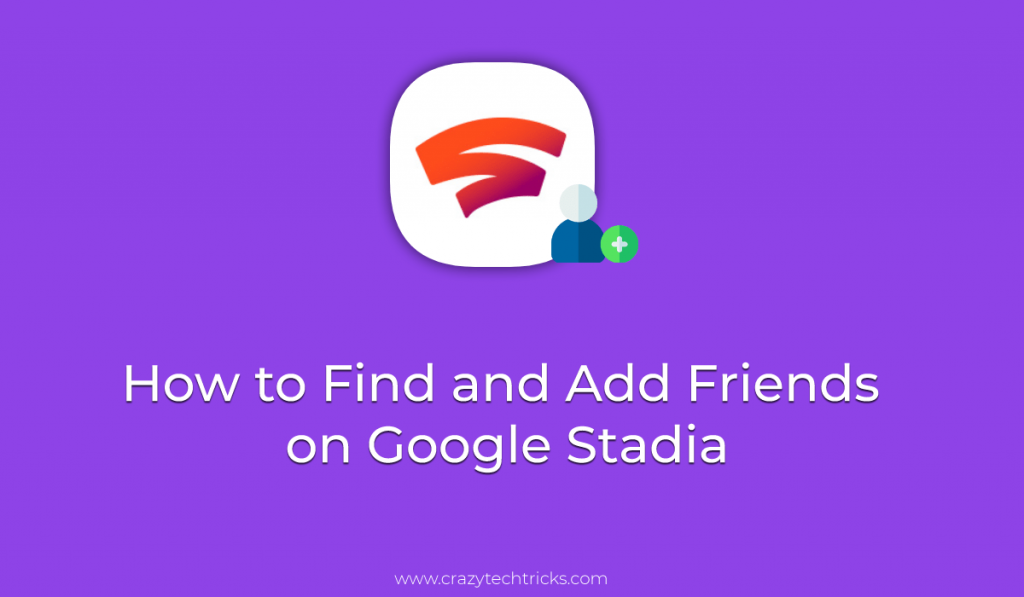
When gaming word comes in our mind, then we think about our friends. And we all know gaming without friends is boring. Even no one can survive in gaming without a partner. There are several games that require more than one player or team. So you need some friends to play these types of games. And if you have just now started playing Google Stadia and you have not added friends it then you will definitely feel boring. It is very important to add friends on Google Stadia to make your game more adventures. But, the thing comes up here is how you can find and add friends on Google Stadia? This article is based on the same thing.
Read more: How to Play Xbox 360 Games on PC
How to Find Friends on Google Stadia
If you want to find your friend who uses Google Stadia, then this method is going to help you. The method is very simple to follow. Also, there is no method available besides of it, if you want to find your friend on Google Stadia. Then make sure you follow every step on the method to find your friend on Google Stadia.
- Head up to the Google Stadia app or open the Google Stadia website on a web browser.
- Sign in to your Google Stadia account.
- From the top right corner, click on the Friends icon.
- Next, click on the Search icon.
- Enter the username of your friend.
- Once you find your friend => click on the Add button to add it.
How to Add Friends on Google Stadia
If you are able to send a friend request to your friends then it is possible that you will get a friend request from another friend also. So, the thing is that how you can view how many friend requests you have got? Also, whose request you want to accept so that you can play games with it.
- Assuming that you are logged in to the Google Stadia account on the Stadia app or website.
- Click on the Friends icon from the top right corner.
- You will be able to see the Friend request option over there.
- Select the friend whose request you want to accept.
- Finally, click on the Accept button to accept it.
Must Read: How to Change Username and Avatar in Google Stadia
Unable to Add Friends on Google Stadia
If you are unable to add friends on Google Stadia. Then the most common reason behind it is that your Google Stadia account is not set to accept any kind of request. Fortunately, for that, there is a quick way by which you can get request and accept them so that you can play the game with your friends on Google Stadia.
- Login to your Google Stadia account on the Stadia app or website.
- Click on your Avatar from the top right corner.
- Click on the Stadia settings.
- Next, click on the Friends and Privacy option.
- Under dropdown menu entitled with “Who can send you a friend request” select All players.
- That’s it. Now your relatives and friends will be able to send you a friend request and you can accept it.
Must Read: How to Get Game Sound Through Xbox One Chat Headset
Conclusion
This is how we can find friends and add friends on Google Stadia. I hope this article has helped you a lot in the same. Currently, there is no other method available to find a friend and add him/her to your Google Stadia account. Make sure you share this article with your friends so that they can also take the help with the article and can send you a friend request.
Leave a Reply