In this guide we will look at the primary causes of Google Maps not working and also at the best solutions to get it fixed quickly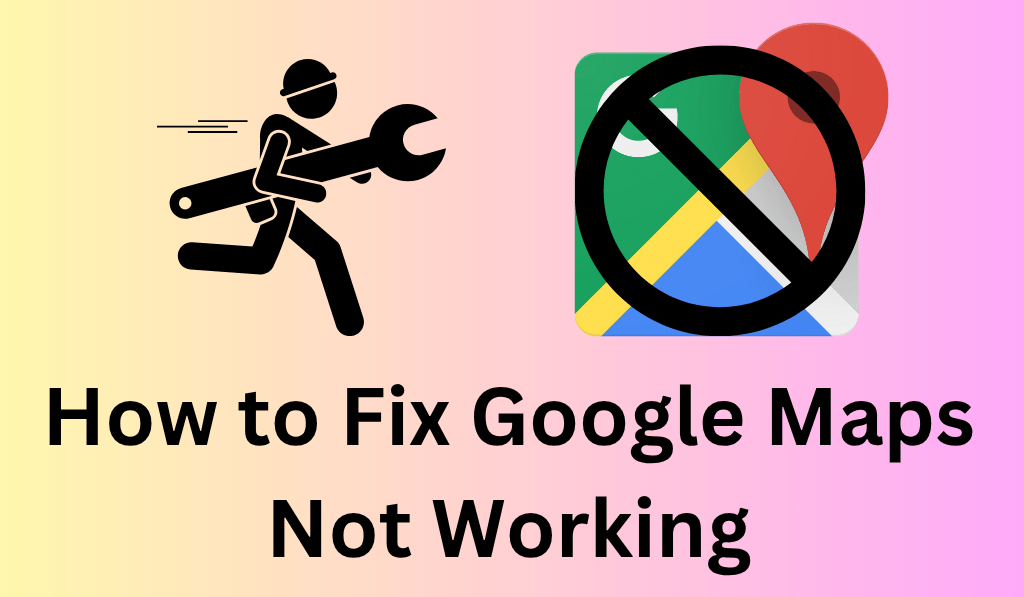
How to Fix Google Maps Not Working
If you are frustrated that Google Maps not working on your device or computer you are not alone. Many users report issues such as the app not loading, GPS errors, or the map which freezes while you’re in the middle of navigation. Whether you use Google Maps for get home directions, to explore new places, or to check out traffic, when it malfunctions that is very annoying.
Read More: How To Plan a Route with Google Maps on PC/Laptops, Android or iPhone
1. Check Your Internet connection
Google maps not working for most people because of poor quality of internet connection which is unstable. For best results we require that you have a stable Wi-Fi or mobile data connection which is steady.
Read More: How to Use Google Maps Offline on Android & iPhone Without Internet
How to fix it
- Turn on and off your Wi-Fi or mobile data.
- Try out which connection does better between Wi-Fi and mobile data.
- If you are out of range try to find a better covered spot.
If once you reconnect the map works, that’s the solution!
2. Update The Google Maps App
Sometimes Google Maps may be out of service due to your app version which is out dated. Old versions may also have issues with the latest in which your OS has updated.
How to fix it
- Go to the App Store on your phone which is either Google Play or Apple.
- Search out Google Maps and press Update if there is an update.
- After you update do a restart of your device.
Google Maps’ improved version runs better and also which includes fixes for the unseen errors.
Read More: How to Change Voice on Apple Maps Easily – Best 6 Steps
3. Clear Cache and Data
Over time cached info can cause your app to run slow and Google Maps not working properly. Try clearing cache which in turn will remove old data that may be the cause of the issues.
How to fix it on Android
- In Settings go to Apps then Google Maps.
- Tap on Storage and hit Clear Cache, Clear Data.
- Reboot the app.
On iPhone: Remove and re install the app to delete old files. After data is cleared out the app may have a few seconds of down time before it returns to normal.
Read More: Differences Between Google Earth Vs ArcGIS – Which one is better?
4. Turn on Location Services
If you have your GPS turned off you may notice that Google Maps not working right or that the location results are off. Location services are a key element for navigation and live tracking.
How to fix it
- Go to Settings > Location (on iPhone go to Privacy > Location Services).
- Make sure it’s turned ON.
- Set Google Maps permissions to Always or While in use.
Once you allow location access, the app will determine your position accurately.
5. Reboot Your Device
Sometimes a full reboot will fix the issue which includes Google Maps not working. This will clear out temporary system issues and also will restart all background processes.
How to Fix it
- Hold down the power button and choose to restart.
- Once your device restarts open Google Maps again.
This easy solution mostly works.
6. Reinstall Google Maps
If at large scales our solutions don’t work, do a full uninstall and install of the app. This may repair corrupted files or put right broken updates which in turn may get Google Maps working again.
How to Fix it
- Uninstall Google Maps.
- Reboot your device.
- Download latest version that available at Play Store or App Store.
Now, Open up Google Maps and see that it is working.
Conclusion
When Google Maps not working that can put a stop to your plans or travels. But most of the time what you do is easy like updating the app, clearing out cache, or checking your connection. If the issue persists try using Google Maps in a browser or with offline maps until it is resolved. By trying out these quick fixes you can get Google Maps to run smoothly again which in turn will have you navigating accurately no matter where you go.
Leave a Reply