In the present digital age, privacy is an issue of great concern for smartphone users. In this article, we will go over the Hide app on iPhone, The Best 4 ways.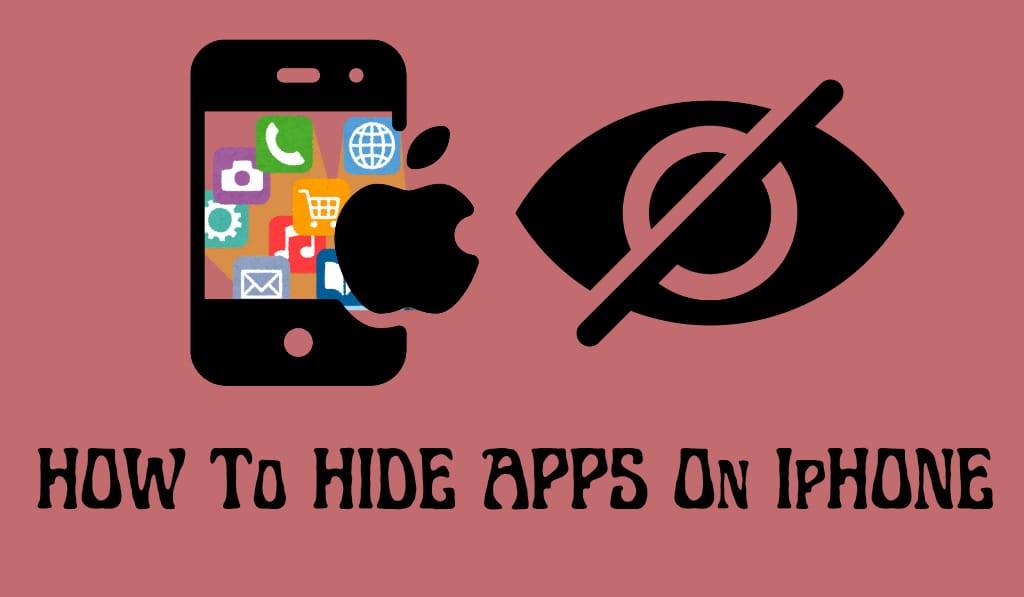
How to Hide App on iPhone
Many iPhone users are on the lookout for ways to keep their apps private. Whether it is a financial app, social media platform, or a work-related tool, what people want is to have control over which apps are accessible to which eyes. Apple has put in place many solutions that allow you to hide apps without leaving the Apple ecosystem.
Read More: How to Set up Emergency Bypass on iPhone For Calls, Message and FaceTime
Why You May Want to Hide App on iPhone
There are a variety of reasons why users look to hide apps on the iPhone. For example:
- Privacy First: We put your sensitive apps like banking and health ones out of sight.
- Reducing Clutter: If you feel like your home screen is out of control, try hiding some apps, which will help to get it back in order.
- Parental Controls: It is a common practice for parents to hide apps on their child’s iPhone, which in turn prevents access to social media or age-rated apps.
- Focus and Productivity: Putting aside distracting applications, which in turn improves concentration.
Regardless of your reason, try out our guide to Hide App on iPhone, which will help you keep your device organized, secure, and personal.
Read More: How to Forward Spam Text to AT&T on iPhone
Method 1: Hide an App in iPhone with App Library
In the App Library, which is also a very easy way to hide App on iPhone. In iOS 14, we saw the introduction of this feature, which puts your apps into categories. Here’s how you do it:.
- Tap and hold the app you wish to hide.
- Tap Remove App.
- Use Remove from Home Screen instead of deleting it.
The app will be removed from your home screen but will still be available in the App Library. This is a great way to hide App on iPhone that doesn’t require you to uninstall it.
Method 2: Place the App in a folder on the iPhone
Another useful tip is to use folders. Go ahead and make a folder, then put apps in it, which will, in turn, make them less visible. For example:
- Hold an app until it jiggles.
- Drag over to another application to create a folder.
- Place the app on the 2nd or 3rd page in the folder.
This may not fully hide the app, but it does make it that much harder to find. Many users report using this easy trick to hide App on iPhone.
Method 3: On iPhone, under Screen Time Restrictions
Apple’s Screen Time is a great tool for app restriction, which is how you should use it to hide App on iPhone:
- Go to Settings > Screen Time.
- Tap Content & Privacy Restrictions.
- Enable restrictions and select Allowed Apps.
- Turn off the apps that you want to hide.
Once you do that, the apps will go off the home screen until you which back in to see them again. This is also a very secure way to hide App on iPhone.
Method 4: Mask out of App Store Purchases
If you have an app that you wish to hide that you already have on your iPhone, you may also do so for your App Store purchase history.
- Open the App Store.
- Tap your profile picture > Purchased.
- Swipe left on the app and tap on the hide button.
This is also to include more privacy.
Can you fully hide an app on iPhone?
While these do well what they do, it is true that you are unable to completely remove apps from the device when you delete is not a permanent solution. We at Apple do not supply a feature to totally hide an app on iPhone for good, but the put forth solutions are very much so for routine use.
Conclusion
Now that you are aware of some solutions to Hide Apps on iPhone, which range from using the App Library to Screen Time restrictions that Apple puts in place for device management and privacy. As for what you may wish to do, whether it is to reduce the amount of clutter, protect personal info, or avoid distractions, what we present is a set of very useful skills for all iPhone users. Instead of to who people are watching your apps, take action with these simple tips. When you want privacy at the drop of a hat, you’ll already have at hand how to hide an App on iPhone.
Leave a Reply