Hello friends, Today I will tell you a method on how to recover deleted items from Outlook. Users can recover all their emails and data using this simple method. You don’t need any external software to restore your deleted data from outlook. This method will work on both Windows and Mac.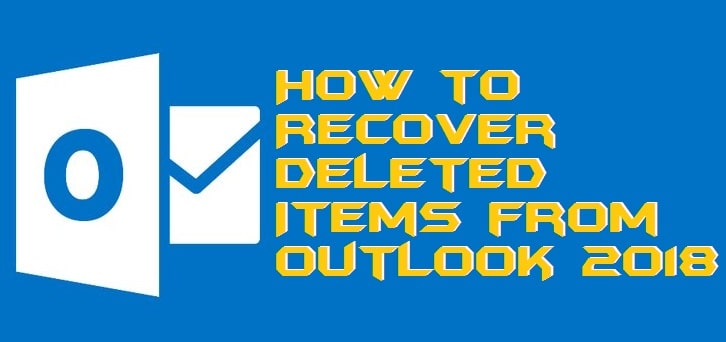
Many of us are using Outlook from very past years. However, sometimes we accidentally delete some unwanted things from outlook, and hence we want to recover it at any cost. But, did you know that Outlook provides you an excellent feature by which you can recover deleted items from Outlook for free of cost. Yes, that’s right. Outlook has a trash box which contains all the deleted items which a user deletes even by mistake as well. So, using that feature, we can recover deleted items from Outlook. All details regarding deleted item recovery from Outlook is mentioned in this article, so you are advised to review it fully.
Read more: How to Fix Outlook not Receiving Emails Automatically 2018
When I Can’t Recover Deleted Items from Outlook
It is a frequently asked question that when I would not be able to recover deleted items from Outlook? Well, I will be pleased to answer your question. All the deleted item goes to the trash area which contains your all the deleted item of outlook account. Now, you have to keep this point in your mind that if somehow you have done that trash area as empty then it will be unfortunate for you. Why? Because you will not be able to recover deleted items from Outlook. I hope now you have got the answer to your asked question in a simple way.
Read more: How to Enable Dark Mode In Outlook.com – Night Mode
How to Recover Deleted Items from Outlook
The wait is over now. Step by step guide to recover deleted items from Outlook is right here. I have explained all the steps very merely so that you can understand them very quickly. Also, make sure that if you have done that thing which I have told you in the top section of the article, then you will not be able to recover deleted items from Outlook. Let us move on to the next section and check out the method below.
- Open the official website of Outlook.com in any web browser.
- Now, login to your Outlook account.
- Then, you will find a navigation list placed at right side of the pane.
- From there, select Trash option from that side.
- Now, you will see all the deleted items of your Outlook account.
- Select an item from the list and click on the Recover button to recover it.
- That’s it. In this manner, you have to recover all the required items similarly.
Read more: How to Use Gmail With Outlook 2007, 2010, 2013, 2016 – Top 3 Best Methods
Last Words on Recover Deleted items from Outlook
This was the whole procedure to recover deleted items from Outlook. This method is not applicable for those persons who have already cleared their trash area of the Outlook account. So, for those, I would like to suggest some paid services which can help you in recovering deleted items from Outlook very quickly. I hope using this guide you are now able to recover deleted items from Outlook. Tell your friends about this fantastic and straightforward guide so that they can also recover deleted items from Outlook.
Trending: How to Recover Outlook Password on Windows PC/Laptop 2018 – Top 2 Methods
Leave a Reply