Hello friends, Today I will tell you a method to remove all third-party apps from Facebook at once. Yes! You can remove all the third-party apps, games, etc from your Facebook at once. Users can use this method and select all the apps at once and remove them from your Facebook. It will stop these apps from taking any of your essential information.
Facebook has introduced a new bulk to remove the option to remove all third-party apps from Facebook at once. Removing a third-party app on Facebook was very tuff when this feature was not introduced. It was a time taking task to remove every app from any Facebook account. But, now Facebook has implemented and solved our problem to remove all third-party apps from Facebook at once. Facebook has seen our time-wasting problem very deeply. Though, it has taken a step toward the user’s side. We can now quickly remove all third-party apps from Facebook at once, check it out at the bottom of this article.
Read more: How to Stop Facebook From Sharing Your Data with a 3rd Party
Remove All Third-Party Apps From Facebook At Once
Removing third-party apps from Facebook is much faster than any other social networking site or application. However, before we were doing a simple thing to remove third-party apps that were to remove them one by one. But, thanks to Facebook that it has implemented the bulk removal option for third-party apps. Now, Facebook made it easy to remove all third-party apps from Facebook at once.
Moreover, on Facebook, we can quickly check the list of all available apps which are connected to our Facebook account. So, this time is to disconnect them at once. Let’s start our simple step forward to remove all third-party apps from Facebook at once.
- Go to the Facebook website and log in to your account.
- Now, go to the Settings page.
- Then, from the bottom-left side click on Apps & Websites.
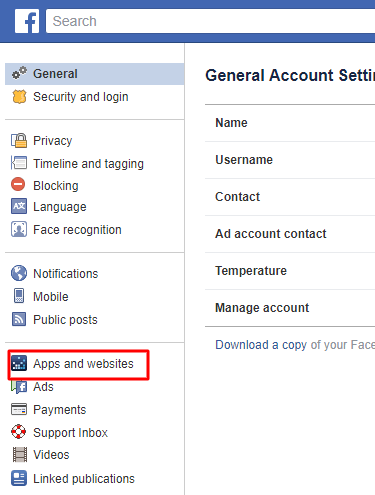
- Now, you will see all available third-party apps which are connected to your Facebook account.
- Simply, check the checkbox of all the apps and click on Remove to remove all third-party apps from Facebook at once.
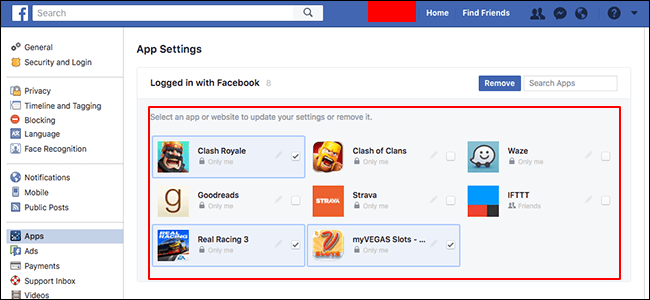
Read more: How To Contact Facebook Directly and Solve any Issue
That’s it. Now, you will see that none of the third-party apps is showing on that page. It is all because you have just now removed all third-party apps at once using Facebook’s bulk remove option.
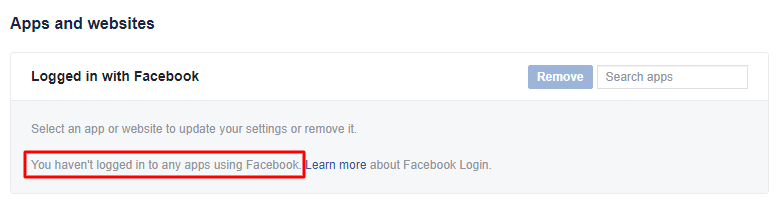 Read more: How to Delete Facebook Account Permanently Immediately
Read more: How to Delete Facebook Account Permanently Immediately
Conclusion
In this way, any Facebook user can remove all third-party apps from Facebook at once. No other technique is available to do so. Thus, if someone tells you that grant the permission of this app because this app will do it then don’t believe on that app. Simple head up to this article and learn the easiest way to remove all third-party apps from Facebook at once. You can share this article with your friends too because they are also using Facebook. Thus, they need to know about this technique to remove all third-party apps from Facebook at once.
Leave a Reply