Users can use this method to remove how to Remove continue watching from Netflix. Netflix users can use this method on their TV, Android or iPhone. All the “are you still watching” popup messages will be removed. Users can also view history on Netflix and remove all the search data.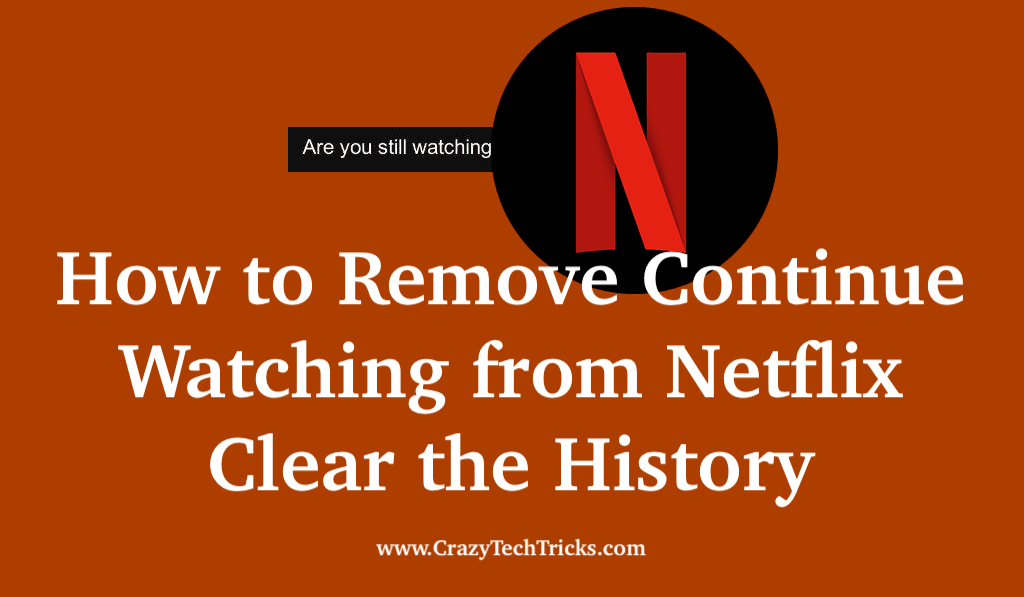
The streaming service of Netflix gained its popularity from the user intensive interface and the quality of content present on the website. Netflix has done really great work at providing content that pleases all age group. You can start watching a series and then pick it from where you left off last time. The “Continue Watching” list or interface gives you the list of all the shows that you have left between watching so that you can pick them up from just from where you left them.
The Continue watching interface shows you the estimated completion as a red bar on the icon. If you want to remove continue watching from Netflix option from your platform, then go through the following section. We will discuss the process to remove continue watching from Netflix.
Read more: When Does The Office leave Netflix
How to Remove Continue Watching from Netflix on TV, Android or iPhone
Continue watching helps you to pick up your series and movies back where you left it. Now, you need to know that you cannot remove the whole interface for “Continue watching”, but you can surely change remove or hide the movies and series that are in your “Continue watching” interface.
Read more: How to Download Movies from Netflix to PC for Free
Note the fact that this process is not available on any other platform other than PC. This means that you cannot follow the process to remove continue watching from Netflix from your mobile phones or smart TV.
- Navigate to Netflix.com and log into your account using your credentials.
- Click on your Profile icon in the top right corner of the screen.
- After this, click on the option of “Account” present in the drop-down menu. This will open your Account settings.
- Now, scroll to the bottom of the screen to “My Profile” section of the Account setting.
- Click on the option of “Viewing activity” from the “My Profile” setting options. This will give you a list of all the shows that you have started or stopped watching. These shows are the one that was displayed in the “Continue Watching” interface tab.
- Now, to remove the movies and lists from the “Continue watching” tab, click on the “stop” or close sign present at the right-hand side of the screen. It is a circle with a straight line going through it. It is known as the “Hide from Viewing” icon.
- Remove the shows that you want to delete from your “Continue Watching” list using Step 6.
Once you have removed the series and movies from the list in the menu, it will tell you that the show or series will be removed within 24 hours. Make sure that if it is a series that you are deleting, then all the other seasons of the series would be automatically removed. This section covered how you can remove continue watching from Netflix.
Read more: How to Fix Netflix Not Working on Chrome
How to View History on Netflix
The process to see the view history is pretty simple to follow. If you want to see the shows you have already watched on Netflix, then follow the process given.
- Open Netflix and sign in using your credentials.
- Click on the profile option and then click on the Account from the drop-down.
- Click on the “Viewing activity.”
That is pretty much it. Once you click on the viewing activity, a list of all the shows that you have watched will open up, and then you can look up the shows that you have viewed previously.
Read. more: Hulu Plus vs Netflix
Conclusion
View history is an option that is available on almost every platform or website. Even when we search on Google Chrome, we can check the previous history. It helps us in finding all the content, and it is also very helpful in finding your watch history. But if you are a concern and your friends too then do share this article on remove continue watching from Netflix with your friends.
Leave a Reply