Hello friends, Today I will tell you a method on how to select Multiple cells in Excel. Users can select or deselect cells. You can also move cells in Excel. This method will work on both Windows and Mac. You can use this method directly on your Microsoft Excel. You can even select random cells from both row and column. You can also select multiple cells using your keyboard.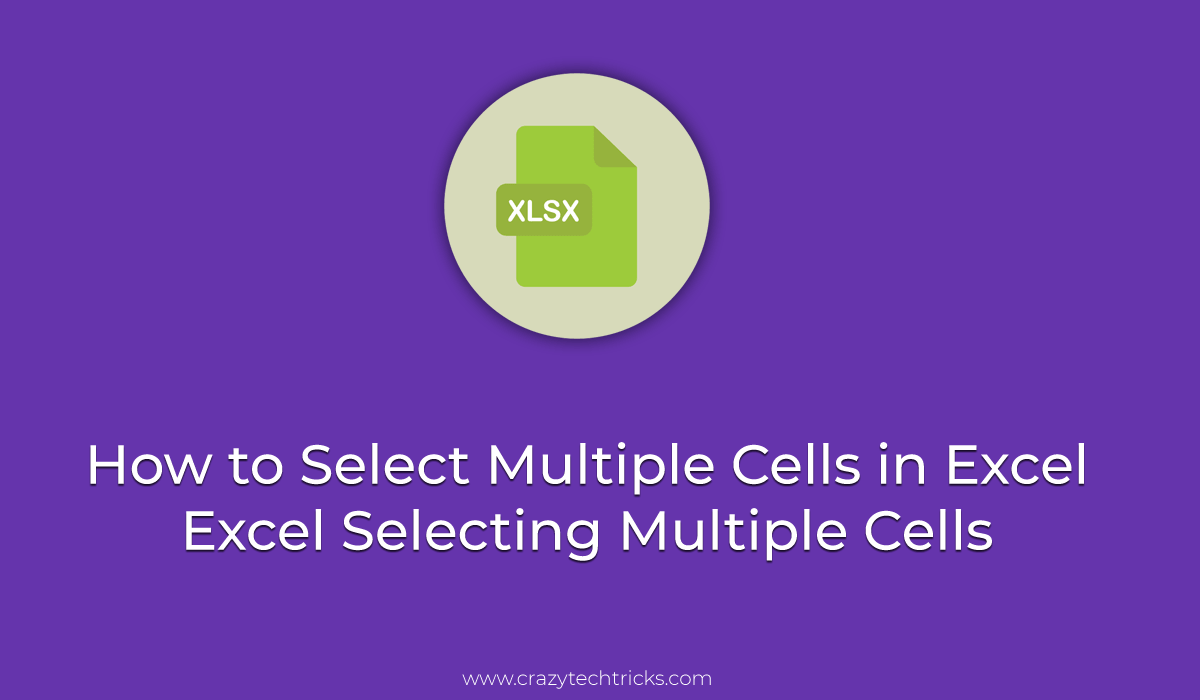
How to Select Multiple Cells in Excel – Excel Selecting Multiple Cells
Do you want to select multiple cells in Excel? Well, using this method you will be able to do so. To select multiple cells in Excel means that you are trying to select a range of cells. However, it is called a range of cells also that is why its known as the same name. You can use the ways to select multiple cells in Excel, either they are described by columns, rows, or at different places in the entire worksheet. Let’s check how to select multiple cells in Excel.
- To select multiple cells in Excel with respect to columns, then click on the column heading.
- To select multiple cells in Excel concerning rows, then click the entire row by clicking the row number.
- To select multiple cells in Excel differently, then hold the shift key and select your cells from different columns or rows.
- To select multiple cells in Excel (entire worksheet) then use the Ctrl+A shortcut key.
Read more: How to Create a Calendar in Excel 2013, 2010 & 2007 – With Code
What are Cells in Excel
A cell is the primary unit storage available in the spreadsheet programs or software like MS Excel, Google Spreadsheet. The data that gets stored in the spreadsheet is always stored directly in the cells. These cells look like a box structure. And each of the cells is located at the intersection point of vertical and horizontal rows in the worksheet. A worksheet can store up to 15,00 columns and 1 million rows in the program, such as Excel, etc. In simple words, a cell is an intersection between rows and columns on any spreadsheet like MS Excel that starts with the cell A1.
Read more: How to Make a Spreadsheet in Excel 2016, 2013 & 2007
How to Move Cells in Excel
Moving cells in MS Excel is very easy. When you move any cell in Excel, then it will move all the data from one cell to another cell that contains data. Moving the cells will also move the data, which are including formulas and their resulting values, comments, cell formats, and hidden cells. In this section, you will be going to introduce to the technique by using which you can quickly move cells in Excel. However, if you don’t know how to select multiple cells in Excel, then you will get to know the same right here. Let’s continue to the section and check it out.
- Select the cell which you want to move.
- Now, hover your cursor on that cell.
- Then, you will see the Plus icon.
- Click on it while keep pressing the Ctrl key.
- Now, transfer it to that area where you want to move it.
Read more: How to Update Graphics Driver on Windows 10
How to Deselect in Excel
Well, if you know that select multiple cells in Excel and now you want to know how to deselect in Excel, then this section will tell you. Select multiple cells in Excel, the deselecting method is also simple. Frankly, to deselect in Excel, you have to use both keyboard and mouse to do so. Otherwise, you will not be able to deselect in Excel. You can use this method in any MS Excel software wherever you want. I have shared a quick and straightforward way to do so. Have a look on the below tweak that how to deselect in Excel.
- Select the region which you want to use.
- Now, keep pressing Ctrl key.
- Then, from the mouse select the region which you want to deselect.
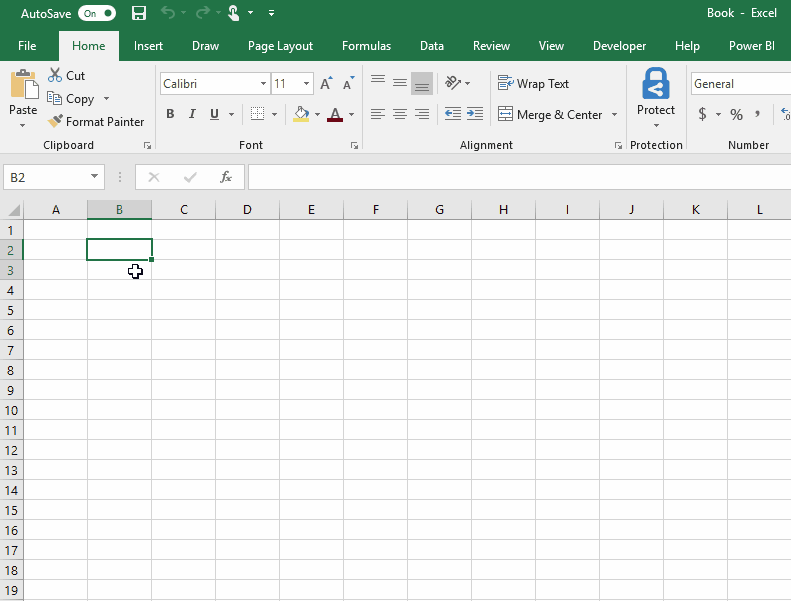
Read more: Top 10 Best Free apps to Listen to Music Without WiFi on Android & iPhone
How to Select Non-Adjacent Cells in Excel
If you don’t know that how to select non-adjacent cells in Excel then this part of the article is going to help you. Well, selecting non-adjacent cells in Excel is not a tuff task. But, if you don’t know that how to do it then, of course, it’s very tuff task to do. I will tell you a method to select non-adjacent cells in Excel. Also, I will tell you a keyboard shortcut so that it will be easy for you to select non-adjacent cells in Excel. Without wasting time lets start the guide and known that how to select non-adjacent cells in Excel.
- Open that Excel file from where you want to select non-adjacent cells.
- Now, hold the Ctrl key and select the cells that are non-adjacent.
- Then, to view the sum, average or other details, simply click on the bottom of the button for the options.
Read more: How to Make a Spreadsheet in Microsoft Word
Last Words on How to Select Multiple Cells in Excel – Excel Selecting Multiple Cells
We have seen everything about Excel. We have seen how we can select multiple cells in Excel, deselection, select non-adjacent cells, move cells, and what are cells. Using all the above method, you can now use MS Excel without hesitation. Now, you have got all the key points that will guide you while using the Excel worksheet. I hope this guide has helped you a lot. You can share this article with your friends also to let them know how they can also use Excel or how to select multiple cells in Excel.
Leave a Reply