In this guide, we will learn How to Turn off Crossplay on Xbox with 5 easy steps and enjoy fair gameplay. Also, Provide Some Tips to manage it.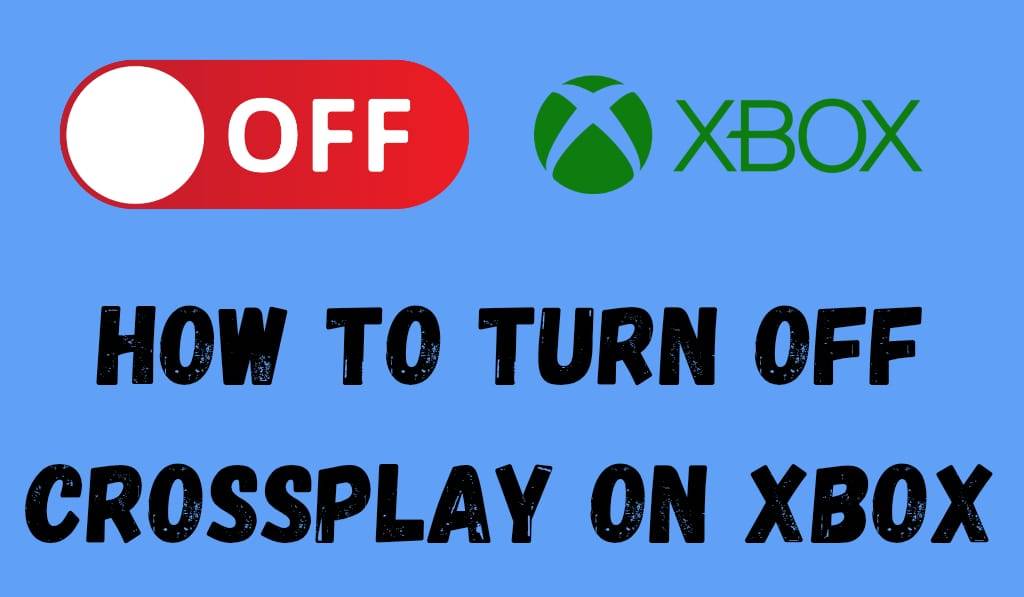
How to Turn off Crossplay on Xbox
Crossplay is a feature that allows Xbox users to team up with players on different platforms like PlayStation and PC. Although crossplay can be a great feature that increases the player base, not all agree. Some players have issues with competition against which they say is unfair due to the differences in input devices.
Read More: How to Fix Xbox Game Took Too Long to Start
Why Turn Off Crossplay on Xbox?
Before we get into the details, it is to note that some users choose to turn off crossplay on Xbox.
- Fair Competition: In some cases, playing against PC users with a mouse and keyboard is unfair to the controller users.
- Security Concerns: Some players report that they see more cheats and mods on other platforms.
- Personal Preference: Not all people are into multiple platforms; some prefer the Xbox community.
Whatever your issue, the feature to turn off crossplay on Xbox is there for you to control your own gaming experience.
Read More: How to Connect Bluetooth Headphones With Xbox Series X|S
How to Turn off Crossplay on Xbox
Here is what you do to turn off crossplay on Xbox, which is quick and easy:.
Step 1: Go to Settings
Press the Xbox button on your controller. From the start screen of Xbox, go to the Profile System tab and select Settings.
Step 2: Go to Account Settings
In Settings, go to Account and then Privacy Online Safety.
Step 3: Xbox Privacy Options
Select Xbox Live Privacy, then choose View Details Customize.
Step 4: Communication and Multiplayer
Now head over to Communication Multiplayer, which is where you will find options for who you can play with online.
Step 5: Block CrossPlay Networks
Find the option that says “You can play with people outside Xbox Live. Toggle this to Block. Once you complete that step, you have managed to turn off crossplay on Xbox. This means your games will now only match you with other Xbox players.
Game-Specific Crossplay Settings
Some games in the Xbox library have in-game options to play with. In popular titles like Call of Duty and Fortnite, you can find toggle settings within game menus. If you do not wish to turn off crossplay site-wide wide you may do it game by game.
- Call of Duty: Go to Settings, Account and Network, and turn off crossplay.
- Fortnite: In Settings, go to the Gameplay tab and turn off crossplay.
These choices allow you to control when and which of your games will go out of crossplay on Xbox.
What Happens After Turning Off Crossplay?
When you turn off crossplay on Xbox, the matchmaking pool may reduce, which in turn will see you play only other Xbox users. This may see some wait times go up, but it also guarantees that your competition has the same control setup as you do. For competitive players, this is a fair trade-off. Also, if you are into quick match-ups, you may want to enable cross-play.
Tips for Managing Crossplay
Check Game Options: Some titles can do away with system settings, which is why you should check within the game.
- Experiment: If you find that matchmaking is taking too long after you turn off crossplay in Xbox, try to turn that option back on.
- Stay Updated: Game developers are constantly putting out updates, which may include crossplay features. Check the patch notes.
Conclusion
Knowing that you can turn off crossplay on Xbox is a step to take control of your gaming experience. If what you want is for a level playing field in your matches, better security, or you prefer to play with other Xbox users only, this is for you. In the system settings and in-game, you’ll see options to fine-tune your crossplay, which in turn will better fit your play style.
Leave a Reply