I have shared a method on how to Turn Off Google Assistant permanently. We have divided this article into three sections. Users can turn off Google Assistant => Turn Off Home button from opening Google Assistant => And finally uninstalling. You can use any of the three ways to get rid of Google Assistant, and you can also use all three methods to disable Google Assistant.
Google Assistant is a virtual assistant which is developed by Google. The Google Assistant comes along with almost every Android device such as Android phone, Android TV, Android Wear, and more. Nowadays, when someone purchases a brand new Android phone and boots it for the first time, then the Google Assistant got enabled. But, after some days we start searching for the ways to turn off Google Assistant. Hopefully, there is a successful way for that. Such that you can learn how to turn off Google Assistant and can do so.
Read more: How to Use Google Assistant With Roku
How to Turn Off Google Assistant Permanently
Many of us don’t like to use voice assistant for their personal use. However, the voice assistant is a fantastic technology which we must apply. But, still, some of us do not want to use it. So, for those guys, there is a quick way to turn off Google Assistant on your phone. Also, let me tell you that turning off Google Assistant doesn’t mean that you can not use the voice search feature on your phone. It is entirely different from that. So, yes you can learn how to turn off Google Assistant to do so.
- Long press the home button on your phone.
- Now, click on the box icon at the bottom of the page as shown in the image.
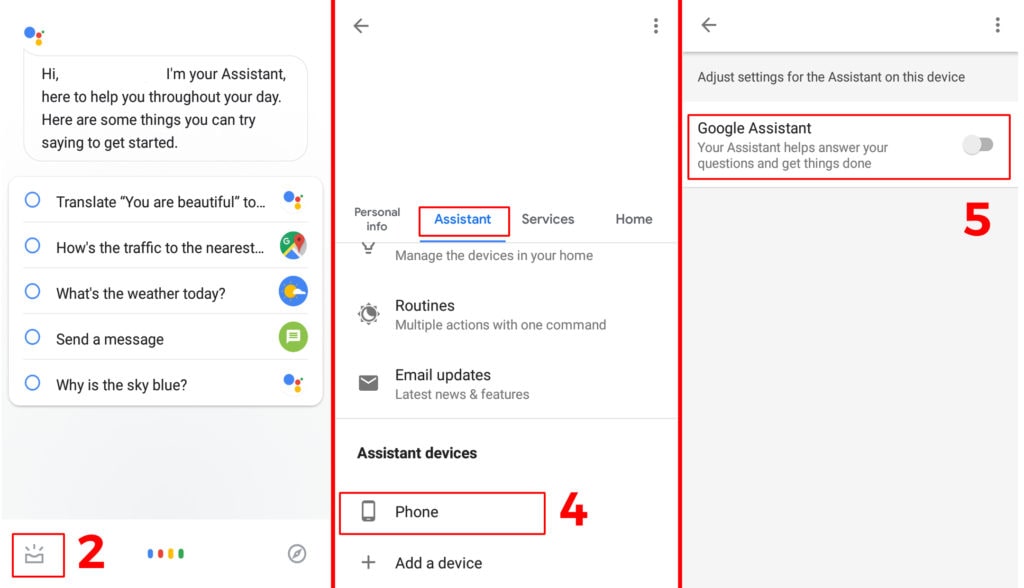
- Then, click on your profile and click Settings.
- Under the Assistant tab click on Phone.
- After that, turn off the toggle of Google Assistant.
- That’s it. The Google Assistant has been turned off permanently.
Read more: How to Turn on Google Assistant on Android Phone
Turn Off Google Assistant Home Button
We have noticed that the Google Assistant is invoked by the user when the user long presses the home button of the phone. So, the question that arises here is that how the user can turn off Google Assistant home button. Frankly, there is a winning way which is mentioned in this part of the article, but it is applicable only for the stock Android users or Samsung devices. Why? Because other manufacturers use their UI designs to customise the stock Android. It is my recommendation that if you use any other brand’s Android phone then do read the manual for that.
- Go to the Settings on your phone.
- Now, click on Manage Apps or App option.
- Then, click on three horizontal dots and select Default applications.
- After that, click on Device Assistant app.
- At that option you have to chose which app should be launched when you click on the Home button.
- Select any other app or select None option.
- Then, click on Agree and save the changes.
- You are done. You have successfully turned off the Google Assistant home button.
Uninstall Google Assistant Updates
If you wish to uninstall Google Assistant updates then definitely you can do so right from the Settings of your Android phone. But, if you use the Google App on your Android phone, then I would like to tell you that the updates of the Google App will also be gone. So, make sure that you don’t use it or not going to use it anymore. If that is the fact, then you can proceed to the method to uninstall Google Assistant updates.
- Go to Settings app on your phone.
- Now, go to the Apps section.
- Then, find the Google App from the list.
- Once find it then click on it.
- Click on the Uninstall updates button.
- Thats it! The Updates are now uninstalled.
Know more: How to Delete Voice Recordings from Google Home
Conclusion
This was all about how to turn off Google Assistant. Not even that, but we also find out how we can uninstall Google Assistant updates and how we can turn off the Google Assistant home button as well. There is no other way to do any of these things. So, if you are going to search for that, then please don’t waste your time. Follow up these methods if you want to do so. I hope you have learned how to turn off Google Assistant. You can share this article with the other guys and the girls so that they can also learn how to turn off Google Assistant.
Leave a Reply