Screen Magnifier Windows 10 is excellent inbuilt software. It not only help the disabled person but can also help you in doing other tasks. I will give a brief description of what is the Windows Magnifier tool. And how to turn on and off Magnifier in Windows 7, 8, 8.1 and 10. You can also efficiently use screen Magnifier on your PC/Laptops using this method very easily. Users can magnify the vast amount of data on their Windows PC as they want.
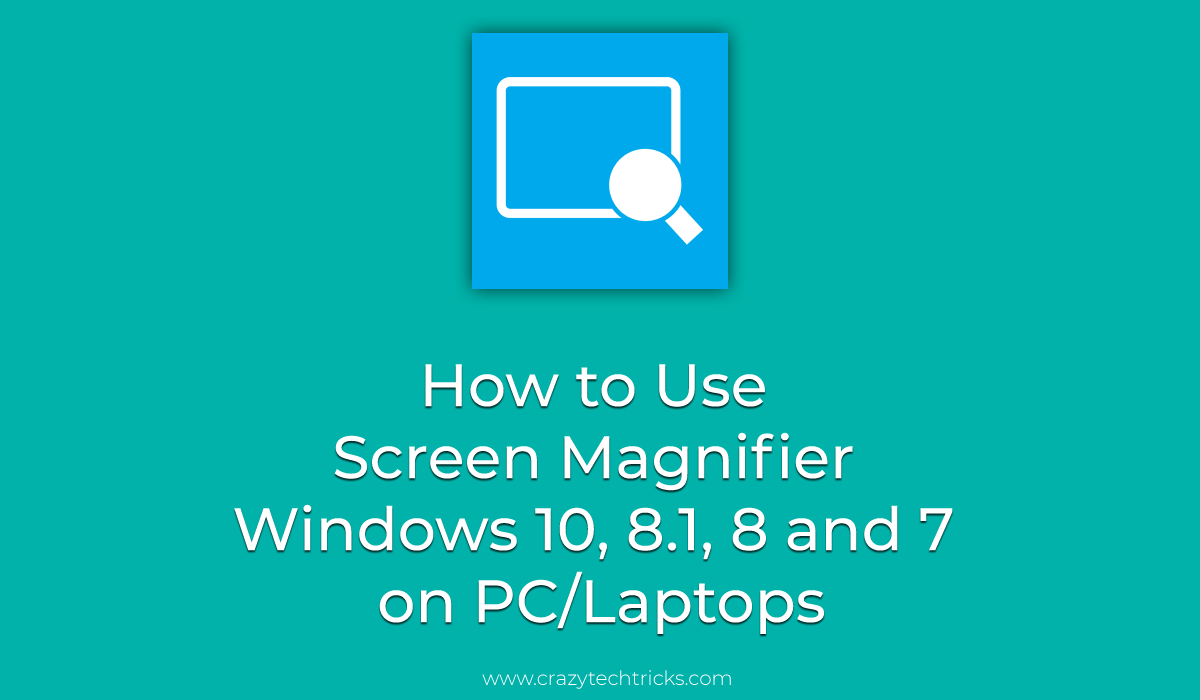
What is Windows Magnifier tool?
Peoples with disabilities can take help of the Magnifier feature in Windows 10 very quickly. The Magnifier feature helps to magnify or too large the contents on your desktop. Materials like icons, pages, letters, texts, etc. can be easily seen by any disable person or in any conditions. This feature is free of cost and inbuilt in every Windows package.
Read more: How Much Space Does Windows 10 take on a SSD – Windows 10 Size
How to Use Screen Magnifier Windows 10
From Windows 7 to Windows 10. You can efficiently use this feature which comes pre-installed on the package. Although, if you think you have to download Windows Magnifier. And you are searching for it on Google like “Windows Magnifier Download” then do not worry. Stop searching right now. Just follow below guide to turn on and off the Magnifier in Windows 10.
How to Turn on Magnifier in Windows 10, 8.1, 8 and 7
So, you want to use this Magnifier feature in your Windows 10? Great. I will show you how quickly you can turn on the Magnifier in your Windows 10. Below I have mentioned two methods by which you can quickly turn on the Magnifier in which. One is a keyboard shortcut, and another is by using your mouse.
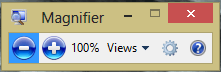
1- To turn on Magnifier in Windows 10 using a keyboard shortcut
Just hold and press Windows key + Plus button. It will turn on the Magnifier in your windows 10.
Read more: How to Use Virtual Keyboard Windows 10 – Windows 10 Touch Keyboard
2- To turn on Magnifier in Windows 10 using Mouse or Touch-Screen
You can follow the below-mentioned steps to turn on Magnifier in your Windows 10.
- First of all, go to Start Menu.
- Then, go to Settings.
- Click on Ease of Access.
- At last, click on the Magnifier.
That’s it. After following these mentioned steps. You can use the Magnifier feature in your windows 10.
Read more: Windows 10 Software Compatibility Checker – Top 3 Best Methods
Windows 10 Magnifier Turn Off on PC/Laptops
If accidentally you have opened Magnifier in your Windows 10. Then don’t worry. You can quickly turn off Magnifier in Windows 10. Well, if I tell you in simple words, then you can do this very quickly. Yes, it is not a tuff task to turn off Magnifier in Windows 10 or screen Magnifier Windows 10. Windows has a pre-defined keyboard shortcut to turn off screen Magnifier on Windows 10 and also has mouse or touch method to turn off the screen Magnifier in Windows 10. Let’s check how we can turn off Magnifier in Windows 10.

1. To turn off Magnifier in Windows 10 using a keyboard shortcut
Just, hold and press Windows key + Esc. It will turn off the screen Magnifier Windows 10.
2. To turn off Magnifier in Windows 10 using mouse or touch
Follow these below-given steps to turn off Magnifier Windows 10.
- At first, go to Start.
- Now, go to Settings.
- Then, click Ease of Access.
- Now, click Magnifier.
- Lastly, click on X button on the Magnifier toolbar.
So, after following these above-given steps, you can quickly turn off the Magnifier in your Windows 10.
Read more: How to Use Pendrive as RAM in Windows 10, 8.1, 8
Last Words How to Use Screen Magnifier Windows 10, 8.1 and 7 on PC/Laptops
You can use Windows Magnifier feature in your Windows 10 by using following step mentioned above by step guide. Also, if you have mistakenly opened Magnifier. Then you can turn off Magnifier Windows 10 very comfortably. Just follow above detailed steps and make use of it. Make sure you share this article with your friends too and let them know how they can turn on and off the Magnifier on their Windows.
Leave a Reply