Hello friends, Today I will tell you a method on how to password protect a folder in Windows 10. Users can secure any folder on their Windows 10. You can keep all your files in a folder and lock it using a password. This method is entirely free; you don’t need to download any software to password protect a folder in Windows 10. Users can encrypt a folder in Windows 10 using this simple guide.
This article is dedicated to the Windows 10 users. Any Windows 10 user can take help of this article if he wants to password protect a folder in Windows 10. Safeguard any folder from prying eyes is the best way to make sure that it should be safe. Henceforth, a Windows 10 user can merely password protect a folder without paying anything to the third party software for that. Yes, I’m not joking. I will present an official way to password protect a folder in Windows 10. The only thing which I would like to say to the Windows 10 users is that freely use this article if you want to make a password protected folder on your Windows 10 PC/Laptop.
Read more: How to login to Windows 10 Without Password [Forgot Password]- Bypass Windows 10 Password
Why Should I Password Protect a Folder in Windows 10?
If you are a person who is having many confidential documents, then you must password protect your documents using a folder on your Windows 10 PC. Also, if you are a geeky person and loves to tweak on technologies, then you must try this method at least once. Moreover, if you are using a shared Windows 10 PC then, in that case, you might have some personal files. So, you can use this method to password protect them. However, the way which I have shared is straightforward, and you don’t have to pay anything for it. Though, you can use it for free in every situation which I have discussed above.
Read more: How to Secure Google Chrome Browser with Password – 100% Working
How to Password Protect a Folder in Windows 10 – Best Method
Nowadays, technology has been increased to the next level. Thus, the prying eyes also have latest technologies to steal and view your data from your personal Windows 10 system. So, the time is now to become an advance Windows 10 user password protecting folders in Windows 10 PC/Laptop. In this method, I have used an official way which is very simple and straightforward to follow. But, before we start, I would like to tell you one thing that this is susceptible technique so make sure you do it very carefully. Let’s begin the quick guide and make password protect a folder in Windows 10.
Encrypt Folder Windows 10
- Copy and paste the below-given command in the notepad application.
- cls@ECHO OFFtitle Folder Lockerif EXIST “Control Panel.{21EC2020-3AEA-1069-A2DD-08002B30309D}” goto UNLOCKif NOT EXIST Locker goto MDLOCKER:CONFIRMecho Are you sure u want to Lock the folder(Y/N)set/p “cho=>”if %cho%==Y goto LOCK
if %cho%==y goto LOCK
if %cho%==n goto END
if %cho%==N goto END
echo Invalid choice.
goto CONFIRM
:LOCK
ren Locker “Control Panel.{21EC2020-3AEA-1069-A2DD-08002B30309D}”
attrib +h +s “Control Panel.{21EC2020-3AEA-1069-A2DD-08002B30309D}”
echo Folder locked
goto End
:UNLOCK
echo Enter password to Unlock folder
set/p “pass=>”
if NOT %pass%==YOUR-PASSWORD-GOES-HERE goto FAIL
attrib -h -s “Control Panel.{21EC2020-3AEA-1069-A2DD-08002B30309D}”
ren “Control Panel.{21EC2020-3AEA-1069-A2DD-08002B30309D}” Locker
echo Folder Unlocked successfully
goto End
:FAIL
echo Invalid password
goto end
:MDLOCKER
md Locker
echo Locker created successfully
goto End
:End
- Now, replace Your-Password-Goes-Here with your wishing password.
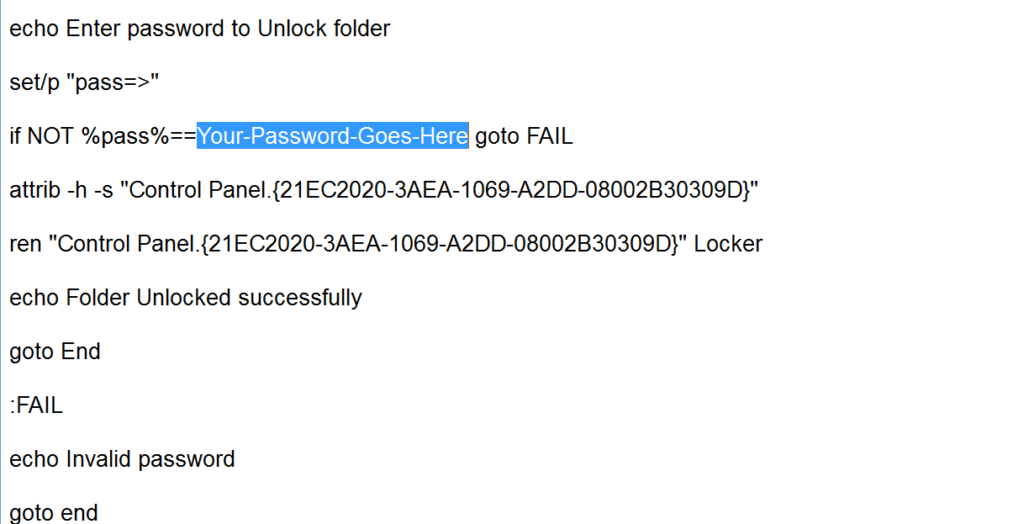
- Then, save it as MyFolderLocker.bat file.
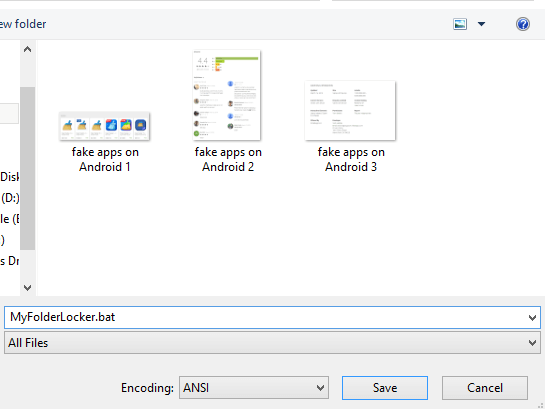
- Now, double-click on it to activate the locker.
- Then, you will see that a folder named as Locker has been created.
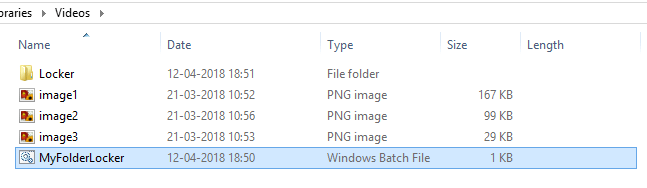
- Paste all the files or folder which you want to password protect in the Locker folder.
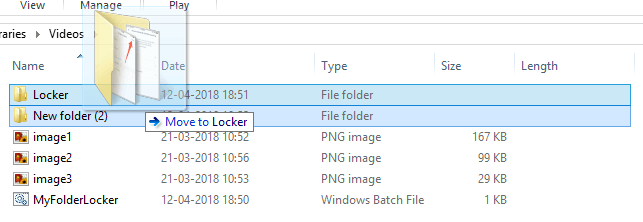
- Then, click on the MyFolderLocker file then type Y and hit enter.
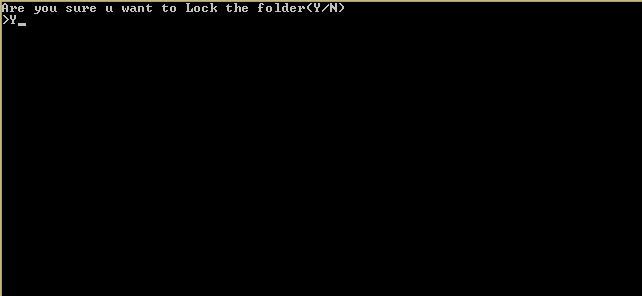
- Now you will see that Locker folder vanished from there.

- To access your password protected folder double click on MyFolderLocker and enter the password.
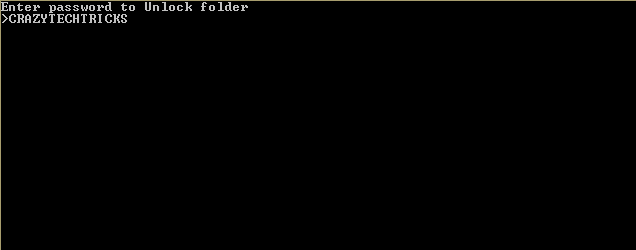
- That’s it. Now, you will see that Locker folder has been shown at that place and your files or folders are present in that folder.
 Read more: How to Setup Laptop Alarm Clock that Works in Sleep Mode Windows 10, 8.1 ,8 and 7
Read more: How to Setup Laptop Alarm Clock that Works in Sleep Mode Windows 10, 8.1 ,8 and 7
Last Words on How to Password Protect a Folder in Windows 10 – Best Method
We have now seen the most straightforward method ever to password protect a folder in Windows 10. If you were looking for the way like this, then I hope you have achieved success in making password protected folder on Windows 10 PC/Laptop. Most of the third party software is available to do so. But, why do we pay for the same thing when we can do it without spending, right? Share this article with your friends too and let them learn this fantastic method ever to password protect a folder in Windows 10 PC/Laptop.
Leave a Reply