Hello friends, Today I will tell you a method on how to screen record on Android. Users can record the complete screen of there smartphones. I have shared some free Android apps to record your screen on an Android phone. You can use this free app to record anything that appears on the Android screen.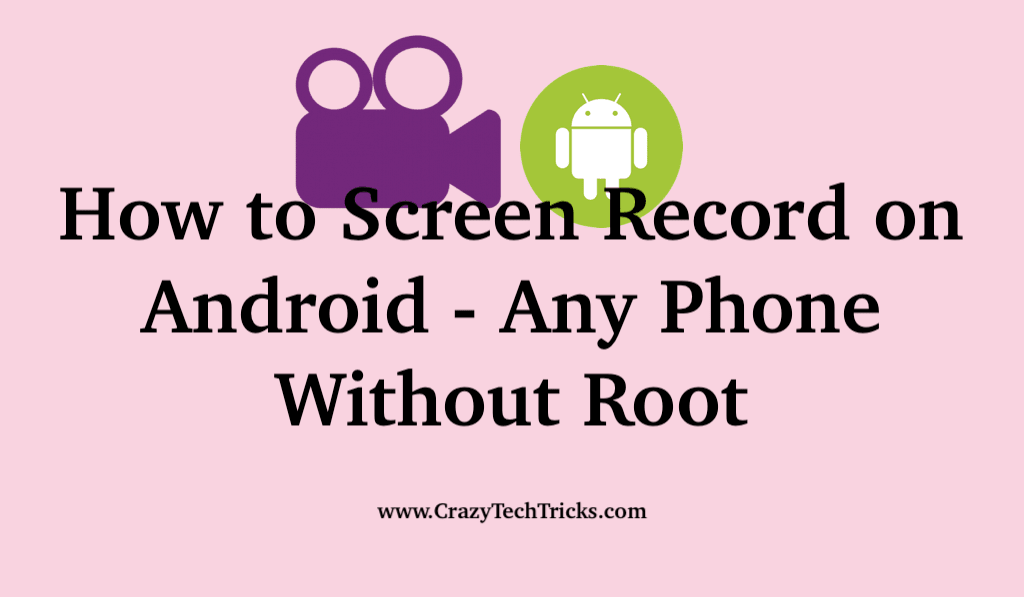
Android phone allows and provides different functionalities and features to its users. Android phones have added benefit of open-source system integration that gives Android a dedicated user base and popularity. One of the features is the screen recording functionalities that it provides. You can screen record on Android using a dedicated application from the App Store, third – party application or using the default in house functionalities provided in the phone itself. You can even mirror Android screen on PC.
Facts about Screen record on Android.
There was no option of screen recording before “KitKat 4.4”. Screen recording was available in the devices with KitKat 4.4. It was more gravitating towards use from developers as the device was recorded through an Android Developer SDK. With the onset of Android Lollipop 5.0, the users of the device can successfully screen record on Android through the native application that was provided in the system.
Read more: How to Record Calls Using Truecaller on Android for Free
How to Screen Record on Android using the Native Application
After the onset of Lollipop 5.0, Android made a native built-in application for screen recording for the users. Be it for making tutorials or recording games, you can use the screen recording available on the phone to screen record on Android. Follow the steps below to learn how you can screen record on Android through the built-in the application.
- Open your phone and drag down the notification center of the phone.
- Tap on the icon of a camera recorder.
- Once you tap on the icon, the recording will start.
- Record your screen and then tap on the stop button on the screen to stop recording.
Must try: 5 Best Spy Apps for Android
Follow this process to successfully screen record on Android through the built-in applications. Once you click on the screen recording application, you can record your screen and close the recording by clicking on the black-red icon that is one the screen. The recorded file will be stored in your device and you can access it either from the gallery of the phone or through the File manager.
The next section will cover how you can use third-party applications to screen record on Android.
Must Read: How to find my android smartphone when lost or stolen
How to screen record on Android using third-party applications?
Apart from the native application that you can use to record screen of your Android phone, there are several applications in the market or the Play Store that allows screen recording for Android. We have picked our top two applications that you can use to screen record on Android.
Screen Recording through AZ Screen Recorder – Without Root
AZ screen recorder is the most used and most positively reviewed screen recorder for the Android platform. The application is free and is available on the Play Store. Moreover, you do not need to root your device to run this application. The only drawback is that it works on devices with Android versions 5.0 and above.
- Open the Application.
- A four button interface or overlay will be displayed.
- Tap on the icon resembling a “gear”. It is used to change and customize the screen recording settings and provides the users some flexibility. You can change the bit rate, frame rate, and resolution.
- Tap on the camera icon to start recording once you have selected the screen that you want to record.
- Drag down the notification bar to either stop recording or pause the recording.
You can thus access the file that you have recorded from the gallery or through the file manager.
Read more: How to Record Your Screen on Windows 10 Without Any Software
Screen Recording through Mobizen
This application is also available on the Play Store and is free to use. You can use the Mobizen application to screen record on Android 4.2 and above version.
- Download and install the Mobizen application.
- Open the Application.
- Tap on the “Camera” icon to start recording.
- You can then click on the aircircle to either pause recording or stop the recording.
Follow the steps given to screen record on Android using the Mobizen application successfully. You can thus access the recorded file through the gallery or through the File Manager.
Must Read: How to control Android from PC remotely.
Conclusion
Android has a lot of functionalities that is used by the users for various purposes. Screen recording is one of them. This article covers how you can screen record using the built in screen recorder and also guides you towards the use of third party applications that are available on the Play Store for screen record on Android.
Leave a Reply