Hello friends, Today I will tell you a method on how to make a video into a live photo on both iPhone and Android. Users can even create video or take directly live photo. I will share the inbuilt method and app.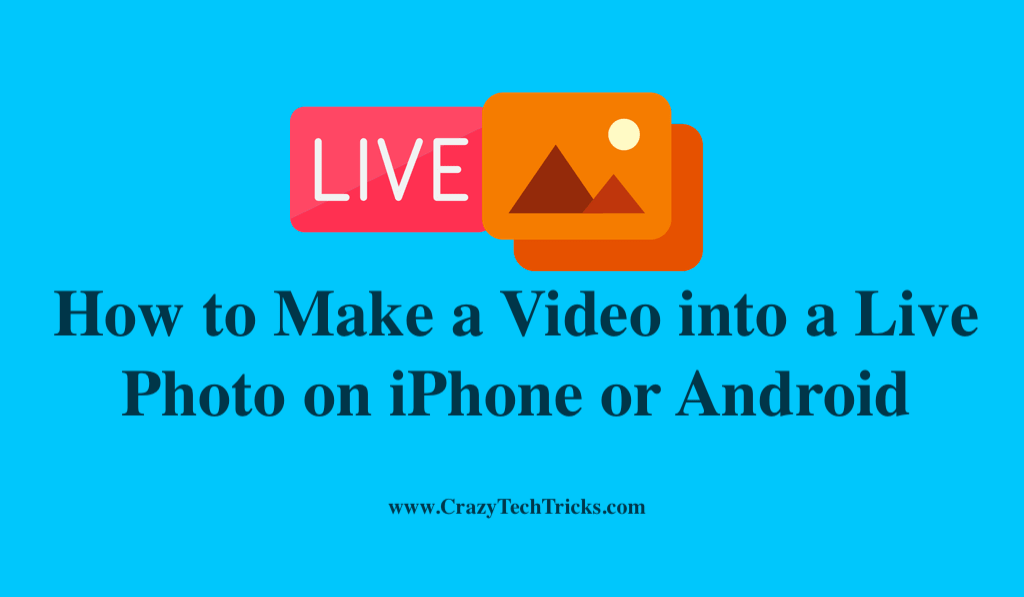
The question arise that what is a live photo? Basically, live photos are a native feature on iPhone phones that allows the user to take a photo where the camera will record 1.5 seconds of video before taking the photo and 1.5 seconds after taking the photo. This produces a 3-second live photo with movement and sound.
Since the live photo feature is available native to the iPhone and Apple products, we will look into how we can set up Live photo on Android. But first, let us look at how we can make live photos on the iPhone.
Read more: How to Make a GIF Your Wallpaper on iPhone
How to Make a Video into a Live Photo
In this section, we would look into different methods to make a video into a live photo on the Apple and Android platform. First, let us take look at making live photos using the stock iPhone camera. Further, we will look into how you can use applications from Apple Store to make a video into a live photo. Then, we would see how we can take Live Photos on Android phones.
How to Make a Live Photo on iPhone
Let us take a look at how to take a live photo on iPhones. This is present in the iPhone camera and is a native feature of the iPhones. Follow the steps given below to quickly take a live photo.
- Open the “Camera” application on your device.
- Now, make sure that you have your camera application on the “Photo Mode“.
- Ensure that the “Live Photo” option is on. It will be present in the top menu bar if it is enabled. Look out for the icon on the top right corner of the screen.
- Take a photo by tapping on the shutter button. Make sure that you are keeping your device stable so that you produce a high-quality live photo.
Read more: How to Take 360 Degree Photos on iPhone Without any App
How to Make a Video into a Live Photo on iPhone
This section will look into the application named IntoLive. This application is present on the App Store and is a really useful application to make a video into a live photo. It provides different functionalities to the user to edit their videos properly and as per their personal taste. Since the application is present on the App Store, it is available for iPhones and iPads.Now, let us look at the process of converting a video into a live photo on the IntoLive application. Follow the steps that are given below in order to make a video into a live photo on iPhone/iPads.
- Open the “App Store” on your device.
- Search for the “IntoLive” application.
- Download the application.
- Open the application. Then the application will ask you for permission for access to your photos on your device. Allow access to the application.
- Now, select the video that you want to make into a live photo. Tap on the selected video. This will give you the video editing interface on the application.
- Edit your video. You have the option to trim the video, apply the filter on the video, mute the video, rotate the video, change the background of the video, etc. Make sure to properly edit your video. The application gives you enough freedom to make your live photo as per your preference.
- After you have edited your video, click on the option of “Make” option that is present on the top right corner of the screen.
- Choose the option of “No Repeat” option. This basically keeps your video of 3 seconds and does not make it into a repeating GIF.
- Final option would be to “Save Live Photo” on the bottom of the screen. Use this option to download the edited live photo on your device.
These were the steps that you need to take in order to make a video into a live photo using an application from the App Store. Follow these steps and you would be easily using the IntoLive application. In the next section, we will tackle the situation of making videos to live photos on the Android platform.
Read more: How to Download Google Photos
How to Make a Video into a Live Video on Android
Since the live photos are native or original to the iPhone or Apple Devices, there is none to less option for the Android devices to have live photos. Moreover, the Android devices do not have support or functionality as such of live photos.
The most obvious option that is left for the users is to use video editing software and then edit and import the videos back into the device. However, this option is not efficient and should not be encouraged. To have a silver lining, Android phones do have few applications that can help the users to make a live photo.
Read more: How to Create YouTube Shorts and Upload it
Using Motion Still to Make a Live Photo in Android
Since there is no option to make a video to a live photo on the Android platform, we can use the Motion Stills application that is provided by the IT giant Google, which helps to make live photos using stabilization and rendering technology. The steps to make a quick live photo on Motion Still is given below. Follow the process to make a live photo on Android.
- Open the “Google Play Store“.
- Search for the application “Motion Stills“.
- Download the application and launch the application.
- Now, you would have to give the permission for access to the Camera, Storage and Microphone. Provide proper permissions.
- You would have the application opened up. Make sure that the camera mode is on the “Motion Stills” setting.
- Tap on the “Shutter” icon to take a motion still.
- You can access the taken stills on the bottom left icon for Stills gallery. Tap on the option to open the stills gallery.
- Select the stills you have captured and then tap on it to open them. You can use the share option to export your stills.
Follow these steps in order to use motion stills for a live photo. Since the application has modern technologies such as rendering and stabilization, you get good quality live photos from the application.
Read more: How to Make a Thread on Twitter
Conclusion
This article covers how you can make a video into a live photo on Android and also on the iPhone/iPad. The article went over the different methods that you can utilize to make a video into a live photo. Moreover, it provided the necessary steps required to make a video into a live photo on both Android and Apple Products.
Leave a Reply