Learn how to use Genmoji on iOS 18 to design your very own personalized emojis, which reflect your creativity and personality in everything you send out. We have put together a simple step-by-step guide for you to custom-create and share your unique Genmojis.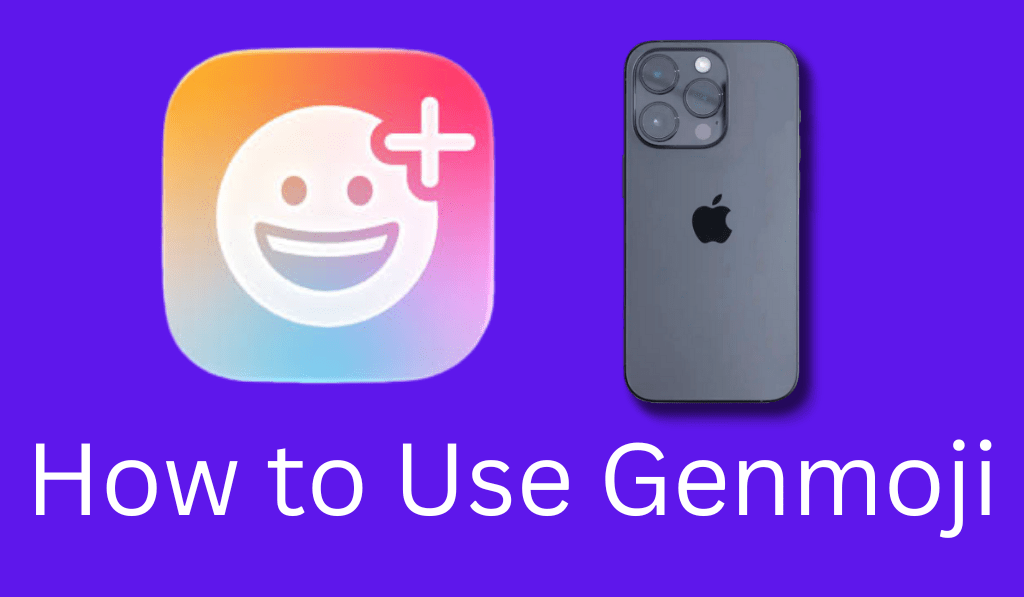
How to Use Genmoji
In the digital communication space, which is our present time, emojis are what you may term as a universal language. Sometimes, though, they may not put across what you want to say exactly. That is what Genmoji is for: Apple’s innovative feature that allows you to create your own personal set of emojis with the help of AI. If you don’t know how to go about using Genmoji, this guide will walk you through it all.
Read More: How To Remove Emojis From Pictures
What is Genmoji?
Before you get into how to use Genmoji, it is important to know what it is. Genmoji is a brand-new Apple feature that shipped with iOS 18, which lets users design exclusive emojis through short text inputs or descriptions. Instead of going through the large set of predefined emojis, you type out what you want, and Genmoji produces it immediately. For instance, you can put in “a laughing cat which is wearing sunglasses’’ and come out a unique emoji.
Read More: How to Put an Emoji on a Chromebook
Step 1: Upgrade Your Device
Here is what you do to get started with Genmoji. First off, make sure your device is compatible. Genmoji is available on devices that run iOS 18 or higher. Go to Settings > General > Software Update to see what updates are available. Once your iPhone or iPad is up to date, you’ll be ready to check out Genmoji.
Read More: Top 10 Best Apps to Make Your Own Emoji
Step 2: Open Chat or Emoji Keyboard
Upon creation, open the Messages app or any which has support for the emoji keyboard. To get into Genmoji, which is easy to learn how to use genmoji you have to go to your keyboard, tap the emoji button, which will present an option that says “Create Genmoji” or a little icon for making new ones.
Read More: How to Fix Question Mark in Box Emoji iOS 11
Step 3: Type your Description
Here is the magic in the text box: type out what you’d like your emoji to be, which can also include:.
- A Happy dog in a birthday hat.
- A superhero avocado.
- A smile in a mug of coffee.
Upon putting in your description, Genmoji’s AI puts out a few options. This is the key step in how to use Genmoji to put forward your idea clearly, and the AI takes it from there.
Step 4: Customise and Save
Upon generation of your emojis by Genmoji, you may see various options for each. Choose the one that is your favorite, then tap Save or Add to Keyboard. Thus, your custom emoji is at your service in messages, social media, or even notes. This personal touch is what makes it so exciting to learn how to use Genmoji. You may design emojis that truly represent your personality.
Step 5: Share Your Genmojis
Once you save your Genmoji, you can use it on any platform that has regular emojis. Go to the emoji keyboard, scroll to your saved Genmoji section, and send it in a chat. Also, you can share them with friends who are using iOS 18, and they will be able to see your creation. Learning to use Genmoji adds that personal touch to all of your conversations.
Tips for Using Genmoji Effectively
Here are some tips for the best results when using Genmoji.
- Be detailed in your requests: The more you describe, the better your emoji will turn out.
- Play with different emotions and actions: For example, try “a shocked cat” or “a laughing robot.
- Use out-of-the-box ideas: Put Genmoji in your notes, posts, or reports for that unique touch.
Why you should learn how to use Genmoji
Using Genmoji is not just for Fun, it is a platform for creativity. It helps you to put out that which is within you, adds a personal touch to your messages, and enlivens the element of communication. As you are talking to friends via text, posting on social media, or creating digital art, How to use Genmoji will open up a world of options for you.
Conclusion
Now that you know how to use Genmoji features, go ahead and create your own custom emojis. In just a few taps of a button, your creativity comes to life, which in turn you get to share with the world. From that silly face to the cutest of animals, Genmoji brings out the personal touch, expression, and fun in every message.
Leave a Reply