You can use this method to find and remove your personal photos from Google. We will use official Google to help us in removing our data from Search. I will also share a method to contact the owner or find the owner of website by a secret trick.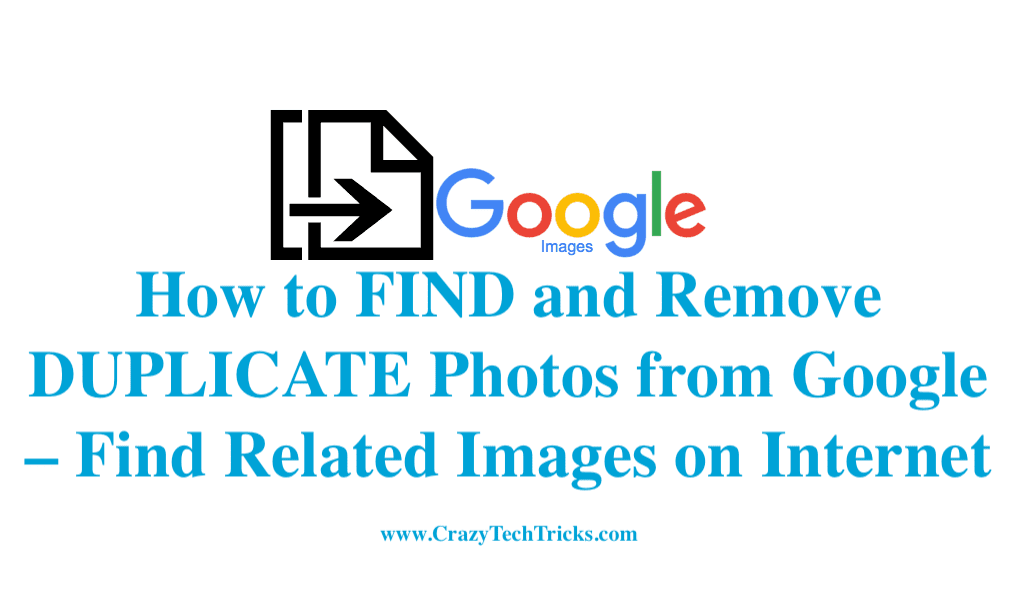
Let’s imagine you have gone out on a sightseeing trip and you took some pictures of yourself and your partner. You shared them with your closed ones and friends just to let them know how beautiful the site is. Unfortunately, after some time you find your pictures on the internet when you search the site name. At that time, you have no idea how did they get ended up there.
Read more: How to Remove Adware From Google Chrome
Can this be an Issue? Won’t you become popular by having those images up on the web? Well, for a person who doesn’t care about personal privacy, maybe a big deal, but to those to whom personal privacy matters the most, it is a big issue indeed.
They might have included some of your personal information too. In this technology thriven word, data is everything, and we need to protect our privacy.
How to FIND and Remove your PERSONAL Photos from Google
It is possible to remove your personal photos from Google web search results, and also it is not a very easy task. Let me break it down. The Google search engine shows images out from the whole web, some photos which are shown are being hosted by other sites.
Google can immediately remove such images from its own sites, but its not easy to take down images which are owned by other private sites. But the process is made simple and crisp in this article.
Read more: How to Get Instagram Videos on Android
How to Find your Personal Images in Google
How do you check if your Image is on the web? If you are in a particular situation where you get to know that some of your pictures are up on the internet, and you cannot find them on search. Well, Google lends you a helping hand by searching images similar to your image. All you have to do is follow these simple steps.
- Visit the site Google Images.
- Click on the Camera icon.
That is the option to search by image. You can search an image by an image. Whereas getting into the technical stuff of searching an image by and image is really scary. - Next step is to paste the URL of the image you want to search for. Suppose you have the URL of the picture. Or, Click on Upload an image.
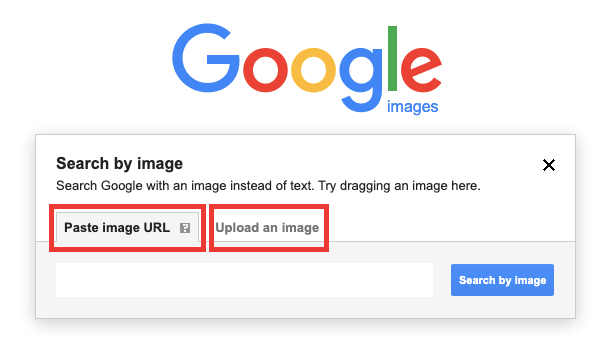
- Choose the Image which you want to search on.
- Now, Open it.
- And you see the results.
Read more: Depixelate an Image
How to Remove your Personal Photos from Google by Contacting the Site Owner
Well, now as you have spotted your images, you need to take those images down from the web, how will you do that? Worry not, we’ve got you covered. Make sure you read and follow method to remove your personal photos from Google.
- Search up the image.
- Go to the site which is hosting your image > Contact the website owner > Ask the website owner to remove your image.
If Address not on the site
Not every site owner provides his contact details. Especially those notorious ones who steal one’s privacy. For this issue, we provide you with the solution of whois. To talk about whois, it is a website where you can find the details of a particular site. Information on the owner, the company hosting etc.
The link to Who.is Now type in the website you want to search about. Then look up for email of the owner. It can be found under Registrant email and contact.
Read more: How to Use Clipboard History on Windows 10
You can also contact the website hosting company. You can find the details in the whois. Sometimes you may not be able to reach to the website owner, in that case, contact the website’s hosting company and talk to them.
If the website owner doesn’t respond, or if you face any other problem and your personal information is still up there on the web, use this link and follow the instructions there LINK.
If your Image had been removed and is still showing up in the search results, you can go to Google’s remove outdated content site.
- Copy the image URL. You can right-click on the image thumbnail and copy the URL.
- Visit > LINK.
- Click on request removal.
If your image has already been removed from the site, the page may say that the content is already removed from the website and you can click on Request Removal to stop showing them in search results.
If the site says anything other than the message mentioned above, then follow the instructions provided in the site. You can also check your request removal status on Remove Outdated Content Page.
Read more: How to Take a Screenshot on a Mac
Conclusion
Make sure you follow this method only to remove your personal photos from Google. In this we are taking all legal ways and action to remove our personal information. And also in future don’t trust anyone with your personal information. Never share your Photos/images with anyone on the internet or anywhere.
wow :-P:O B-)