Hello friends, Today I will you a method on how to use Windows 10 Timeline feature on your PC/Laptop. Yes! You heard it right. I will share a guide on Windows 10 timeline feature. Users can use this Timeline feature to arrange their work in order. You can do several tasks at once opening several files and accessing them all at once. It is the best and most straightforward guide to use Windows timeline feature.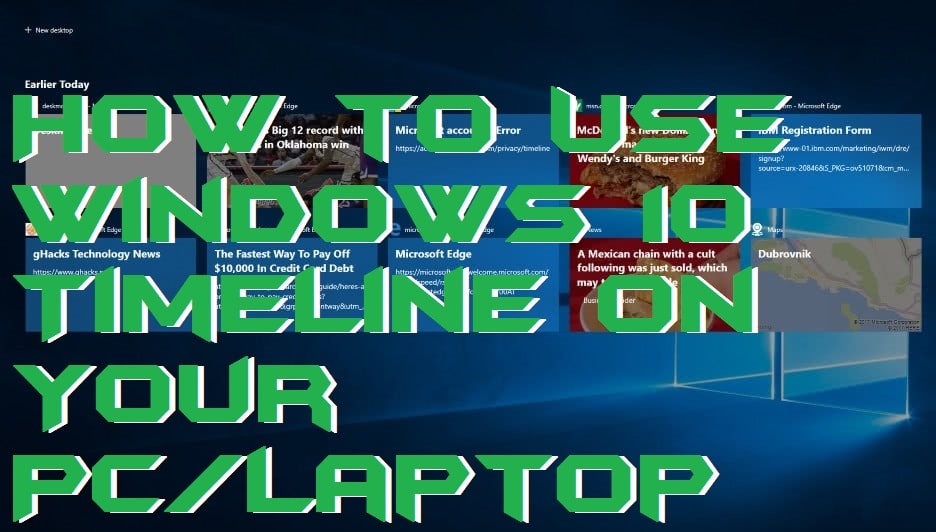
What is Windows 10 Timeline
The Windows 10 timeline is a fantastic feature which comes with the Windows 10 operating system. The timeline feature of Windows 10 OS allows us to resume the previous tasks from different platforms very quickly. However, this timeline feature will get only those users, Who had updated the Windows 10 to the latest version. Though, by using timeline feature, they can organize their previous jobs using the chronologically arranged cards. Moreover, the task view button has been inserted in the taskbar to access it quickly. And continue the task where you left. In this article, we are going to see a simple way to use Windows 10 timeline feature on an updated Windows 10 PC/Laptop.
Read more: How to Force Windows 10 Updates to latest Version – 100% Working
How to Use Windows 10 Timeline on Your PC
Windows 10 timeline feature is the best feature which has been introduced by the Windows 10 operating system. The main thing which makes the timeline feature in Windows 10 a great feature is not only the recent history of your tasks. But, also the same material on which you were working on previously. Well, the Windows 10 timeline feature of Windows 10 OS is a welcome addition to the Windows 10 users.
The timeline feature in Windows 10 is available on the taskbar. A user can use the task view button to access it. But, most of the users don’t know about it. Thus, to tell every Windows 10 users about the Windows 10 timeline feature here is the guide.
- To access the Windows 10 timeline page click on the timeline button which is at the right side of the search box.

- If you are unable to get that button, then tap and hold Windows + Tab button simultaneously.
- Now, you will see all the task that you have done. Use annotation button to scroll down.
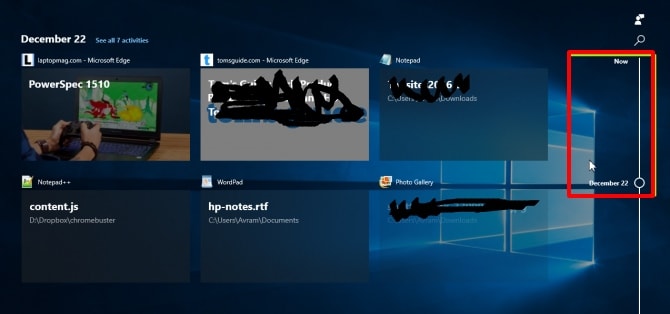
- You can use the search box to search any timeline on the timeline page.

- Click on any thumbnail to open it and start using your job back from where you have left from.
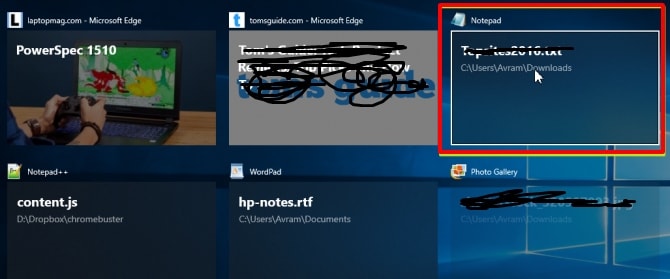
Read more: How to Use Pendrive as RAM in Windows 10, 8.1, 8 – External USB Ram [2018 Updated]
Conclusion
In this way, any Windows 10 user can take advantage of Windows 10 timeline feature. The most important thing is that you must have the updated version of Windows 10 operating system. Otherwise, you are not going to get this fantastic feature on your Windows 10 PC/Laptop. If you are unable to find your previous task on timeline page, then make sure that you use the search option for that. Now, you can use the timeline feature in Windows 10 efficiently using this article. I hope this article has helped you a lot. Share this article with your friends also so they can even get to know about the Windows 10 timeline feature.
Leave a Reply