Learn how to fix Cortana Windows 10 not working problem. Windows 10 offers many amazing features as compare to other operating systems. But, sometimes the Cortana virtual assistant shows up the error while working on our Windows 10 system. Microsoft has developed the Cortana virtual assistant and Windows 10 both. It sometimes happens that it stops working without any reason. However, Cortana is the best virtual assistant who can complete your tasks with lots of enjoyment. But, unfortunately, it goes down and stops working. So, in this article, we are going to solve the Cortana Windows 10 not working problem. Keep reading this article for more information.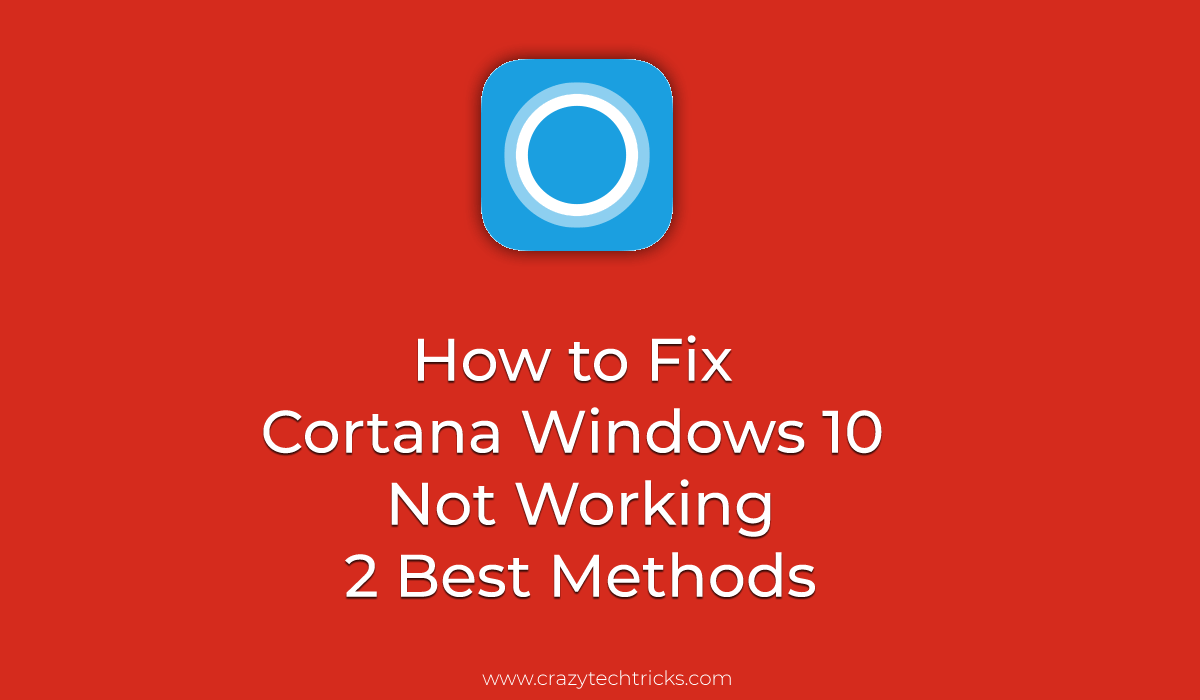
How to Fix Cortana Windows 10 Not Working – 2 Best Methods
Using this article, you can quickly fix Cortana Windows 10 not working issue. We are going to discuss two different methods which can help you in setting the Cortana not working problem on your Windows 10 PC/Laptop. The configuration may have been changed because of some issue. Elsewhere your PC needs to restart. So, that the Cortana will not answer when you will say “Hey Cortana.” However, it is not a big problem as you are watching it. Using below-mentioned methods will quickly fix the Cortana Windows 10 not working issue from your Windows 10 PC/Laptop. Let’s move on to the way and check it out.
Read more: Best Methods to FIX Windows 10 Search Not Working Issue – 100% Working
Method 1 – Reconfigure the Microphone
In this method, we will check how to fix Cortana Windows 10 not working using reconfiguration of the Microphone. It may be possible that Cortana is not able to hear your voice because of the microphone blockage issue. So, using this method, you can quickly fix the microphone settings to let the Cortana hear your voice. Below are some settings which you can perform while viewing these steps on another side. Make sure you only follow that much steps which I am going to tell you otherwise anything wrong can happen.
- In the search, type Cortana.
- From the result, click Cortana and Settings.
- Now, make sure that these options must be enabled.
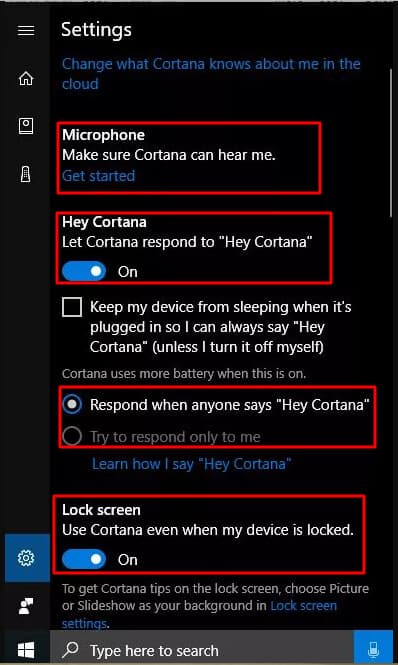
- Then, under Microphone section click on Get started where to Make sure Cortana can hear me is written.
- Lastly, configure the Microphone and you are done.
Read more: How to Fix Windows 10 Touchpad Scroll Not Working
Method 2 – Reset Your PC
This method will tell you that how to fix Cortana Windows 10 not working by resetting your Windows 10 PC/Laptop. In Windows 10, it is easy to reset and solve any of your issues. So, using this method, we can quickly resolve the Cortana not working problem. Well, using this method will reset all your settings but will not delete your data. So, you have to customise the settings later yourself. However, this is the final method which can help you in fixing the Cortana not working problem. Let’s check out the method.
- Go to Start Menu.
- Then, click on Settings.
- Now, click Update and Security.
- Now, click on Recovery.
- Lastly, click Get started under Reset this PC.

Read more: How to Fix Windows 10 Crashes Problem – Fix Blue Screen
Last Words on How to Fix Cortana Windows 10 Not Working – 2 Best Methods
These are the best ways to fix Cortana Windows 10 not working problem. I have shared two different methods. If the first method didn’t work for you, then head up to the second method. Fixing the Cortana not working problem is not a big deal. You can quickly do it using this article. In this article, I have described every step very clearly. This straightforward guide will let you fix the Cortana Windows 10 not working problem. Share this article with your friends also who are having the same problem. So, that they can learn that how to fix Cortana Windows 10 not working and can fix it.
Leave a Reply